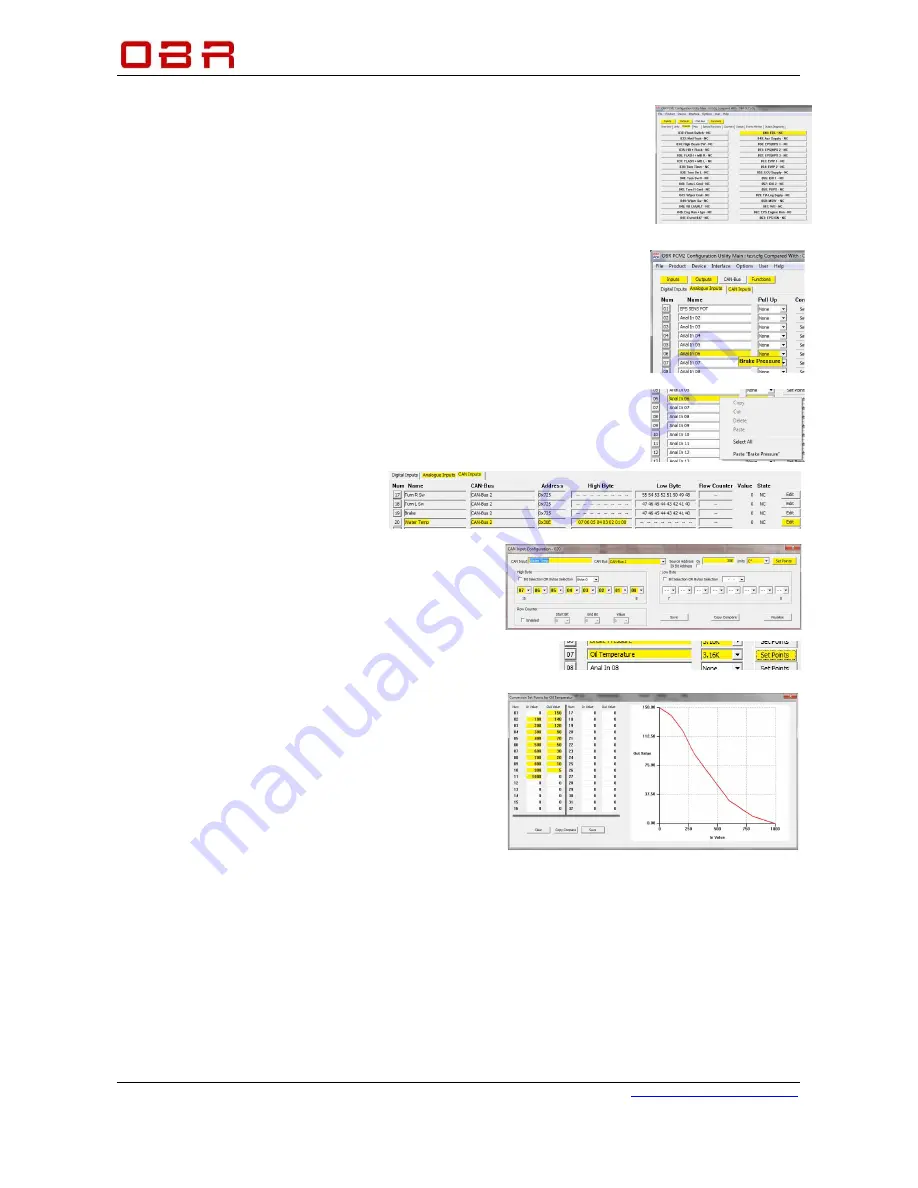
Control Systems
OBR Control Systems Inc
OBR Control Systems Inc
Telephone : +1 (248) 672-3339
32233 West 8 Mile Road
www.obrcontrolsystems.com
Livonia, Michigan 48152
USA
24 / 92
6 Compare two Calibration Files
PCM2 can compare 2 configuration files, but this feature depends on the
settings in User Access Rights, please see section 7.
If the configuration allows file comparison, first load the main configuration
file.
Now click on
File
, and then click on
Compare With
and load the file to compare with.
In this example the main configuration file is called TEST.CFG and the file
to compare with is called OBR-SET1.CFG.
Any sections where the tool detects differences between the two files are
marked yellow.
To view the differences click on a section marked in yellow.
Shown in the example, there are differences in Inputs in section Analogue
Inputs. Move the cursor over channel 06 in the column Name. A window
pops up, showing the alternative name in the comparison file.
Right click on the channel name and a window opens in which there is an
option for pasting the name from the comparison configuration file into the
active file.
Comparing a CAN input, all
differences are marked in yellow,
being name, CAN port, position in address and
scaling will be marked in yellow.
Click on Copy Compare to copy all setting with one
single click.
Comparing an analogue, all differences are marked in yellow,
being name, CAN port, position in address and scaling will be
marked in yellow.
Click on Copy Compare to copy all setting with one
single click.
Unloading the compare file is done by clicking on
File
, then click on
Compare With
and press
ESC.






























