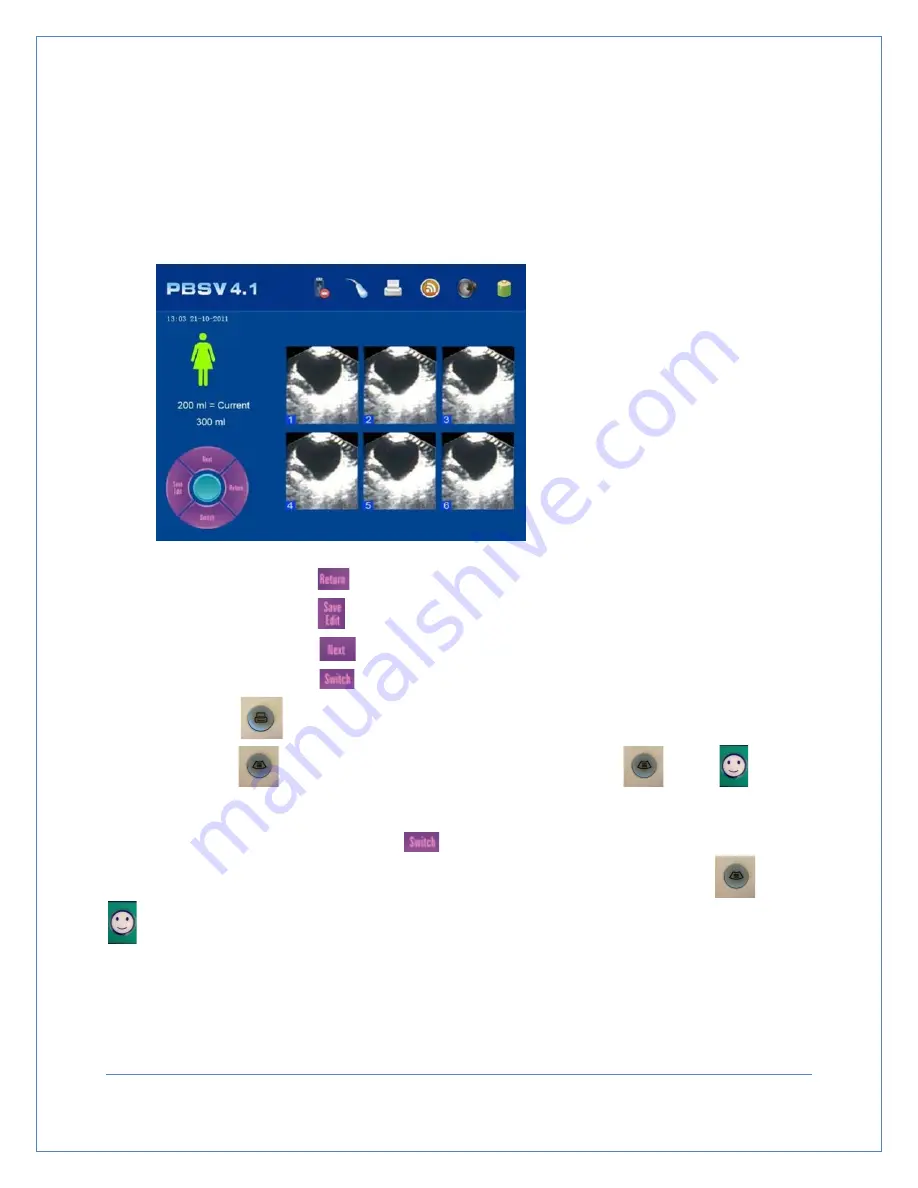
7.
7
Gray Scale Results Screen
Press
▲
key to enter t h e gray scale results screen. There are two settings in ‘Scan Page’ of the
system. If 12 images were chosen, they will be display on two pages with 6 images on each page. If 24
images were chosen, they will be displayed on 4 pages with 6 images on each page. Figure 7-15 displays
what the gray scale results screen looks like.
How to operate in the Gray Scale Results Screen:
1.
Press
key or touch
to return to the Ready screen
2.
Press
key or touch
to enter the Save/Edit screen
3.
Press
key or touch
to switch to the next page of 6 screens
4.
Press
key or touch
to switch between gray scale and 2-color images
5.
Press print
key to print the current image
6.
Press scan
key to enter pre-scan mode. Then press the scan
or the
on the
probe to perform the next scan
Note: It is suggested to press
or touch
to confirm that the red line and the edge of the dark
area in fluid are consistent (see Figure 7-16). If the deviation is too large, press the scan
or the
on the probe to rescan.
Figure 7-15
Gray Scale Results
Screen
Page
29






























