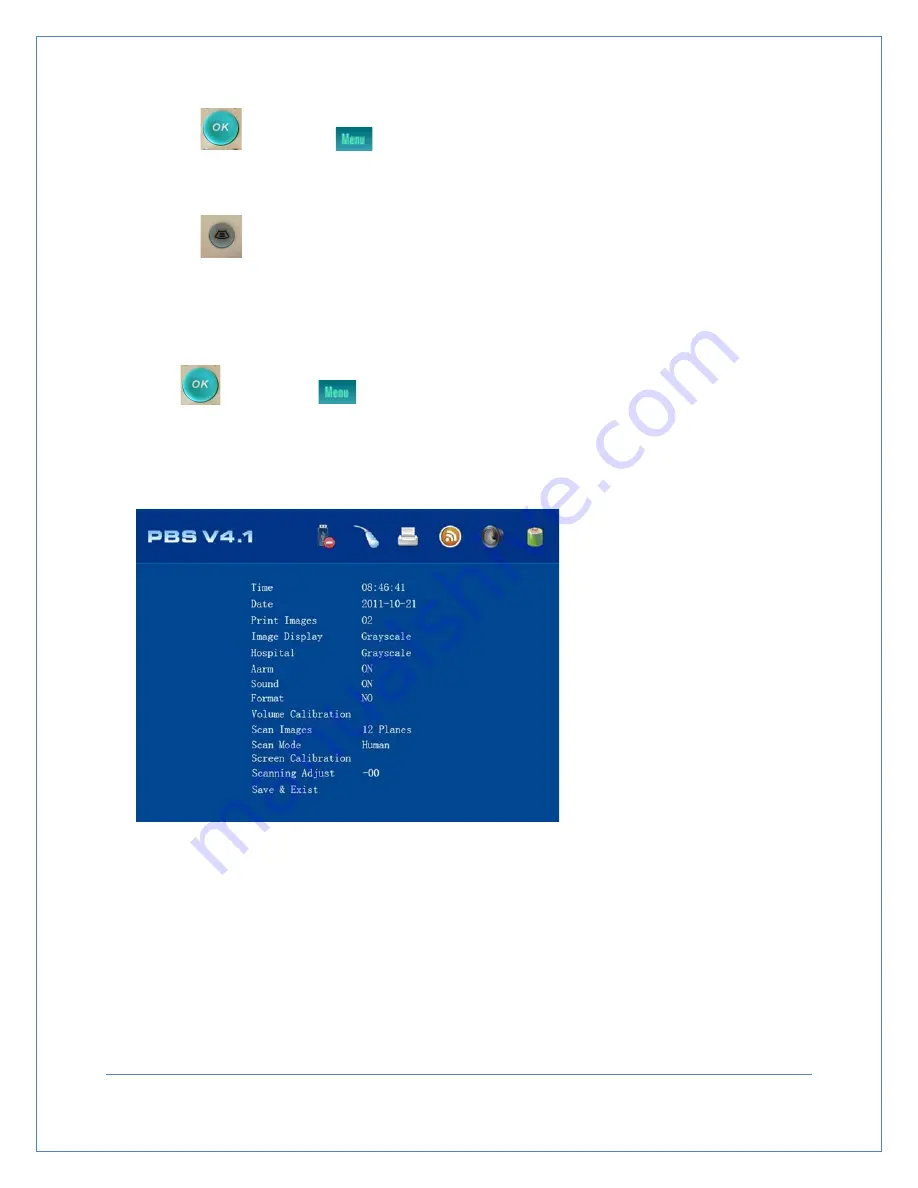
•
Press
key or touch
to enter the system reset screen. You can touch the screen to
select features you need to change or use the directional keys on the control panel. For example
touch ”Scan Images” to choose between scanning 12 or 24 images. You must click on Save/Exit in
order to save your changes and go to the pre-scan screen.
•
Press
key before entering the
pre-scan
screen. If the probe is not connected, the device
will not enter the pre-scan screen.
Note: Check to see if any icons on the status bar have changed. If they have, refer to
Figure 7-3 on page 20. If you have any questions, please contact Life Systems Inc.
7.4 System Reset Screen
Press the
key or touch
to enter the system reset screen (Figure 7-6) from the Ready
screen. There the user can set the time, date, print mode, and display mode, name of facility, key
prompt sounds and alarm on/off in the system.
Press alarm on the screen for turning on/off alarm and sounds.
7.4.1 Time
Note: Time should be entered in the following format: Hour\Minute\Seconds
1.
Press the
▲
/
▼
keys to move and select “Time” or use your stylist to select it on the screen (its
background will turn purple).
Figure 7-6
System Reset Screen
Page
21






























