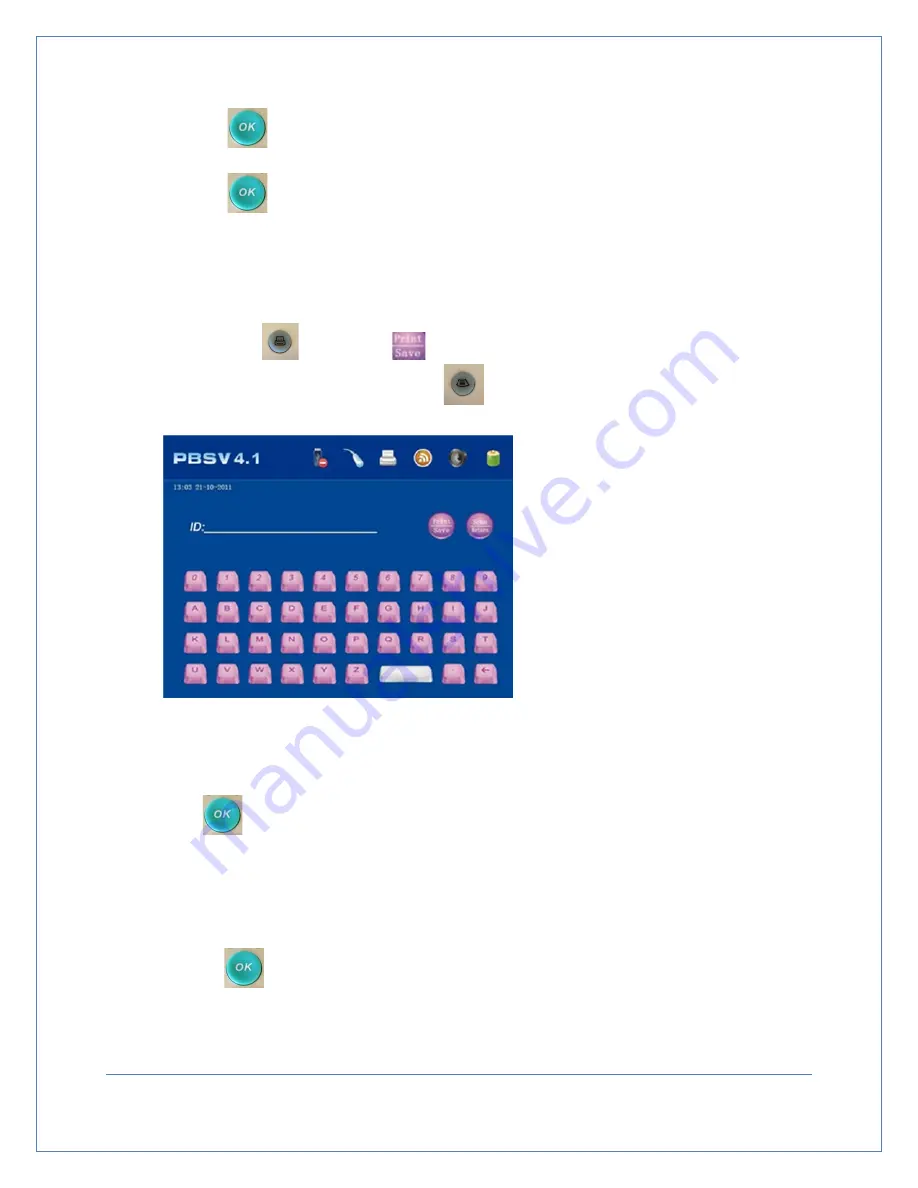
2.
Press the
key to underscore the type of display image. Then press the
▲
/
▼
keys to
select “Gray Scale + Red Line” or “Gray Scale.”
3.
Press the
key to confirm the setting
7.4.5 Hospital
1.
Select the “Hospital” option and press the
▲
/
▼
keys or select “Hospital” with the stylist pen to
type in your name. (see Figure 7-7)
2.
Press the print
key or touch
after editing the facility name to save the name and return
to the system reset screen. Then press the
key or touch Save & Exit on the screen to save
and exit this screen.
7.4.6 Alarm
1.
Press the
▲
/
▼
keys to select “Alarm” and press the
▲
/
▼
keys to turn alarm on or off.
You can also use your stylist to touch “Alarm” to turn the alarm on or off
2.
Press
key or touch “Alarm” with your stylist to save the setting
7.4.7 Sound
1.
Press the
▲
/
▼
keys to select “Sound” or touch “Sound” with your stylist (its background will turn
purple.)
2.
Press the
key to underscore the setting and press the
▲
/
▼
keys to change sound from on or
off or touch ON/OFF with your stylist to select the ON/OFF option.
Figure 7-7
Facility Naming Screen
Page
23






























