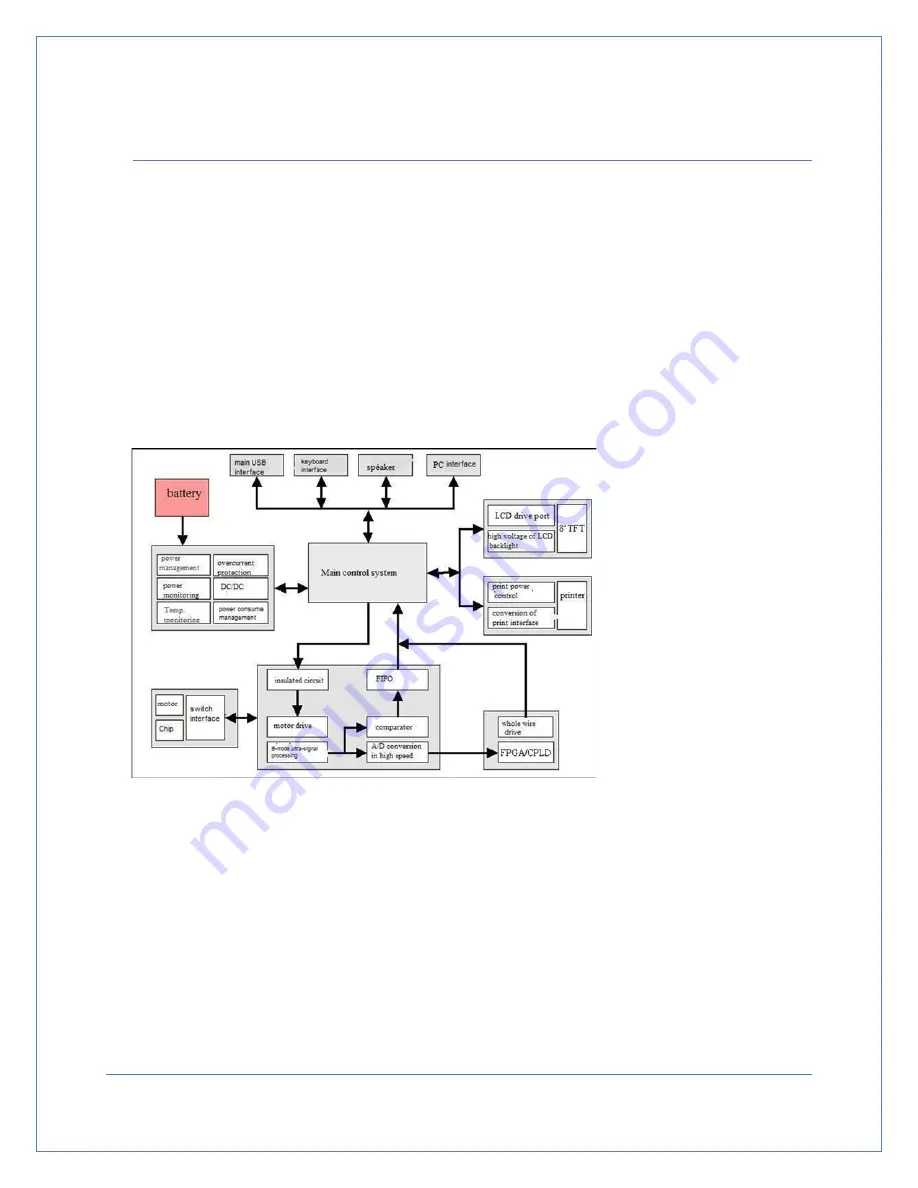
System Overview
3. System Overview
3.1 Primary Components
The system consists of two parts --hardware circuit and embedded software.
3.1.1 Hardware Components
The hardware circuit consists of an embedded micro-controller system, B-mode transducer, B-
mode signal processing module, B-mode signal A/D conversion module, Step-motor driving module,
LED display system, print system, keyboard input, high speed USB screen and the power/battery
management system. Its composition is shown in Figure. 3-1:
3.1.2 Embedded Software System
The embedded software system is fully designed according to the hardware structure to allow for
better stability, ease of use and a friendly user screen. The software modules include B-mode
ultrasonic-image data acquisition, image edge identification, step-motor drive control, LED drive,
graphical menu display, printing, power management and USB data communication. Its components
are shown in Figure 3-2.
Figure 3-1
Hardware Configuration
Page
10










































