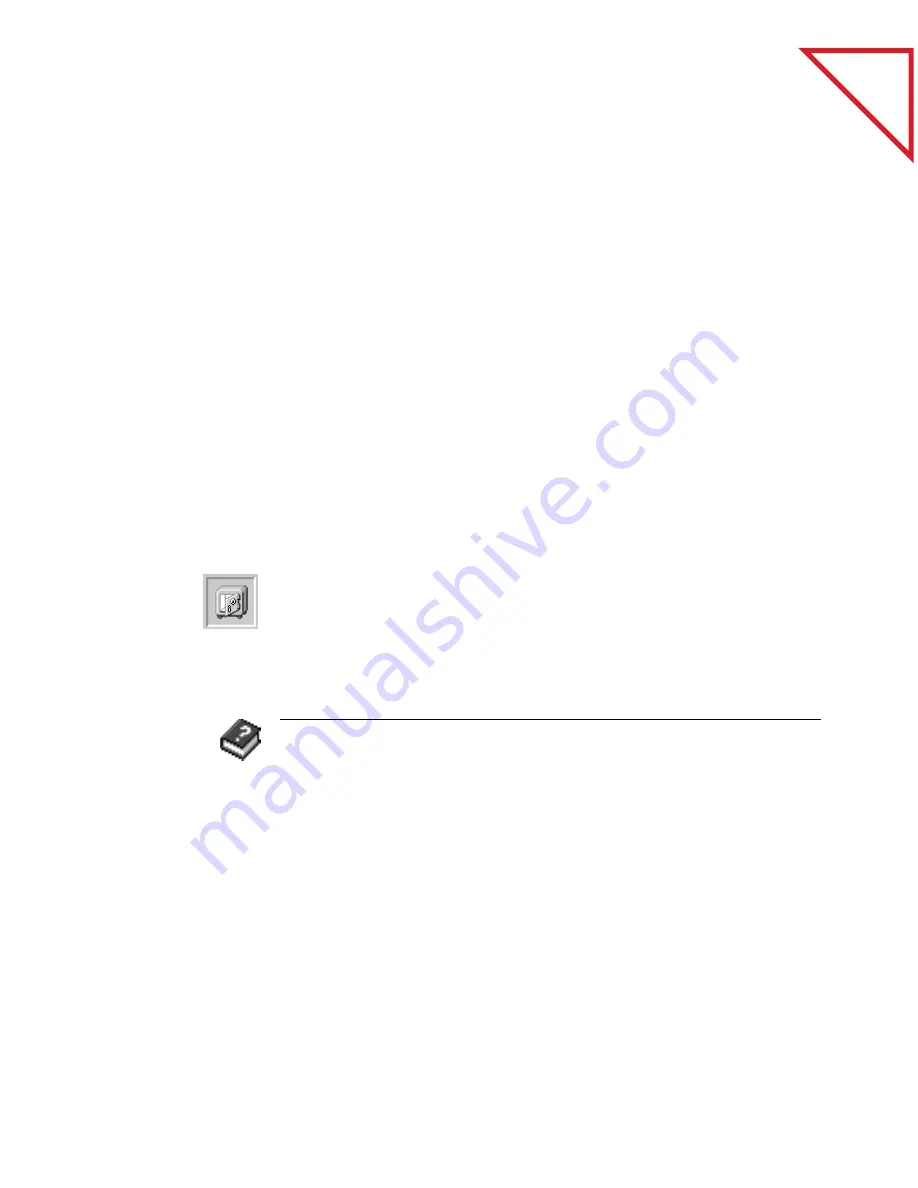
Table
of Contents
18
C
HAPTER
2: S
CANNING
I
TEMS
W
HY
Y
OU
D
ON
’
T
N
EED
TO
S
AVE
A
S
CANNED
I
TEM
Every item scanned into PaperPort is automatically saved as soon as you
scan it. As long as you don’t delete the item, you can “scan it and forget
it” because the PaperPort software makes sure that the item is there
when you need it. Any changes that you make to an item, such as
adding a note or giving an item a new title, are automatically saved as
well.
You can also save items in other formats using the Export command.
You can use the Export command to save items:
■
As backup copies
■
If you want to delete an item from the PaperPort Desktop but use it
later on
■
In another file format, such as BMP or TIFF
■
On a floppy disk
Besides the Export command, PaperPort has an archive link for creating
a backup of selected files or for quickly backing up the entire PaperPort
Desktop. See the Online Help for more information about using the
archive link.
R
ELATED
T
OPICS
IN
H
ELP
Clean and Straighten Scanned Items
PaperPort Basics, Getting Documents into PaperPort
Use the Scanner, Scan an Item
Use the Scanner, Selecting Settings for Scanning
View Items
Summary of Contents for DRAGON NATURALLYSPEAKING PROFESSIONAL 4-
Page 4: ...vi TABLE OF CONTENTS...
Page 30: ...T a b l e o f C o n t e n t s 26 CHAPTER 3 VIEWING ITEMS...
Page 38: ...T a b l e o f C o n t e n t s 34 CHAPTER 4 STACKING ITEMS...
Page 44: ...T a b l e o f C o n t e n t s 40 CHAPTER 5 SENDING A FAX OR E MAIL MESSAGE...
Page 50: ...T a b l e o f C o n t e n t s 46 CHAPTER 6 USING SCANDIRECT...
Page 60: ...T a b l e o f C o n t e n t s 56 CHAPTER 7 CONVERTING A SCANNED ITEM TO TEXT...
Page 66: ...T a b l e o f C o n t e n t s 62 CHAPTER 8 FILLING IN PREPRINTED FORMS WITH FORMTYPER...
Page 88: ...T a b l e o f C o n t e n t s 84 CHAPTER 10 FILING ITEMS IN FOLDERS...
Page 90: ...T a b l e o f C o n t e n t s 86 APPENDIX A PAPERPORT VIEWER...
















































