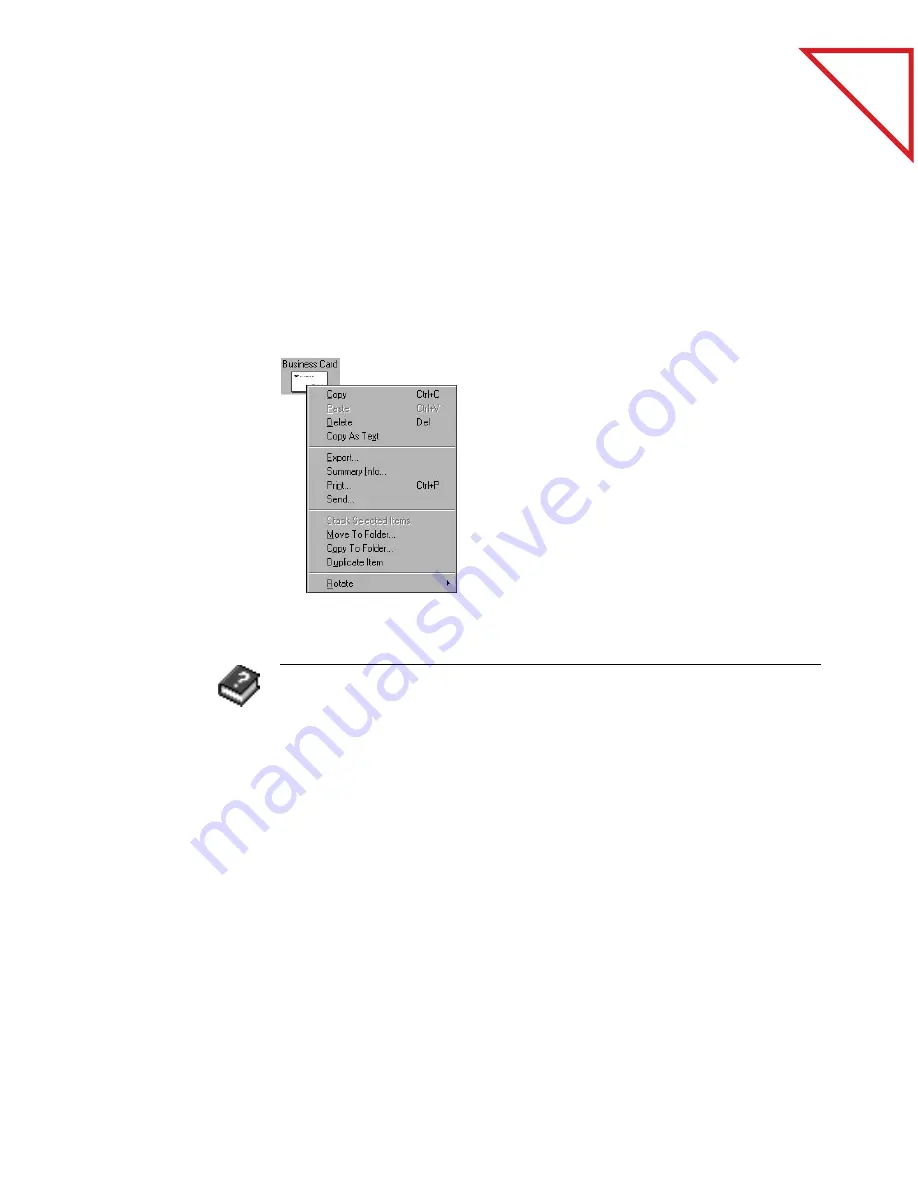
Table
of Contents
12
C
HAPTER
1: W
ELCOME
TO
THE
P
APER
P
ORT
S
OFTWARE
R
IGHT
M
OUSE
B
UTTON
S
HORTCUTS
Many of the tools, buttons, and icons in PaperPort have right mouse
button shortcuts. For example, select an item in Desktop View and click
the right mouse button to display a menu for the item. You can choose
commands from that menu instead of the menus in the menu bar.
The following sample shows the shortcut menu for a single item
in Desktop View.
R
ELATED
T
OPICS
IN
H
ELP
Each new PaperPort feature is described in detail in the Help system.
From the PaperPort Help menu, choose PaperPort Help Topics to see
the help topics.
Summary of Contents for DRAGON NATURALLYSPEAKING PROFESSIONAL 4-
Page 4: ...vi TABLE OF CONTENTS...
Page 30: ...T a b l e o f C o n t e n t s 26 CHAPTER 3 VIEWING ITEMS...
Page 38: ...T a b l e o f C o n t e n t s 34 CHAPTER 4 STACKING ITEMS...
Page 44: ...T a b l e o f C o n t e n t s 40 CHAPTER 5 SENDING A FAX OR E MAIL MESSAGE...
Page 50: ...T a b l e o f C o n t e n t s 46 CHAPTER 6 USING SCANDIRECT...
Page 60: ...T a b l e o f C o n t e n t s 56 CHAPTER 7 CONVERTING A SCANNED ITEM TO TEXT...
Page 66: ...T a b l e o f C o n t e n t s 62 CHAPTER 8 FILLING IN PREPRINTED FORMS WITH FORMTYPER...
Page 88: ...T a b l e o f C o n t e n t s 84 CHAPTER 10 FILING ITEMS IN FOLDERS...
Page 90: ...T a b l e o f C o n t e n t s 86 APPENDIX A PAPERPORT VIEWER...
















































