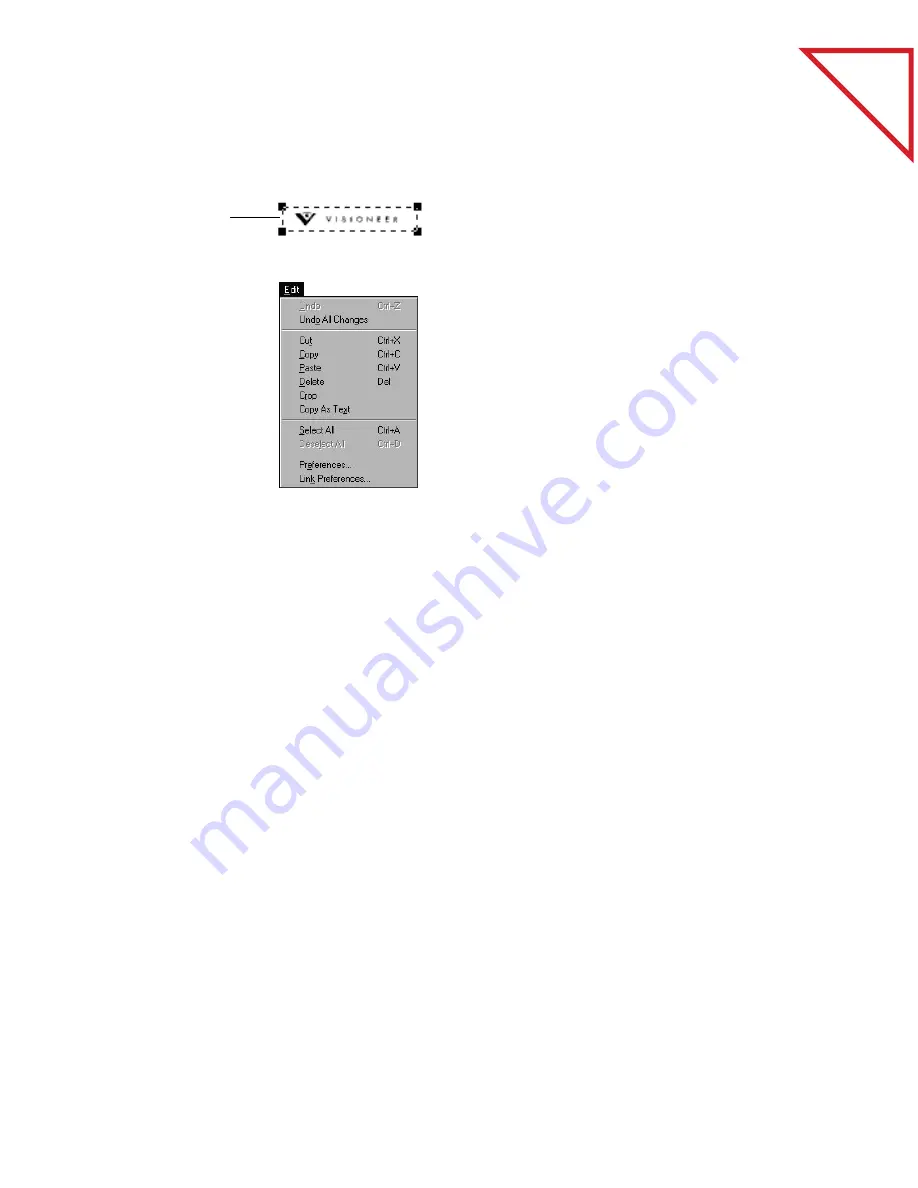
Table
of Contents
T
OOL
S
AMPLES
67
To use the Selection tool:
▼
TIP: Use this process to copy your signature onto letters. Then you
can fax a signed copy of your letters directly from your computer
without having to print the letter, sign it, and then rescan it (or send
it from a fax machine).
C
UT
AND
P
ASTE
O
PTIONS
You can copy (or cut) and paste to and from pages and applications in
several different combinations:
■
From one page to another in Page View. The copied image is pasted
onto the receiving page; you can then move the image into place.
■
From Page View to the PaperPort Desktop. A new item is created on the
Desktop with the copied image on it.
■
From Page View to another application. The copied image appears on
the page in that application; you can then move that image to its
correct position in that application.
1.
Drag to select an
area of the page.
2.
Depending on
what you want to
do with the
selection, choose
Copy, Cut, Crop,
Delete, or Copy
As Text from the
Edit menu.
3.
To paste the
selection to
another
document, open
it, and choose
Paste from the
Edit menu.
Summary of Contents for DRAGON NATURALLYSPEAKING PROFESSIONAL 4-
Page 4: ...vi TABLE OF CONTENTS...
Page 30: ...T a b l e o f C o n t e n t s 26 CHAPTER 3 VIEWING ITEMS...
Page 38: ...T a b l e o f C o n t e n t s 34 CHAPTER 4 STACKING ITEMS...
Page 44: ...T a b l e o f C o n t e n t s 40 CHAPTER 5 SENDING A FAX OR E MAIL MESSAGE...
Page 50: ...T a b l e o f C o n t e n t s 46 CHAPTER 6 USING SCANDIRECT...
Page 60: ...T a b l e o f C o n t e n t s 56 CHAPTER 7 CONVERTING A SCANNED ITEM TO TEXT...
Page 66: ...T a b l e o f C o n t e n t s 62 CHAPTER 8 FILLING IN PREPRINTED FORMS WITH FORMTYPER...
Page 88: ...T a b l e o f C o n t e n t s 84 CHAPTER 10 FILING ITEMS IN FOLDERS...
Page 90: ...T a b l e o f C o n t e n t s 86 APPENDIX A PAPERPORT VIEWER...






























