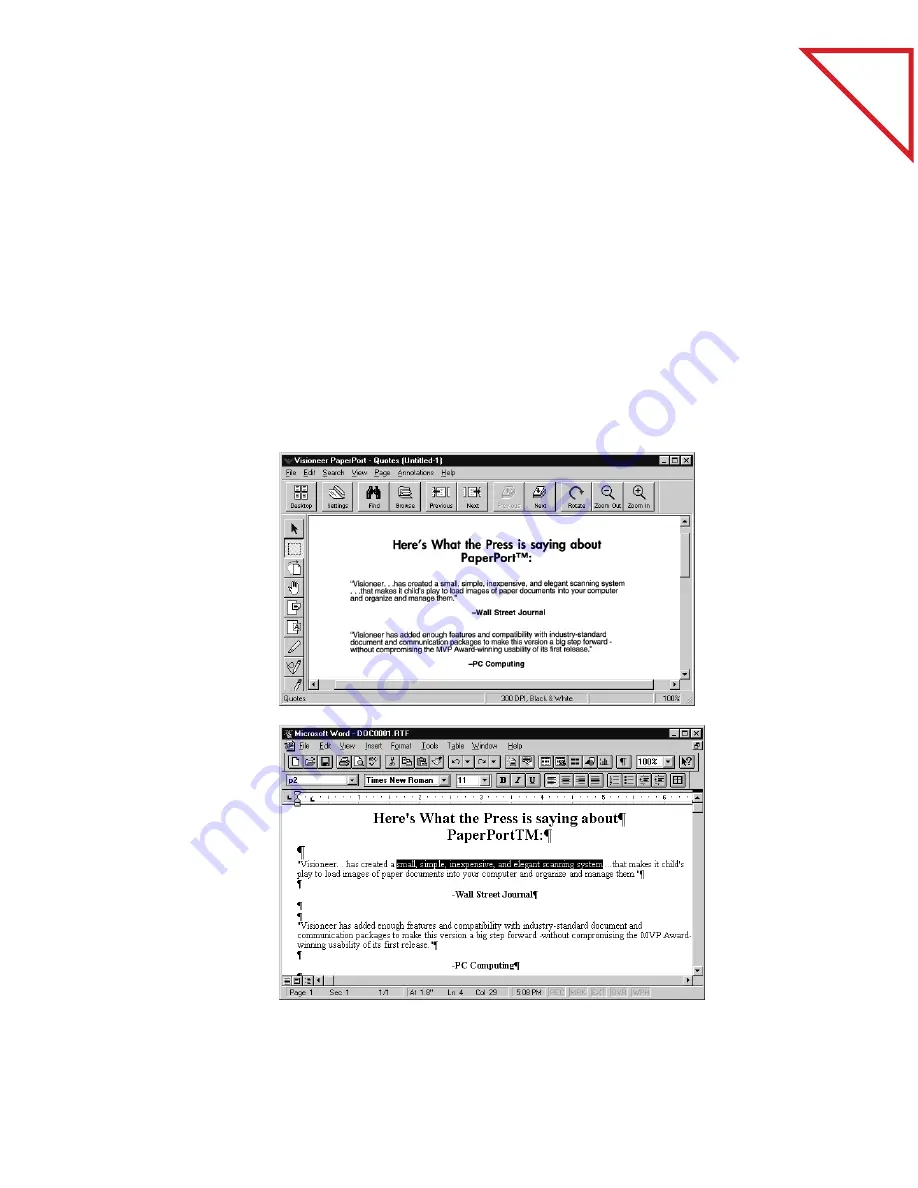
Table
of Contents
48
C
HAPTER
7: C
ONVERTING
A
S
CANNED
I
TEM
TO
T
EXT
The page is now a word processing document containing text that word
processing applications can recognize. You can then edit the text, format
it, cut and paste it, and so on as you would normally when word
processing.
The process is not always perfect. If the scanned item contains smudges
or hand-written notes, the OCR application will try to analyze them
but, of course, won’t be able to come up with a suitable match. For that
reason, you should always try to scan clean copies when planning to use
PaperPort’s OCR feature. Also, you should carefully check the converted
document to correct any mistakes that the OCR application made.
Here’s an example:
The scanned words on
this page are not text.
The words are pictures of
text, and can’t be edited
in a word processing
application. For example,
if you tried to select a line
of text to reformat it, you
couldn’t.
After being processed
with the OCR
software, the pictures of
the text are now “real” text
that a word processing
application recognizes.
You can select text, as
shown here, to edit it.
This example shows how
the converted text would
appear in Microsoft
Word.
Summary of Contents for DRAGON NATURALLYSPEAKING PROFESSIONAL 4-
Page 4: ...vi TABLE OF CONTENTS...
Page 30: ...T a b l e o f C o n t e n t s 26 CHAPTER 3 VIEWING ITEMS...
Page 38: ...T a b l e o f C o n t e n t s 34 CHAPTER 4 STACKING ITEMS...
Page 44: ...T a b l e o f C o n t e n t s 40 CHAPTER 5 SENDING A FAX OR E MAIL MESSAGE...
Page 50: ...T a b l e o f C o n t e n t s 46 CHAPTER 6 USING SCANDIRECT...
Page 60: ...T a b l e o f C o n t e n t s 56 CHAPTER 7 CONVERTING A SCANNED ITEM TO TEXT...
Page 66: ...T a b l e o f C o n t e n t s 62 CHAPTER 8 FILLING IN PREPRINTED FORMS WITH FORMTYPER...
Page 88: ...T a b l e o f C o n t e n t s 84 CHAPTER 10 FILING ITEMS IN FOLDERS...
Page 90: ...T a b l e o f C o n t e n t s 86 APPENDIX A PAPERPORT VIEWER...
















































