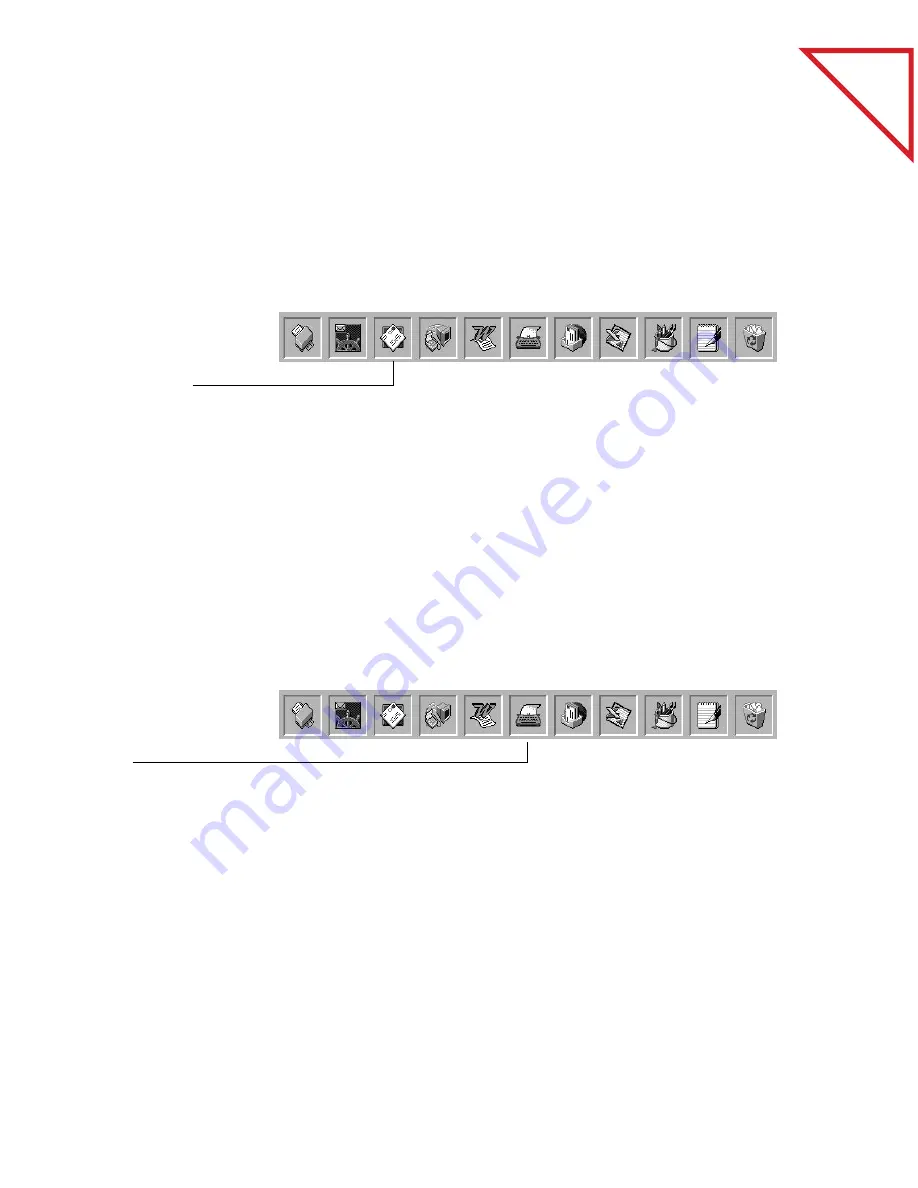
Table
of Contents
6
C
HAPTER
1: W
ELCOME
TO
THE
P
APER
P
ORT
S
OFTWARE
S
CAN
I
T
AND
E-M
AIL
I
T
If you can send e-mail from your computer, you can send any scanned
item as an e-mail attachment, including scanned pages, graphics, and
photos. You can use either the e-mail link icon, or a convenient Send
command to attach an item to an e-mail message.
F
ILL
I
N
A
P
REPRINTED
F
ORM
A built-in PaperPort application named FormTyper is designed
specifically for filling in the fields on a preprinted form, such as an
insurance form, registration card, or tax form, which often ask you to
“Please Type the Information.” Using FormTyper, you can type the
information using your computer keyboard (instead of a typewriter),
and then print the filled-in form. The FormTyper icon is on the Link
Bar. Drag a scanned form onto its icon and the form’s fields will be ready
for you to begin typing.
The e-mail link icon for
Lotus cc:Mail.
The FormTyper link
icon.
Summary of Contents for DRAGON NATURALLYSPEAKING PROFESSIONAL 4-
Page 4: ...vi TABLE OF CONTENTS...
Page 30: ...T a b l e o f C o n t e n t s 26 CHAPTER 3 VIEWING ITEMS...
Page 38: ...T a b l e o f C o n t e n t s 34 CHAPTER 4 STACKING ITEMS...
Page 44: ...T a b l e o f C o n t e n t s 40 CHAPTER 5 SENDING A FAX OR E MAIL MESSAGE...
Page 50: ...T a b l e o f C o n t e n t s 46 CHAPTER 6 USING SCANDIRECT...
Page 60: ...T a b l e o f C o n t e n t s 56 CHAPTER 7 CONVERTING A SCANNED ITEM TO TEXT...
Page 66: ...T a b l e o f C o n t e n t s 62 CHAPTER 8 FILLING IN PREPRINTED FORMS WITH FORMTYPER...
Page 88: ...T a b l e o f C o n t e n t s 84 CHAPTER 10 FILING ITEMS IN FOLDERS...
Page 90: ...T a b l e o f C o n t e n t s 86 APPENDIX A PAPERPORT VIEWER...











































