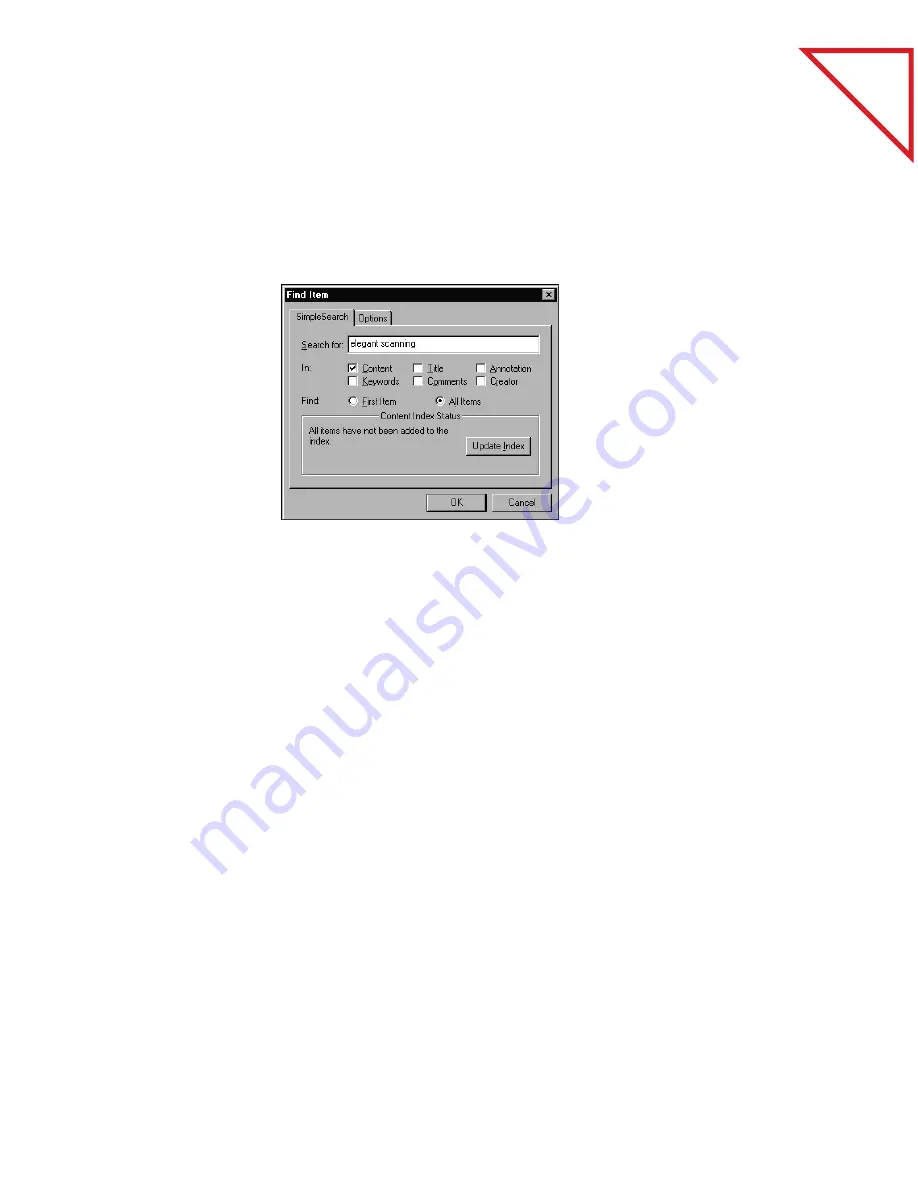
Table
of Contents
10
C
HAPTER
1: W
ELCOME
TO
THE
P
APER
P
ORT
S
OFTWARE
You simply enter a word or phrase and SimpleSearch will find the
item(s) that have it. You don’t even have to remember the exact word or
phrase. SimpleSearch can find words or phrases that are close to what
you remember in the item. The following sample shows the dialog box
set to find the phrase “elegant scanning” in your scanned items.
I
MPORT
I
TEMS
FROM
O
THER
A
PPLICATIONS
In addition to scanning items, you can bring items into PaperPort in
several different ways:
■
Print to the PaperPort Desktop from another application, such as
Microsoft Excel or Adobe Photoshop.
■
Import files saved in other file formats, such as Windows Bitmap
(BMP) or Tag Image File Format (TIFF).
■
Drag and drop an image file onto the PaperPort folder in Windows
Explorer and convert the file to a PaperPort item.
■
Drag and drop an image file onto the PaperPort icon on the Windows
desktop.
Summary of Contents for DRAGON NATURALLYSPEAKING PROFESSIONAL 4-
Page 4: ...vi TABLE OF CONTENTS...
Page 30: ...T a b l e o f C o n t e n t s 26 CHAPTER 3 VIEWING ITEMS...
Page 38: ...T a b l e o f C o n t e n t s 34 CHAPTER 4 STACKING ITEMS...
Page 44: ...T a b l e o f C o n t e n t s 40 CHAPTER 5 SENDING A FAX OR E MAIL MESSAGE...
Page 50: ...T a b l e o f C o n t e n t s 46 CHAPTER 6 USING SCANDIRECT...
Page 60: ...T a b l e o f C o n t e n t s 56 CHAPTER 7 CONVERTING A SCANNED ITEM TO TEXT...
Page 66: ...T a b l e o f C o n t e n t s 62 CHAPTER 8 FILLING IN PREPRINTED FORMS WITH FORMTYPER...
Page 88: ...T a b l e o f C o n t e n t s 84 CHAPTER 10 FILING ITEMS IN FOLDERS...
Page 90: ...T a b l e o f C o n t e n t s 86 APPENDIX A PAPERPORT VIEWER...















































