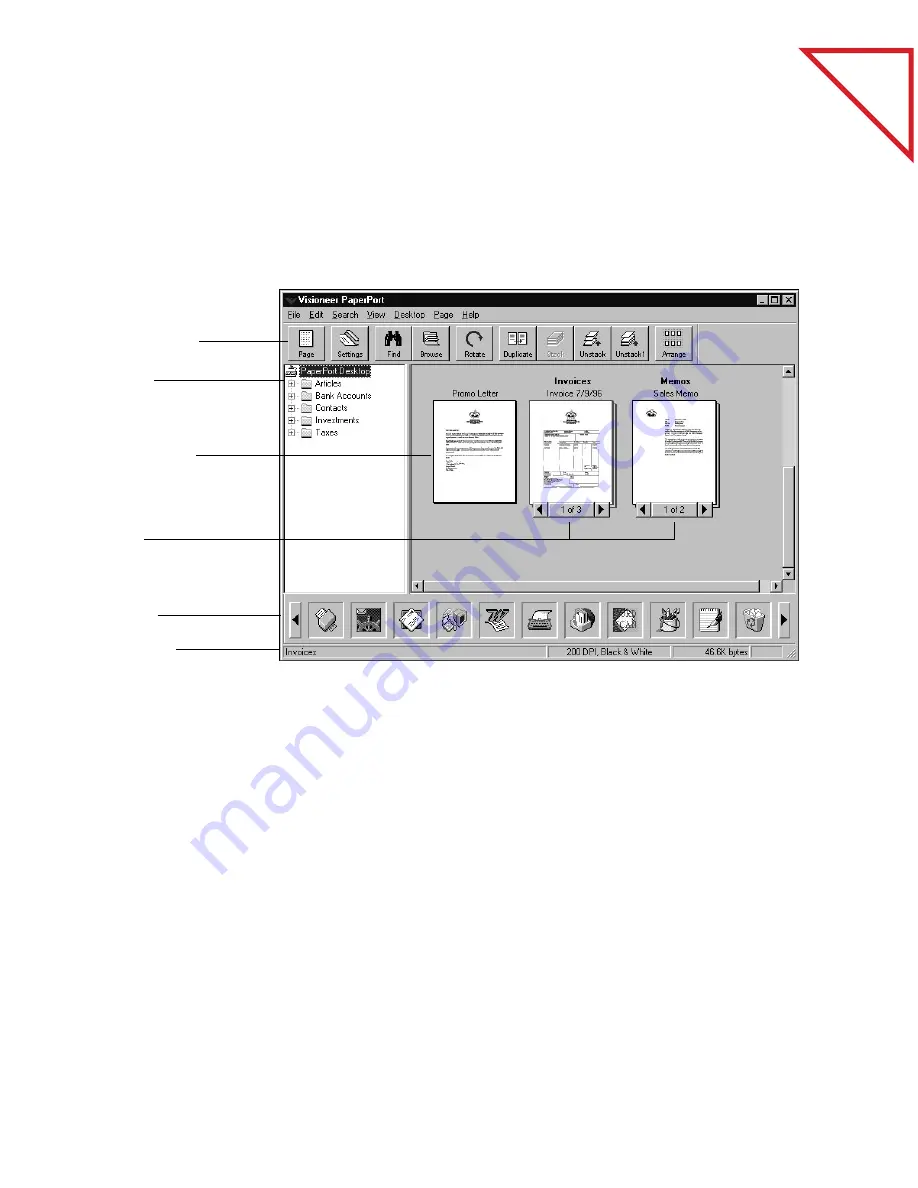
Table
of Contents
20
C
HAPTER
3: V
IEWING
I
TEMS
D
ESKTOP
V
IEW
Desktop View shows thumbnails of scanned items and stacks of items.
Use Desktop View to see the items on the PaperPort Desktop or in any
folder.
Command Bar—The buttons on the Command Bar are shortcuts for
commands on the menus. For example, clicking the Settings button is
the same as choosing Preferences from the Edit menu and then clicking
the Scan Settings tab in the PaperPort Preferences dialog box. The
Command Bar appears in both Desktop View and Page View.
Folders—You can store items in the folders to organize them. PaperPort
comes with a set of folders already on the PaperPort Desktop, but you
can change their titles, add new folders, delete folders, and change their
colors.
Thumbnails of scanned items—Thumbnails are small representations
of scanned items so you can see them at a glance. To see an item at full
size, use the Page View.
Command Bar
Folders
Thumbnails of
scanned items
Link Bar
Stacks
Status Bar
Summary of Contents for DRAGON NATURALLYSPEAKING PROFESSIONAL 4-
Page 4: ...vi TABLE OF CONTENTS...
Page 30: ...T a b l e o f C o n t e n t s 26 CHAPTER 3 VIEWING ITEMS...
Page 38: ...T a b l e o f C o n t e n t s 34 CHAPTER 4 STACKING ITEMS...
Page 44: ...T a b l e o f C o n t e n t s 40 CHAPTER 5 SENDING A FAX OR E MAIL MESSAGE...
Page 50: ...T a b l e o f C o n t e n t s 46 CHAPTER 6 USING SCANDIRECT...
Page 60: ...T a b l e o f C o n t e n t s 56 CHAPTER 7 CONVERTING A SCANNED ITEM TO TEXT...
Page 66: ...T a b l e o f C o n t e n t s 62 CHAPTER 8 FILLING IN PREPRINTED FORMS WITH FORMTYPER...
Page 88: ...T a b l e o f C o n t e n t s 84 CHAPTER 10 FILING ITEMS IN FOLDERS...
Page 90: ...T a b l e o f C o n t e n t s 86 APPENDIX A PAPERPORT VIEWER...
















































