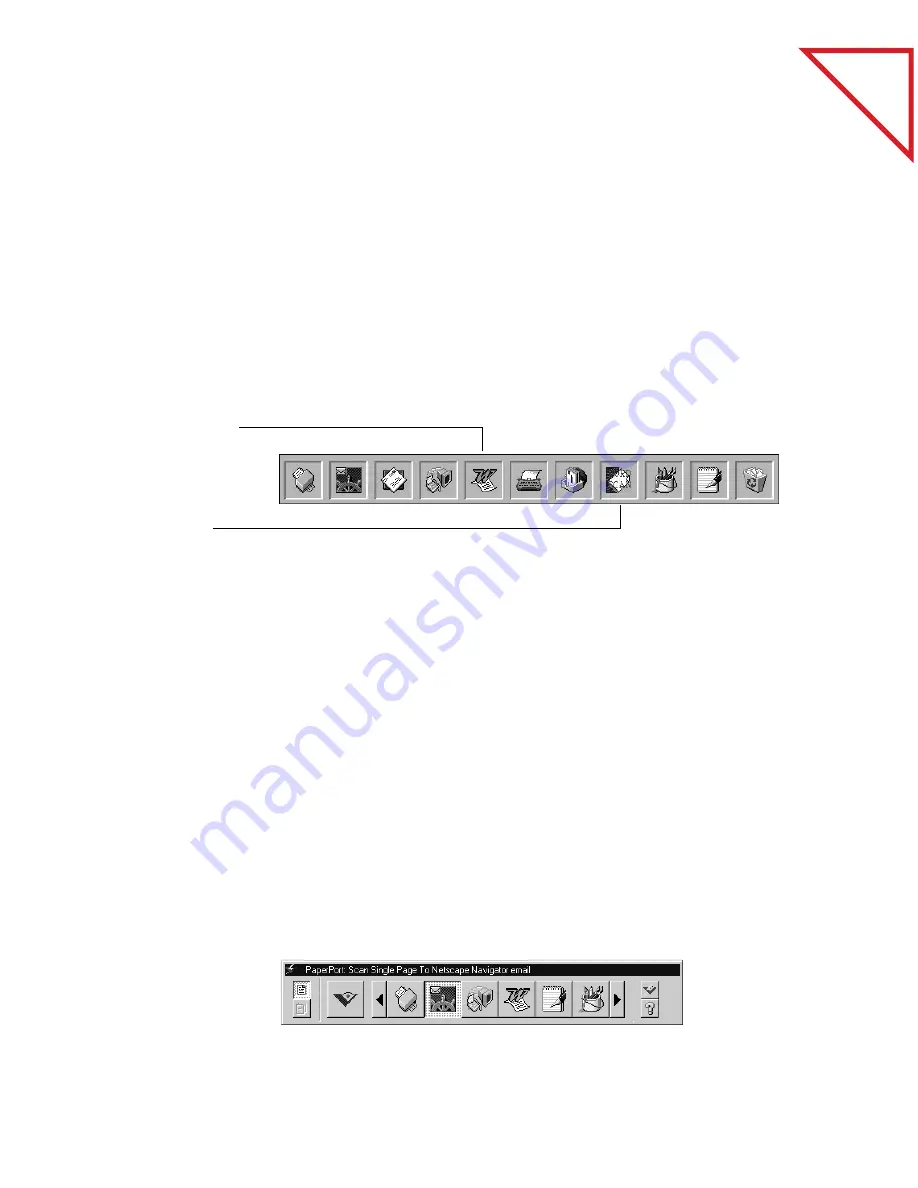
Table
of Contents
C
ONVERT
S
CANNED
T
EXT
INTO
T
EXT
T
HAT
Y
OU
C
AN
E
DIT
7
C
ONVERT
S
CANNED
T
EXT
INTO
T
EXT
T
HAT
Y
OU
C
AN
E
DIT
PaperPort can quickly convert the text on a scanned item, which is really
just a picture of the text, into text that you can edit with a word
processing application. PaperPort converts the text using either the
Xerox TextBridge optical character recognition (OCR) application that
comes with PaperPort, or your OCR application if it’s already on your
computer. You can convert the entire item, or using the Copy As Text
command, you can select only a portion of the text to convert.
S
CAN
D
IRECTLY
TO
A
NOTHER
A
PPLICATION
PaperPort has another built-in application, called ScanDirect, that you
can use to send a scanned item directly to an application without
opening PaperPort. This is a real time saver if you use one linked
application often. PaperPort does not need to be running, and a scanned
item can go directly to the other application.
For example, if you want to scan an item and send it as a fax, click the
fax icon on the ScanDirect Control Panel. As soon as the scanner
finishes scanning the item, your fax software opens, and the item is
ready to be sent.
ScanDirect appears as a separate Control Panel on your computer. This
sample shows the Netscape Navigator e-mail icon selected so you could
scan an item and send it over the Internet.
A word processor link
icon. Dragging an item
onto a link icon starts
PaperPort’s built-in
OCR application, or
you can use your own
OCR application.
Summary of Contents for DRAGON NATURALLYSPEAKING PROFESSIONAL 4-
Page 4: ...vi TABLE OF CONTENTS...
Page 30: ...T a b l e o f C o n t e n t s 26 CHAPTER 3 VIEWING ITEMS...
Page 38: ...T a b l e o f C o n t e n t s 34 CHAPTER 4 STACKING ITEMS...
Page 44: ...T a b l e o f C o n t e n t s 40 CHAPTER 5 SENDING A FAX OR E MAIL MESSAGE...
Page 50: ...T a b l e o f C o n t e n t s 46 CHAPTER 6 USING SCANDIRECT...
Page 60: ...T a b l e o f C o n t e n t s 56 CHAPTER 7 CONVERTING A SCANNED ITEM TO TEXT...
Page 66: ...T a b l e o f C o n t e n t s 62 CHAPTER 8 FILLING IN PREPRINTED FORMS WITH FORMTYPER...
Page 88: ...T a b l e o f C o n t e n t s 84 CHAPTER 10 FILING ITEMS IN FOLDERS...
Page 90: ...T a b l e o f C o n t e n t s 86 APPENDIX A PAPERPORT VIEWER...












































