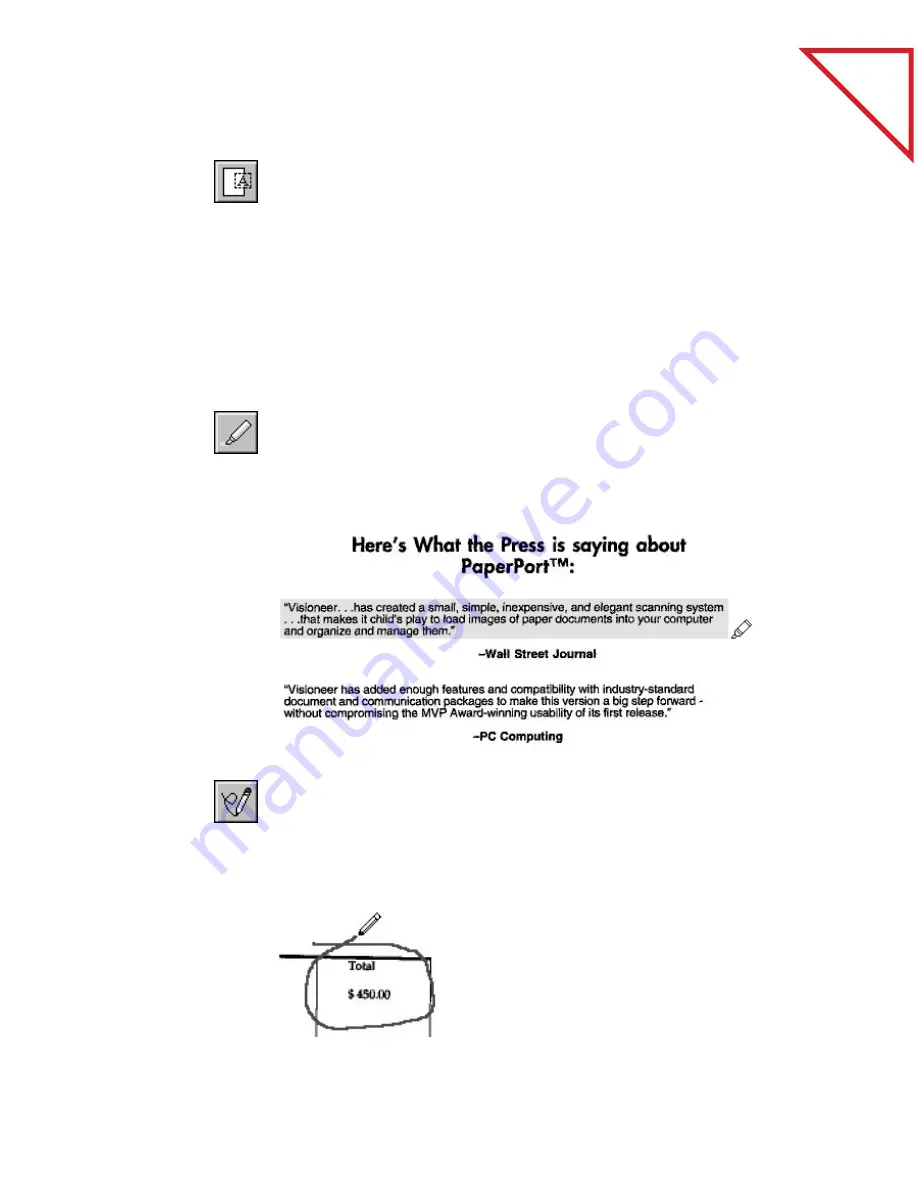
Table
of Contents
T
OOL
S
AMPLES
71
M
ARK
-U
P
Use the Mark-Up tool to add a line of text to the page.
To write a note with the Mark-Up tool:
H
IGHLIGHTER
Use the Highlighter tool to highlight any part of a page with a color.
To highlight a portion of a page:
F
REEHAND
Use the Freehand tool to draw freehand marks, for example, circle text
or underline important sentences.
To draw freehand lines on a page:
1.
Click the page
where you want
to type text.
2.
Type a line of
text.
The Mark-Up tool is for typing a single line of text, like this. Don’t
press Enter to type a second line of text…
…instead create another mark-up box and type your text.
■
Hold down the
mouse button
and drag the
Highlighter tool
over the area you
want to highlight.
■
Hold down the
mouse button
and draw a line
around the area
you want to
emphasize.
Summary of Contents for DRAGON NATURALLYSPEAKING PROFESSIONAL 4-
Page 4: ...vi TABLE OF CONTENTS...
Page 30: ...T a b l e o f C o n t e n t s 26 CHAPTER 3 VIEWING ITEMS...
Page 38: ...T a b l e o f C o n t e n t s 34 CHAPTER 4 STACKING ITEMS...
Page 44: ...T a b l e o f C o n t e n t s 40 CHAPTER 5 SENDING A FAX OR E MAIL MESSAGE...
Page 50: ...T a b l e o f C o n t e n t s 46 CHAPTER 6 USING SCANDIRECT...
Page 60: ...T a b l e o f C o n t e n t s 56 CHAPTER 7 CONVERTING A SCANNED ITEM TO TEXT...
Page 66: ...T a b l e o f C o n t e n t s 62 CHAPTER 8 FILLING IN PREPRINTED FORMS WITH FORMTYPER...
Page 88: ...T a b l e o f C o n t e n t s 84 CHAPTER 10 FILING ITEMS IN FOLDERS...
Page 90: ...T a b l e o f C o n t e n t s 86 APPENDIX A PAPERPORT VIEWER...






























