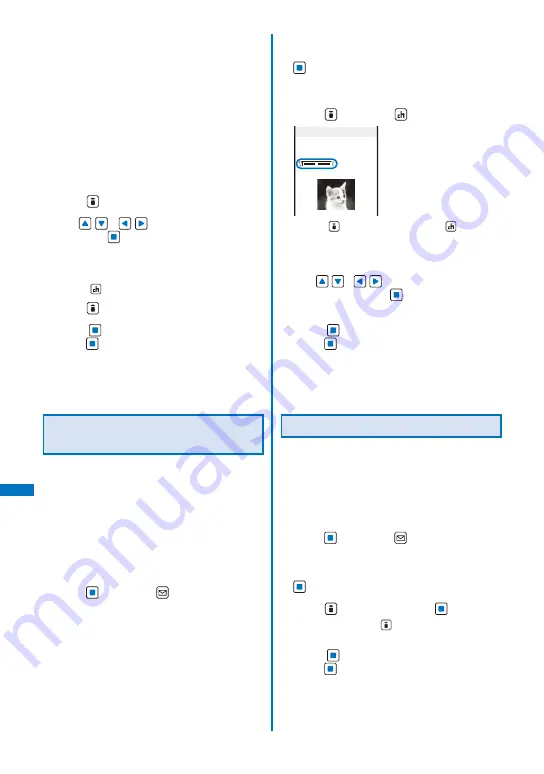
310
Data Displa
y/Edit/Management
[Font color]:
Select the color of a font to be pasted.
[Font size]:
Select the size of a font to be pasted.
[Font type]:
Select the type of a font to be pasted.
[Thickness]:
Select the thickness of a font to be pasted.
[Underline]:
Select whether to display a line under a font to
be pasted.
3
Set each item.
4
Press
(OK).
5
Use
/
to adjust the position
and press
(Paste).
To add the same text stamp
Repeat step 5.
To paste another text stamp
Press
(Retry) and perform step 2 to 5 again.
6
Press
(OK).
7
Press
(Save), select [Overwrite], and
press
.
The image with the text is saved by overwriting the
original image.
To save as a new image
Select [Save new]
→
a place to save to.
Trimming Part of an Image After
Zoom In
You can specify a part of an image after
zooming in on it and trim it into a size of
[ s Q C I F ( 1 2 8
×
9 6 ) ] , [ Q C I F ( 1 7 6
×
1 4 4 ) ] ,
[ Q V G A ( 2 4 0
×
3 2 0 ) ] , [ C I F ( 3 5 2
×
2 8 8 ) ] ,
[VGA(640
×
480)], and [Stand-by(480
×
864)].
When the image size is [sQCIF(128
×
96)], you
cannot trim this image.
Example: Trimming an image and saving by overwriting
1
From My picture file list, select an image,
press
, and press
(Func).
The Function menu appears.
2
Select [Edit photo]
→
[Zoom&trim]
→
a
size of an image to be trimmed and press
.
The image size displayed in gray is not available
for trimming.
3
Press
(Zoom(T))/
(Zoom(W)).
QCIF(176×144)
Press (Zoom(T)) to enlarge and
(Zoom(W))
to reduce an image.
The zoom is adjusted and the bar is displayed for
the zoom magnification you have set.
4
Use
/
to select the area to be
trimmed and press
(OK).
The image is trimmed to the selected size.
5
Press
(Save), select [Overwrite], and
press
.
The trimmed image is saved by overwriting the
original image.
To save as a new image
Select [Save new]
→
a place to save to.
Rotating an Image
An image of [sQCIF(128
×
96)], [QCIF(176
×
144)], [QVGA(240
×
320)], [CIF(352
×
288)],
[VGA(640
×
480)], and [Stby(480
×
864)] can
be rotated.
Example: Rotating an image and saving by overwriting
1
From My picture file list, select an image,
press
, and press
(Func).
The Function menu appears.
2
Select [Edit photo]
→
[Rotate] and press
.
3
Press
(Rotate) and press
(OK).
Every time you press
(Rotate), the image rotates
clockwise by 90 degrees.
4
Press
(Save), select [Overwrite], and
press
.
The rotated image is saved by overwriting the
original image.
To save as a new image
Select [Save new]
→
a place to save to.
Summary of Contents for FOMA SO906i
Page 1: ......
Page 236: ......
Page 248: ......
Page 495: ...493 Index Quick Manual Index 494 Quick Manual 504...
Page 516: ......
Page 546: ...Kuten Code List 08 5 Ver 1 A CY6 100 11 1 FOMA SO906i...
Page 548: ...2...
Page 549: ...3...
Page 550: ...4...






























