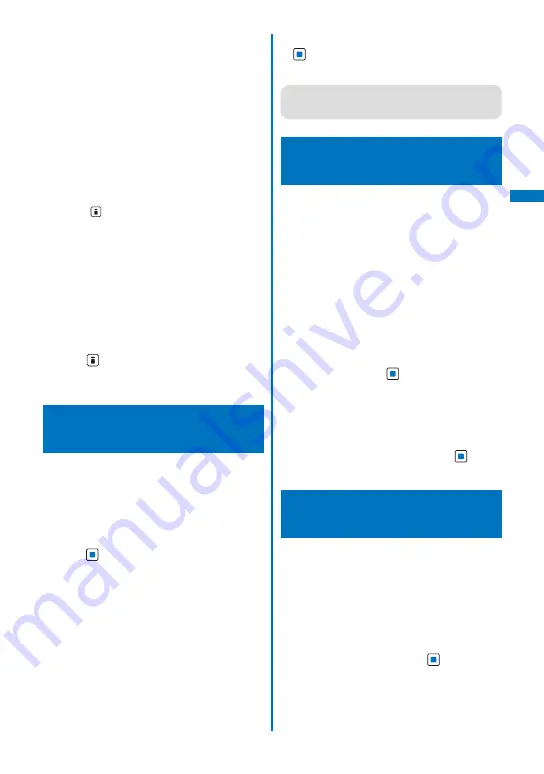
107
Sound/Displa
y/Light Settings
6
Select a vibration pattern at [Vibrator].
[Pattern1]:
Set a short intermittent vibration.
[Pattern2]:
Set a long intermittent vibration.
[Link melody]:
Set vibration to be synchronized with the
positioning tone. When you set the positioning
tone to [Silent] or the melody which cannot be
synchronized is set, [Pattern1] is used.
[OFF]:
Do not set the vibrator.
To check the vibration
Move the cursor to the vibration pattern and
press
(Confirm).
7
S e l e c t [ O N ] / [ O F F ] o f t h e i n c o m i n g
indicator at [Color].
You can set the incoming indicator to the Position
location and Location notice functions.
8
Select an indicator color at [Color].
Select from 12 colors plus [C13:ALL] (in which the
12 colors flash in turn).
When you move the cursor through the colors, the
incoming indicator flashes accordingly.
9
Press
(Complete).
The tone/indicator color while using the GPS
function is set.
Setting the Poor Signal
Quality Alert
<Quality alarm>
You can set to inform you with alarm of the
possibility of the call being disconnected
during a voice call due to the radio wave
condition.
1
From the Menu, select [Settings]
→
[Call]
→
[Call quality]
→
[Quality alarm] and
press
.
[High]:
Sound a high alarm tone.
[Low]:
Sound a low alarm tone.
[OFF]:
Do not sound an alarm tone.
2
Select the type of alarm tones and press
.
The Quality alarm is set.
●
If the radio wave condition becomes weak
suddenly, the call may be disconnected with no
alarm.
Setting Earphone Only for
the Ring Tone
<Headset usage setting>
You can set the position where the ring
tone sounds when the Flat-plug Earphone/
Microphone with Switch (optional) is connected
to the FOMA terminal. The other tones, such as
the Alarm/Schedule alarm/Booking alarm tones
also sound from the position you set for the
ring tone.
Even if [Headset only] is set, the ring tone of a voice,
videophone, or PushTalk call sounds from both the
earphone and speaker about 20 seconds later after
it starts sounding.
1
From the Menu, select [Settings]
→
[Call]
→
[Headset setting]
→
[Headset usage
setting] and press
.
[Headset only]:
The tone sounds only from the earphone.
[speaker]:
The tone sounds from both the earphone and the
speaker.
2
Select [Headset only] and press
.
The tone sounds only from the earphone.
Changing the Ringing
Sound
<Melody Call>
You can change the ringing sound which a
caller hears to a melody with sense of the
season or popular music, etc.
This service is a paid service that requires a
subscription. For more details about this service,
see the “Mobile Phone User’s Guide
【
Network
services
】
”.
1
From the Menu, select [Settings]
→
[Call]
→
[Melody Call] and press
.
The screen for confirming whether to connect a site
appears.
Continued
Summary of Contents for FOMA SO906i
Page 1: ......
Page 236: ......
Page 248: ......
Page 495: ...493 Index Quick Manual Index 494 Quick Manual 504...
Page 516: ......
Page 546: ...Kuten Code List 08 5 Ver 1 A CY6 100 11 1 FOMA SO906i...
Page 548: ...2...
Page 549: ...3...
Page 550: ...4...






























