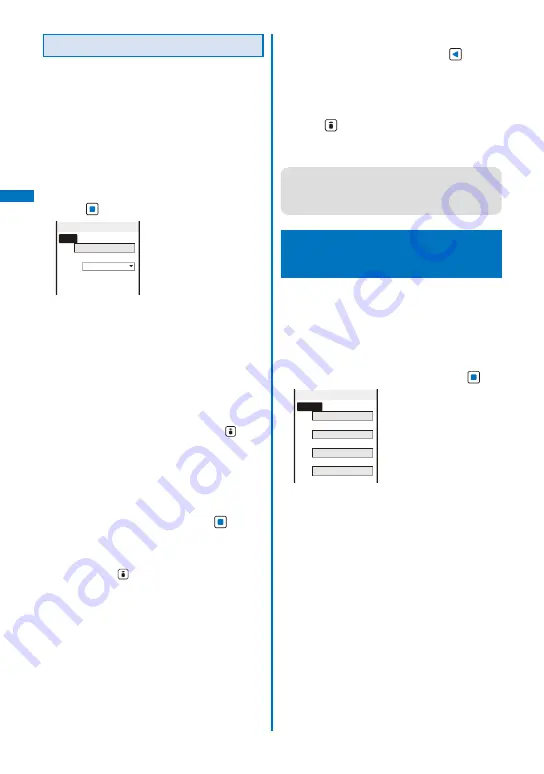
112
Sound/Displa
y/Light Settings
Setting the Stand-by Pictures
Several images in the specified folder can be
displayed in the stand-by display automatically,
decorated with a frame. The images are
rotated in the specified interval or when the
FOMA terminal is powered on.
JPEG images saved in My picture of the Data Box
can be used as Stand-by pictures.
1
From the Menu, select [Settings]
→
[ D i s p l a y ]
→
[ S t a n d - b y d i s p l a y ]
→
[Stand-by]
→
[Stand-by pictures] and
press
.
Stand−by pictures
Frame
Tile(↑→)
Screen update
Every 1hours
Select folder
Image update/setting
2
Select a frame to be used at [Frame].
Select from [Tile(
↑→
)], [Simple(
↑→
)], [Single(
↑
→
) ] , [ B u l l e t i n b o a r d (
↑→
) ] , [ S w e e t (
↑
) ] ,
[ B a l l o o n (
↑
) ] , [ M u s e u m (
↑
) ] , [ W i n d o w (
→
) ] ,
[Magazine(
→
)], or [Random display].
When you set to [Tile(
↑→
)], [Simple(
↑→
)],
[Single(
↑→
)], or [Bulletin board(
↑→
)], the
orientation of an image is changed based on the
orientation of the FOMA terminal.
To check a frame
Move the cursor to the frame and press
(Play).
3
Select an interval to change images at
[Screen update].
Select from [Every 30min], [Every 1hours], [Every
3hours], [Every 6hours], [Every 12hours], or [Every
days].
4
Select [Select folder] and press
.
The screen for selecting a folder appears.
To set the specified folder to “OFF”
Move the cursor to a field for specifying the
folder, press
(Reset), and select [Yes].
5
Select a folder from My picture of the
Data Box at the field and press
.
Up to five folders can be specified.
6
Select [Yes]/[No] at [Imag e update/
setting].
7
Press
(Complete).
The Stand-by pictures is set for the Stand-by
display.
●
Updating images is performed in the interval
based on the time set in the FOMA terminal
rather than the time past from when the Stand-by
pictures is set for the Stand-by display.
Setting Images for Placing
a Call/Sending Mail
<Animation>
You can set an image that appears when you
place a voice or videophone call, send mail,
and perform other events.
Example: Setting an image to be used when you place
a call
1
From the Menu, select [Settings]
→
[Display]
→
[Animation] and press
.
Animation setting
Calling
Flower Pink
V.phone calling img
Flower Pink
Mail sending img
Flower Pink
Check new message
Flower Pink
[Calling]:
Set an image that appears when you place a
voice call.
[V.phone calling img]:
Set an image that appears when you place a
videophone call.
[Mail sending img]:
Set an image that appears when you send
i-mode mail or SMS.
[Check new message]:
Set an image that appears when you check new
messages or SMS.
Summary of Contents for FOMA SO906i
Page 1: ......
Page 236: ......
Page 248: ......
Page 495: ...493 Index Quick Manual Index 494 Quick Manual 504...
Page 516: ......
Page 546: ...Kuten Code List 08 5 Ver 1 A CY6 100 11 1 FOMA SO906i...
Page 548: ...2...
Page 549: ...3...
Page 550: ...4...






























