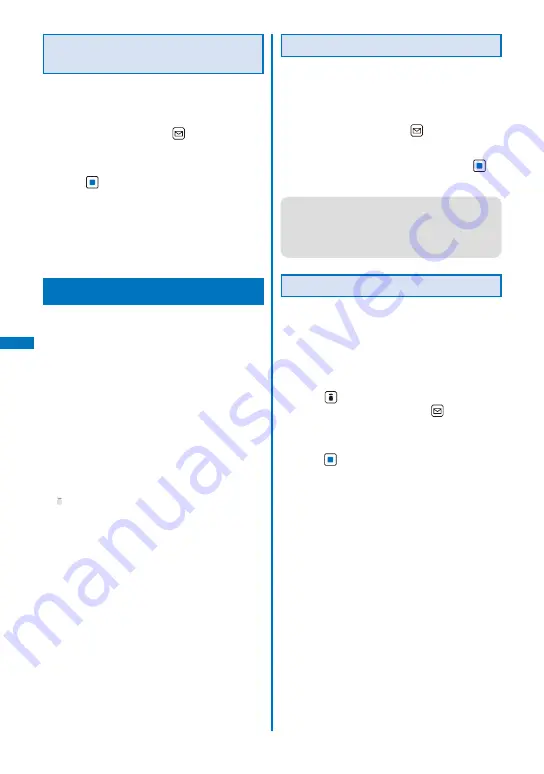
230
i-
α
ppli
Terminating the i-
α
ppli Stand-by
Display
The i-
α
ppli stand-by display is terminated and
the normal stand-by display is set.
1
From the list of i-
α
ppli software, select
the software and press
(Func).
The Function menu appears.
2
Select [Stand-by display]
→
[Cancel] and
press
.
[End]:
End the i-
α
ppli stand-by display once and
redisplay without terminating it.
[Cancel]:
Terminate the i-
α
ppli stand-by display.
The i-
α
ppli stand-by display is terminated.
Managing i-
α
ppli
For some software, IP (information service providers)
may access the software saved in the mobile phone
and directly stop the use of it. In this case, most
operations including starting the software, setting
the software for the stand-by display, and upgrading
the software are disabled and only deleting the
software and displaying the software information
are available. To use the software again, you need
to request IP to resume the use of the software. For
more details, contact IP.
For some software, IP (information service providers)
may send data to the software saved in the mobile
phone.
When IP (information service providers) sends a
stop/resume request or data to the software, the
mobile phone starts to communicate with IP and
“ ” flashes. No packet communication charge is
required.
Upgrading i-
α
ppli
The software saved in the FOMA terminal
can be upgraded if a newer version of the
downloaded software is available on a site.
1
From the list of i-
α
ppli software, select
the software and press
(Func).
The Function menu appears.
2
Select [Upgrade]
→
[Yes] and press
.
Download of the new version of the software starts.
●
Some software can be upgraded automatically
when it is started.
●
When the FOMA terminal is connected to the
network for software upgrade, the packet
communication charge is required.
Adding/Deleting Folders
Folders in which software are saved can be
added or deleted. Up to 10 folders can be
used to manage software and folder names
can also be changed.
You cannot delete the preset folders.
Example: Adding a folder
1
Press
(i-mode) for over a second in the
stand-by display and press
(Func).
The Function menu appears.
2
Select [Edit folder]
→
[Create folder],
press
, and enter a folder name.
Enter a name within 10 full-width or 20 half-width
characters.
The folder is added.
To change a folder name
Move the cursor to a folder and from the Function
menu, select [Edit folder]
→
[Edit folder name].
Enter a name within 10 full-width or 20 half-width
characters.
To delete a folder
Move the cursor to a folder and from the Function
menu, select [Edit folder]
→
[Delete folder]. Enter
the Security code and select [Yes].
Summary of Contents for FOMA SO906i
Page 1: ......
Page 236: ......
Page 248: ......
Page 495: ...493 Index Quick Manual Index 494 Quick Manual 504...
Page 516: ......
Page 546: ...Kuten Code List 08 5 Ver 1 A CY6 100 11 1 FOMA SO906i...
Page 548: ...2...
Page 549: ...3...
Page 550: ...4...






























