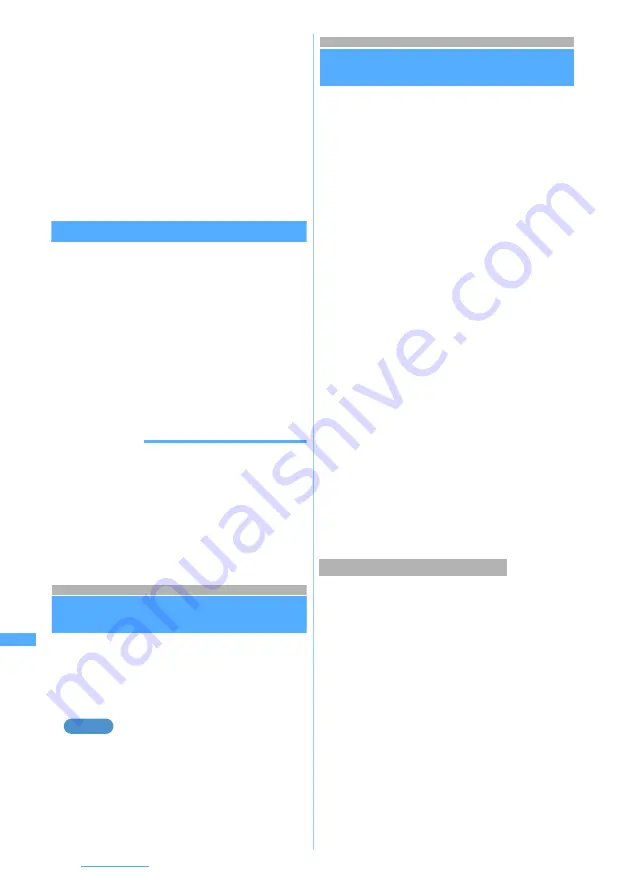
336
Character Entry
2
Place the cursor at the start point
z
o
・
To select the whole sentence:
mo
・
To select whole sentence on the entry screen
for mail message:
a
3
Place the cursor at the end point
z
Press
o
The characters in the selected range are copied.
・
To select from the start point to the beginning:
mo
・
To select from the start point to the end:
po
Pasting characters
・
When the pasted phrase exceeds the number of
characters permitted in the edited sentence, a
message appears indicating that all characters will
not be able to be pasted. When you select
Yes
, the
allowable number of characters is pasted.
1
Place the cursor at the location to paste on
the character entry screen
z
Press
m3
・
On the entry screen for mail message, press
m
and select
Paste
.
INFORMATION
●
When the type of the copied/cut characters does not
match with the character type used in the destination
field, pasting is disabled. For example, hiragana or kanji
cannot be pasted into the mail address field.
●
When a character string containing a line feed is pasted
into an entry screen that cannot contain any line feeds,
the line feed is replaced by a blank.
Entering characters using codes
KUTEN Code Input
Characters, numbers and symbols on the Kuten
code list are entered using 4-digit code.
・
For codes, see Kuten Code List in PDF format in
the supplied CD-ROM.
Entering “
携
” (code number 2340)
1
m
on the character entry screen
z
Select
Phrase/Kuten/Quote
z
2
2
Enter the 4-digit code
(
2340
in this case)
Registering frequently used words
Save Word
Using registered readings makes it easy to
convert characters.
・
Up to 200 words can be saved.
1
m8621
2
Select
<New word>
・
To edit the registered word: Select a word to edit
・
To check the registered word: Highlight a word
z
p
You can edit it by pressing
o
.
■
Deleting words:
a
Highlight a word to delete
z
m
b
Select
Delete
・
To delete all: Select
Delete all
3
Select
Word
field
z
Enter the word to
register (up to 24 one-byte or 12 two-byte
characters)
4
Select
Reading
field
z
Enter the reading
(up to 8 two-byte characters)
・
You can enter only hiragana.
5
Press
p
・
A confirmation screen appears when editing
registered words. Select
Overwrite
to replace
the original word. To register a new word,
keeping original word intact, select
New
.
You can select entered characters and register them
as a word.
1
m
on the character entry screen
z
Select
Save word/phrase
z
1
2
Place the cursor at the start point
z
o
・
To select the whole sentence:
mo
z
Go to
Step 4
・
To select whole sentence on the entry screen
for mail message:
a
z
Go to Step 4
3
Place the cursor at the end point
z
o
The characters in the selected range is displayed
in the
Word
field.
・
To select from the start point to the beginning:
mo
Example
Registering during character entry
Summary of Contents for FOMA D703i
Page 1: ......
Page 385: ...383 MEMO...
Page 386: ...384 MEMO...
Page 387: ...385 MEMO...
Page 388: ...386 MEMO...
Page 389: ...387 MEMO...
Page 390: ...388 MEMO...
Page 391: ...389 INDEX Quick Reference Manual INDEX 390 Quick Reference Manual 396...
Page 440: ...4 D703i_E_Kuten fm 4...
















































