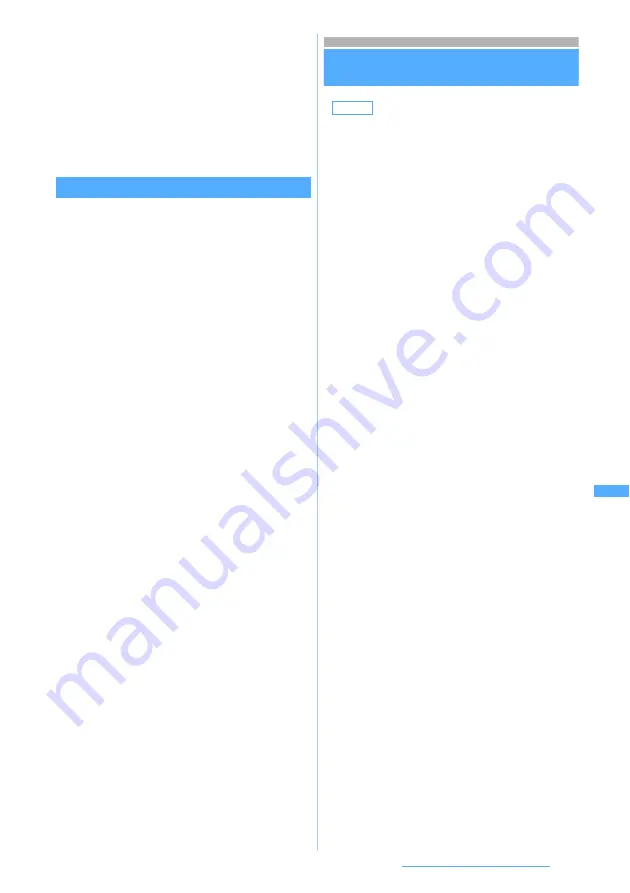
257
Displaying/Editing/Managing Data
1
0
on the edit menu screen
z
Select a
size
The image is saved as a new image with a size
below the specified size in the same folder.
・
Still images with a size larger than 480 x 640
cannot be set as
Msg attach:Small
.
・
For still images of 2 Mbytes or less, you cannot
set
Msg attach: Large
.
Adjusting brightness and tone balance
・
Adjusting may not have much effect depending
on the still image.
1
p
on the still image edit screen
2
%
to switch the adjustment mode
3
&
to adjust the level
・
Maximizing
:
a
・
Minimizing
:
t
・
The brightness and color tone change
depending on the level.
4
Press
o
Setting the operating conditions of
images
Settings
1
u1
z
m4
2
Select each item to set
z
Press
p
Close-up
:
Makes appropriate adjustment for
images such as still objects and
plants.
Near view
:
Makes appropriate adjustment for the
background.
Distant view
:
Gives vivid brightness and contrast to
a landscape image.
Beautiful skin
:
Gives an effect to make the skin look
white and smooth on a portrait image.
Tanned
:
Gives an effect to make the skin look
tanned on a portrait image.
Pale
:
Gives an effect to make the skin look
pale on a portrait image.
Drunk
:
Gives an effect to make the skin look
ruddy on a portrait image.
・
The adjustment mode can also be selected by
pressing
m
and
1
to
7
.
Default
Display icons: Yes
Display title: Yes
Display number: Yes Display comments: Yes
Scale up image: No Sound effect: Yes
Auto scroll mode: No
Slide show speed: Normal
Slide show random: No
Display icons
:
The thumbnails appear when setting to
Yes
,
and the title display appears when setting to
No
.
Display title
:
Sets whether to show a display name on the
image display screen.
Display number
:
Sets whether to display the number of
images on the image display screen.
Display comments
:
Sets whether to display comments on the
image display screen.
Scale up image
:
Sets whether to scale up an image smaller
than the display area by maintaining its aspect
ratio when displaying it.
・
Even when set to
Yes
, the image is not
scaled up in case of the full-screen display.
Sound effect
:
Sets whether to play effect sounds set for
images when an image is displayed.
Auto scroll mode
:
Under the
Yes
setting, automatic scrolling
takes place if you press
t
when JPEG-
format images whose image size exceeds
the screen are being displayed.
・
Even when the vertical or horizontal size is
smaller than that of the screen, the image
is not enlarged.
・
When the vertical and horizontal sizes of
the image have about the same ratio as
that of the screen, no scrolling takes place.
・
You can press
o
to stop or restart the
ongoing scrolling. Pressing
o
at the end
of operation will not start scrolling any
longer.
Slide show speed
:
Selects among
Fast
,
Normal
or
Slow
.
Slide show random
:
Sets whether to display images randomly in
slide show.
Summary of Contents for FOMA D703i
Page 1: ......
Page 385: ...383 MEMO...
Page 386: ...384 MEMO...
Page 387: ...385 MEMO...
Page 388: ...386 MEMO...
Page 389: ...387 MEMO...
Page 390: ...388 MEMO...
Page 391: ...389 INDEX Quick Reference Manual INDEX 390 Quick Reference Manual 396...
Page 440: ...4 D703i_E_Kuten fm 4...
















































