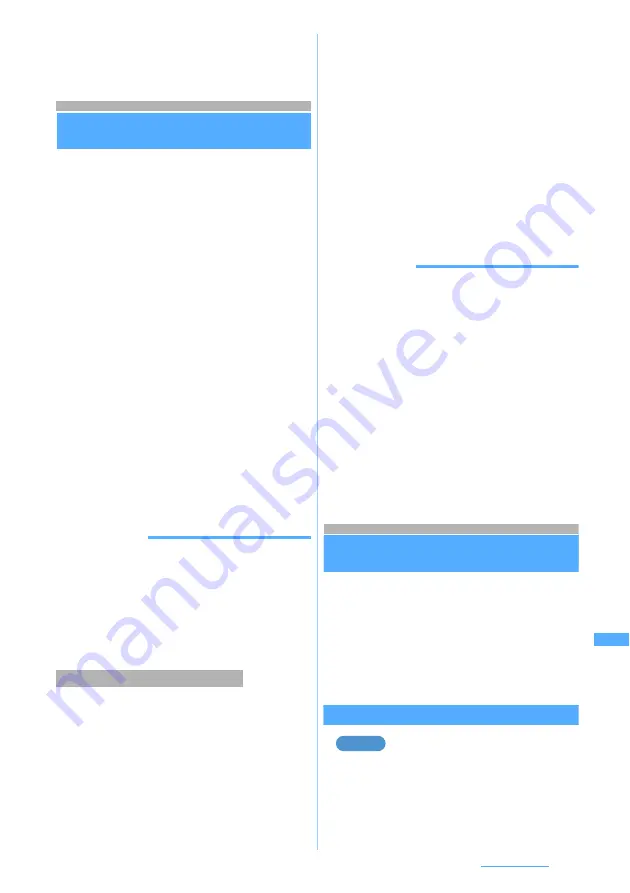
335
Character Entry
3
Press
o
The string of the scanned data is entered.
Registering fixed phrases
Save Phrase
・
Up to 50 phrases can be saved.
1
m86247
2
Select
<New phrase>
The fixed phrase edit screen appears.
・
To edit the registered fixed phrase: Select a
fixed phrase to edit.
・
To check the registered fixed phrase: Highlight a
fixed phrase on the list
z
p
You can edit by pressing
o
.
■
Deleting fixed phrases: Highlight a fixed
phrase to delete
z
m
z
Select
Yes
3
Select
Message
field
z
Enter the fixed
phrase (up to 128 one-byte or 64 two-byte
characters)
4
Press
p
Fixed phrases are registered in
My phrase
.
・
When you edit a registered fixed phrase, a
confirmation screen appears. Select
Yes
to
overwrite or
No
to cancel the operation.
INFORMATION
●
If a character string contains blank spaces, it is
processed as follows:
・
Blank spaces only:
Cannot be registered as a fixed phrase
・
Blank spaces before and after a character string:
Blank spaces after a character string is invalid
・
Blank spaces between characters:
Blank spaces are also valid
Select entered characters and register as a fixed
phrase.
1
m
on the character entry screen
z
Select
Save word/phrase
z
2
2
Place the cursor at the start point
z
o
・
To select the whole sentence:
mo
z
Go to
Step 4
・
To select whole sentence on the entry screen
for mail message:
a
z
Go to Step 4
3
Place the cursor at the end point
z
o
The characters in the selected range are
displayed on the fixed phrase edit screen.
・
To select from the start point to the beginning:
mo
・
To select from the start point to the end:
po
4
Press
p
INFORMATION
●
When you perform the above procedure without entering
any characters, the fixed phrase edit screen appears
immediately.
●
When 50 fixed phrases have already been registered,
the list of registered fixed phrases is displayed. To
register a new item, you must either delete a phrase from
this list or edit a registered phrase.
●
If a character string selected above contains blank
spaces, it is processed as follows:
Copying/cutting and pasting characters
Copy Character
Characters copied or cut from a character entry
screen are pasted elsewhere. They can also be
pasted into another character entry screen.
・
Copied and cut characters are retained until new
item is copied/cut or FOMA terminal is turned off,
and you can paste them in other locations any
number of times.
Copying/cutting characters
Copying characters
1
m1
on the character entry screen
・
To cut the characters:
m2
・
On the entry screen for mail message, press
m
and select
Copy
or
Cut
.
Registering during character entry
・
Blank spaces only:
Cannot be registered as a fixed phrase
・
Blank spaces before and after a character string:
Only character string is valid
・
Blank spaces between characters:
Blank spaces are also valid
Example
Next
▲
Summary of Contents for FOMA D703i
Page 1: ......
Page 385: ...383 MEMO...
Page 386: ...384 MEMO...
Page 387: ...385 MEMO...
Page 388: ...386 MEMO...
Page 389: ...387 MEMO...
Page 390: ...388 MEMO...
Page 391: ...389 INDEX Quick Reference Manual INDEX 390 Quick Reference Manual 396...
Page 440: ...4 D703i_E_Kuten fm 4...






























