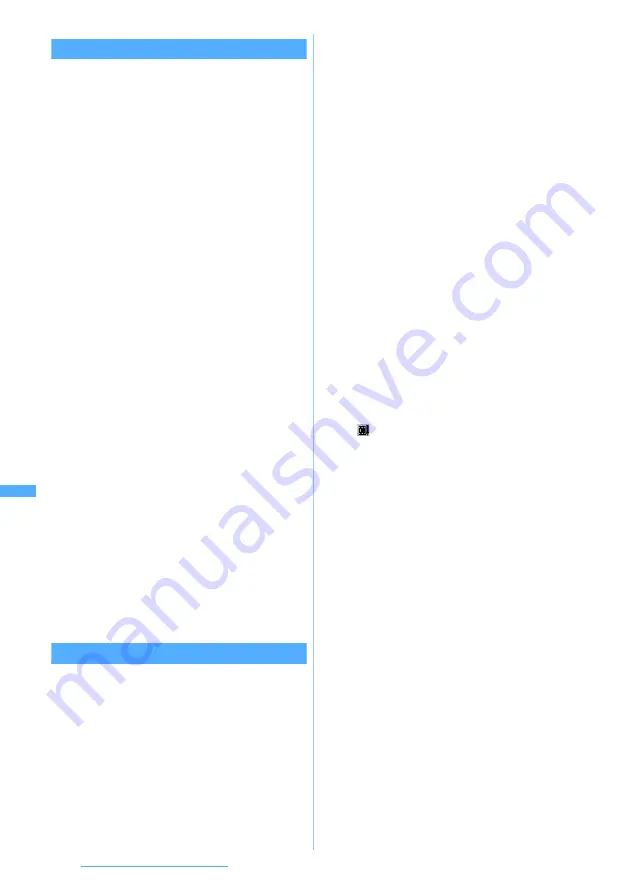
262
Displaying/Editing/Managing Data
Clipping by specifying the file size
Edit by Size
You can clip a part of video/i-motion from the
beginning up to the specified file size.
・
The file size which you can specify is from 10
Kbytes to 2038 Kbytes. However, the maximum
size varies depending on the video/i-motion.
1
u3
z
Select a folder
2
Highlight a video/i-motion file
z
m42
・
When tickers are inserted in video/i-motion, a
screen indicating that tickers may be deleted is
displayed. Select
Yes
to activate the edit by size
mode. In this case, tickers may be deleted
depending on the clipping position.
3
Enter the size to clip
■
Settings to the size that can be attached to
mail:
m
z
Select
Msg attachment S
(500
Kbytes) or
Msg attachment L
(2038 Kbytes)
・
This setting is available only when the
original file size is larger than 500 Kbytes.
4
Enter the display name (up to 36 characters
regardless of one- or two-byte)
z
Press
p
The clipped video/i-motion is saved as new data
in the same folder as the original video/i-motion.
■
Playing video/i-motion:
t
■
Sending mail with video/i-motion attached:
a
The clipped video/i-motion is saved and the
mail composition screen with the video/
i-motion attached is displayed.
・
Video/i-motion that can be attached to mail
☛
P194
Inserting tickers
Edit Ticker
・
The number of tickers that can be inserted differs
depending on video/i-motion (up to 10).
・
Video/i-motion with inserted tickers cannot be set
for Movie ringtone.
1
u3
z
Select a folder
2
Highlight a video/i-motion file
z
m431
・
If tickers are already inserted, a confirmation
screen asking whether to delete and edit
tickers is displayed. If
Yes
is selected, all tickers
inserted already are deleted.
■
Deleting tickers:
m432
z
Select
Yes
All tickers inserted are deleted. Go to Step 9.
3
Select each item to set
4
p
・
When
Time interval to show
is set to
User
specified
, a confirmation message appears and
is displayed.
・
If
Regular interval
has been set for
Time interval
to show
, go to Step 7.
5
o
to start the replay
z
o
at the ticker
insertion position
Playing is not interrupted. Each time you press
o
, the inserting position of tickers is set.
・
When replay is started, the first inserting
position is set at the beginning.
・
When playback of a video/i-motion file ends or
you have set a total of 10 tickers (including one
ticker at the beginning), the settings are
automatically ended.
・
Ending the insertion position setting halfway:
p
・
To display one ticker from the beginning to the
end:
o
to start the replay
z
p
6
Select
Yes
Time interval to show
:
Set to
User specified
to specify a desired
position to insert the ticker.
Specify the number of tickers when setting
to
Regular interval
. Tickers of the number
specified are inserted at regular intervals
within video/i-motion replay duration.
Tickers
:
Enters the number of tickers (1 to 10) when
setting
Time interval to show
to
Regular
interval
.
Summary of Contents for FOMA D703i
Page 1: ......
Page 385: ...383 MEMO...
Page 386: ...384 MEMO...
Page 387: ...385 MEMO...
Page 388: ...386 MEMO...
Page 389: ...387 MEMO...
Page 390: ...388 MEMO...
Page 391: ...389 INDEX Quick Reference Manual INDEX 390 Quick Reference Manual 396...
Page 440: ...4 D703i_E_Kuten fm 4...
















































