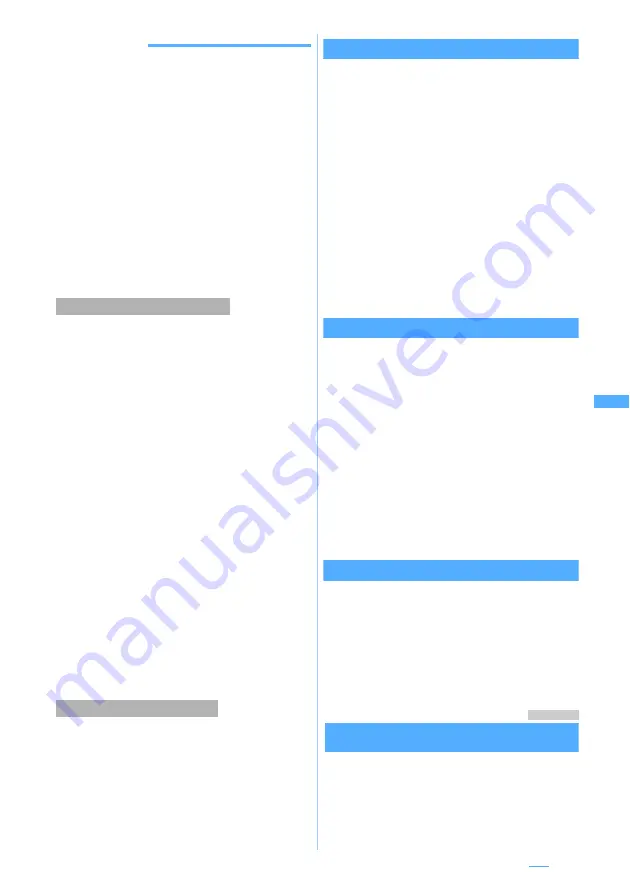
223
INFORMATION
●
Even if the message on the chat mail screen contains
phone number, mail address or URL, the Phone To (AV
Phone To), Mail To, Web To, or i-
α
ppli To function is not
available. No attachments are displayed. When you quit
chat mail and display the chat mail from
Inbox
, these
functions become available.
●
When you delete chat mail from
Inbox
, the nickname
appears as “--------”, date/time as “--/--” and text as
Deleted.
on the chat mail screen.
●
Chat mail received from a registered chat member while
chat mail is not started will be displayed on the chat mail
screen next time chat mail is started.
●
The chat mail displayed on the chat mail screen will be
marked as read in
Inbox
.
●
When mail is sent or received from Message i-
α
ppli, the
mail is displayed on the chat mail screen when received
as chat mail.
Broadcast addresses of received mail can be
displayed.
1
Highlight a mail on the chat mail screen
z
Press
m4
The list of the addresses of received mail is
displayed.
・
In the field of address registered as a chat
member, the registered nickname and mail
address appear. In the field of address not
registered as a chat member,
Not recorded
and
the mail address appear.
・
When the mail address is registered in the
phonebook, the registered name appears
instead of the mail address. Press
o
to
display the mail address.
■
Adding unregistered broadcast address
for chat member: Highlight an address
z
p
・
Follow the procedure from Step 5 in “Adding
chat members”.
☛
P221
■
Copying broadcast addresses: Highlight
an address
z
m2
・
The chat mail in
Inbox
or
Outbox
is also deleted
except for protected mail.
1
m9
on the chat mail screen
z
Select
Yes
Editing chat members
1
m7
on the chat mail screen
2
Select a member
z
Edit
■
Deleting a member: Highlight a member
z
m2
z
Select
Yes
■
Displaying member details:
a
m3
b
o
after checking the details
■
Adding a member:
a
■
Replacing all the members by mail group:
m5
z
Select a mail group
z
Select
Yes
3
Press
p
Setting personal information
You can set your nickname and text color displayed
on the chat mail screen.
1
m8
on the chat mail screen
2
Select
Nickname
field
z
Enter a
nickname (up to 8 one-byte or 4 two-byte
characters)
・
When no nickname is entered,
Myself
is
displayed on the chat mail screen.
3
Select
Text color
field
z
Select a color
z
Press
p
Quitting chat mail
1
f
or
c
on the chat mail screen
z
Select
No
Chat mail quits. The previous chat mail log is
displayed next time chat mail is started.
・
When
Yes
is selected, all the chat mails are
deleted. The chat mail in
Inbox
or
Outbox
is
also deleted except for protected mail.
Menu 192
Setting operations for incoming chat mail
Chat Mail Alert
Set the operations for incoming chat mail when chat
mail has not been started.
・
The settings of this function are also reflected to
Sound Setting, Light Alert Setting and Vibrator
Setting.
Displaying broadcast addresses
Deleting all the chat mail log
Next
▲
Summary of Contents for FOMA D703i
Page 1: ......
Page 385: ...383 MEMO...
Page 386: ...384 MEMO...
Page 387: ...385 MEMO...
Page 388: ...386 MEMO...
Page 389: ...387 MEMO...
Page 390: ...388 MEMO...
Page 391: ...389 INDEX Quick Reference Manual INDEX 390 Quick Reference Manual 396...
Page 440: ...4 D703i_E_Kuten fm 4...






























