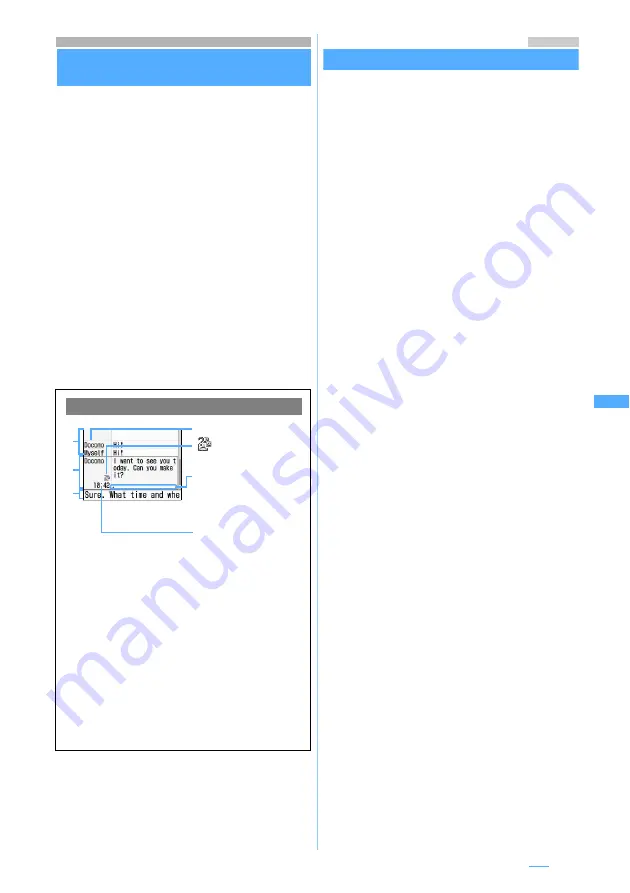
221
Using chat mail
Composing and sending chat mail
Compose Chat Mail
Mail can be sent and received to/from multiple
addresses like making conversation. The sent
and received mail can be read on the same
screen.
・
Mail addresses of the receivers must be
registered as chat members in advance.
・
Chat mail is not available when Receive Option
Setting is
ON
or there is no available storage
space for received/sent mail.
・
When chat mail is sent to a non-compatible
terminal, it is received as a mail with the subject
“
チャットメール
(Chat mail)”. If a mail with the
subject containing “
チャットメール
” is sent from
a registered chat member who uses a non-
compatible terminal, FOMA terminal can receive
it as chat mail.
・
The communication fee for sending and receiving
chat mail to/from multiple parties is the same as
that for sending broadcast mail.
Menu 13
Adding chat members
Chat Member Setting
・
Up to 5 chat members can be registered. You
cannot register the same mail address for
multiple members.
1
a3
A confirmation screen appears asking whether to
add chat members.
・
When a member is already registered, the chat
mail screen appears. To add another member,
press
m7
and go to Step 3.
2
Select
Yes
3
a
4
Select
Address
field
z
Enter a mail
address (up to 50 one-byte characters)
・
When registering a member whose mail
address has a secret code, register the mail
address and set the secret code in the
phonebook, and then register only the phone
number for the chat member.
■
Selecting from the sent message log:
m1
z
Select a log
■
Selecting from the received message log:
m2
z
Select a log
■
Searching the phonebook:
m3
z
Select a party
5
Select
Nickname
field
z
Enter a
nickname (up to 8 one-byte or 4 two-byte
characters)
・
When the mail address matches the address
registered in the phonebook, the name
registered in the phonebook (the first 8 one-
byte or 4 two-byte characters) is displayed in
the
Nickname
field.
・
When no nickname is entered, the first 8
characters preceding the @ symbol in the mail
address are displayed.
6
Select
Font color
field
z
Select a color
・
The nickname is displayed in the selected color
on the chat mail screen.
7
p
The chat member is displayed.
・
To add another member:
a
z
Repeat
Steps 4 to 7
Chat mail screen
a
Sent/received log
100 items from the latest history can be
displayed.
・
Press
%
to scroll the log when
△▽
is
displayed in the guide row.
・
To scroll by a page:
t
/
a
・
To move to the first row:
m51
・
To move to the last row:
m52
b
Details field
Displays details of the latest chat mail or the
highlighted chat mail. Up to 500 one-byte or
250 two-byte characters can be displayed.
c
Text entry field
a
b
c
Received or sent date/
time of the chat mail
Sender’s nickname
: Broadcast address
not registered as a
chat member exists.
When the details cannot
be displayed in a single
page,
is indicated.
Press
&
to switch
between pages.
▲
▲
Next
▲
Summary of Contents for FOMA D703i
Page 1: ......
Page 385: ...383 MEMO...
Page 386: ...384 MEMO...
Page 387: ...385 MEMO...
Page 388: ...386 MEMO...
Page 389: ...387 MEMO...
Page 390: ...388 MEMO...
Page 391: ...389 INDEX Quick Reference Manual INDEX 390 Quick Reference Manual 396...
Page 440: ...4 D703i_E_Kuten fm 4...
















































