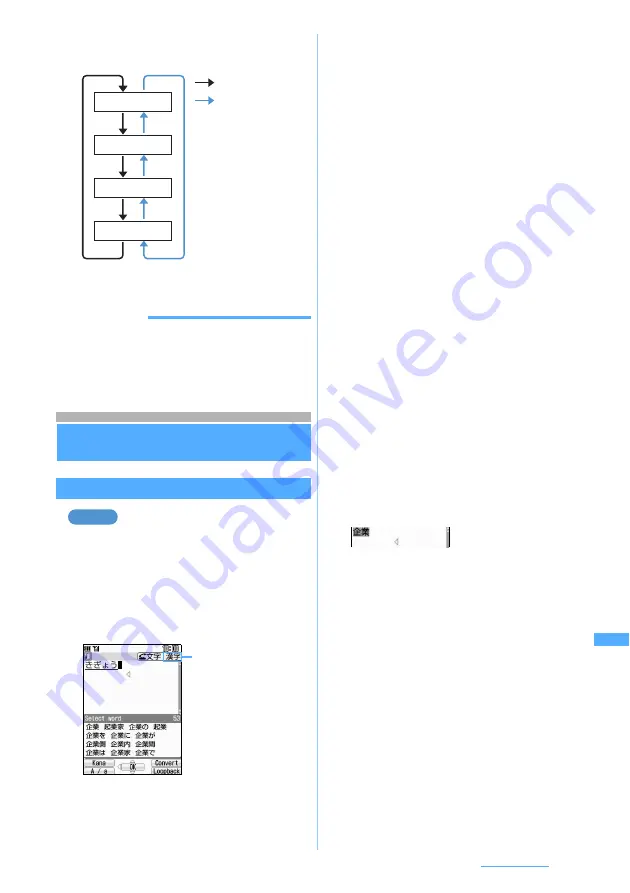
331
Character Entry
2
Press
n
or
&
repeatedly to highlight
“Aa”
3
%
to highlight “A”
z
Press
o
INFORMATION
●
The available input modes are different depending on the
character entry screen.
●
全かな
is displayed for input mode when only hiragana
can be entered.
Entering characters using 5-touch Input
Method
5-touch Input Method
Entering characters
Kana/Kanji Conversion
Entering “
企業
” in the phonebook
1
Highlight
Enter name
field
z
o
The character entry screen is displayed.
・
In English display, the alphabet mode is
displayed first. Press
n
repeatedly to
change to the hiragana/kanji mode.
2
Enter “
きぎょう
”
・
Press
c
to delete the entry when you have
pressed a wrong key.
・
To enter “
゛
” and “
゜
”: Enter the character
z
(
For example, after entering “
ほ
”, each pressing of
(
changes the character to:
ぼ→ぽ→ほ
.
For characters that do not accept “
゛
” or “
゜
”, they
are entered as two-byte characters.
・
To change upper/lower case, press
t
.
■
Returning to the previous character:
Pressing
a
immediately after entering a
character brings back to the previous
character. The character appears in the
reverse order of character switching every
time
a
is pressed. (e.g.
…
→ 1 →お→え→
う→い→あ→ 1 →…
) However, when voiced
or semi-voiced sounds are entered or upper
and lower cases are changed, you cannot
switch characters.
■
Fixing hiragana without conversion:
Go to Step 4 after entering the hiragana.
■
Converting to katakana or alphanumeric:
Pressing
m
displays the list of conversion
options in katakana (one-byte/two-byte),
alphabets or numeric characters (one-byte/
two-byte). Highlight a conversion option and
go to Step 4.
3
p
・
%
also converts text to kana/kanji when
predictive conversion options are not
displayed. Predictive conversion
☛
P332
・
Press
c
to restore the entry before
conversion.
■
Displaying the list of conversion options:
When pressing
p
fails to display the
desired character, a list of conversion options
is displayed by pressing
%
or
p
again.
If the list of conversion options has multiple
pages, you can switch to the next page and
the previous page by pressing
a
and
t
,
respectively. Select a conversion option by
%
and press
o
, or press the key for the
number of each option.
“
き
”
→
Press
2
twice.
Press
r
to move the cursor 1 position
to the right. (It is not necessary when
the cursor was moved by the automatic
cursor function.)
:
l
:
n
/
r
Numeric
Hiragana/kanji
Alphabets
Katakana
Example
漢字
is indicated
“
ぎ
”
→
Press
2
twice
z
(
“
ょ
”
→
Press
8
3 times
z
t
“
う
”
→
Press
1
3 times
Next
▲
Summary of Contents for FOMA D703i
Page 1: ......
Page 385: ...383 MEMO...
Page 386: ...384 MEMO...
Page 387: ...385 MEMO...
Page 388: ...386 MEMO...
Page 389: ...387 MEMO...
Page 390: ...388 MEMO...
Page 391: ...389 INDEX Quick Reference Manual INDEX 390 Quick Reference Manual 396...
Page 440: ...4 D703i_E_Kuten fm 4...
















































