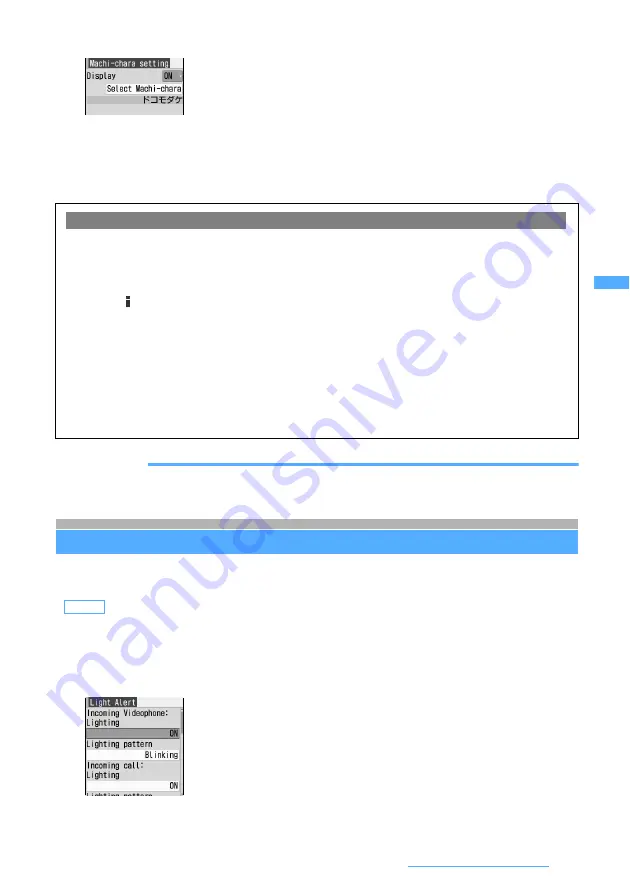
121
Sounds/Displays/Lights Settings
2
Select
Display
field
z
1
3
Select
Select Machi-chara
z
Select a folder
z
Select a Machi-chara image
4
Press
p
INFORMATION
●
Highlighting a Machi-chara in the Machi-chara list of Data Box and pressing
p
can also set Machi-chara.
Setting the lighting pattern for incoming calls/mails, etc.
Light Alert Setting
・
When the lighting or lighting pattern is set to
Terminal setting
in Alarm Clock, the setting for
Alarm clock
in
this function will be valid.
1
m825
z
1
or
2
2
Select
Lighting
field
z
1
or
2
When Machi-chara is set
●
When Machi-chara is set, it is displayed on the following screens:
・
Standby display*
1
・
Site display screen*
2
・
Menu (when displaying tile icons)
*1 The display range of Machi-chara becomes narrow when
Show ticker
in i-Channel Ticker is set to
Yes
.
*2 Machi-chara is displayed when the display lights up and there is no key operation for about 30 seconds
while
is
blinking.
●
In the following cases, Machi-chara is not displayed:
・
While displaying the standby display when i-motion, Chara-den, i-
α
ppli or Flash movie is set on the
standby display
・
When the information area or the icon for Focus Mode is selected while displaying the custom standby
display
・
When Flash movie is displayed on the site display screen
・
When the description for the function of menu is displayed
・
When the date and time is not set
Default
Incoming Videophone, Incoming call: ON/Blinking Incoming Mail, Incoming Message R, Incoming Message F,
Incoming Chat Mail: ON/Rotation Alarm clock: ON/Up & down Schedule: ON/Cross Play melody: ON/Flash
・
To cancel the setting: Select
Display
field
z
2
z
Go to Step 4
Next
▲
Summary of Contents for FOMA D703i
Page 1: ......
Page 385: ...383 MEMO...
Page 386: ...384 MEMO...
Page 387: ...385 MEMO...
Page 388: ...386 MEMO...
Page 389: ...387 MEMO...
Page 390: ...388 MEMO...
Page 391: ...389 INDEX Quick Reference Manual INDEX 390 Quick Reference Manual 396...
Page 440: ...4 D703i_E_Kuten fm 4...






























