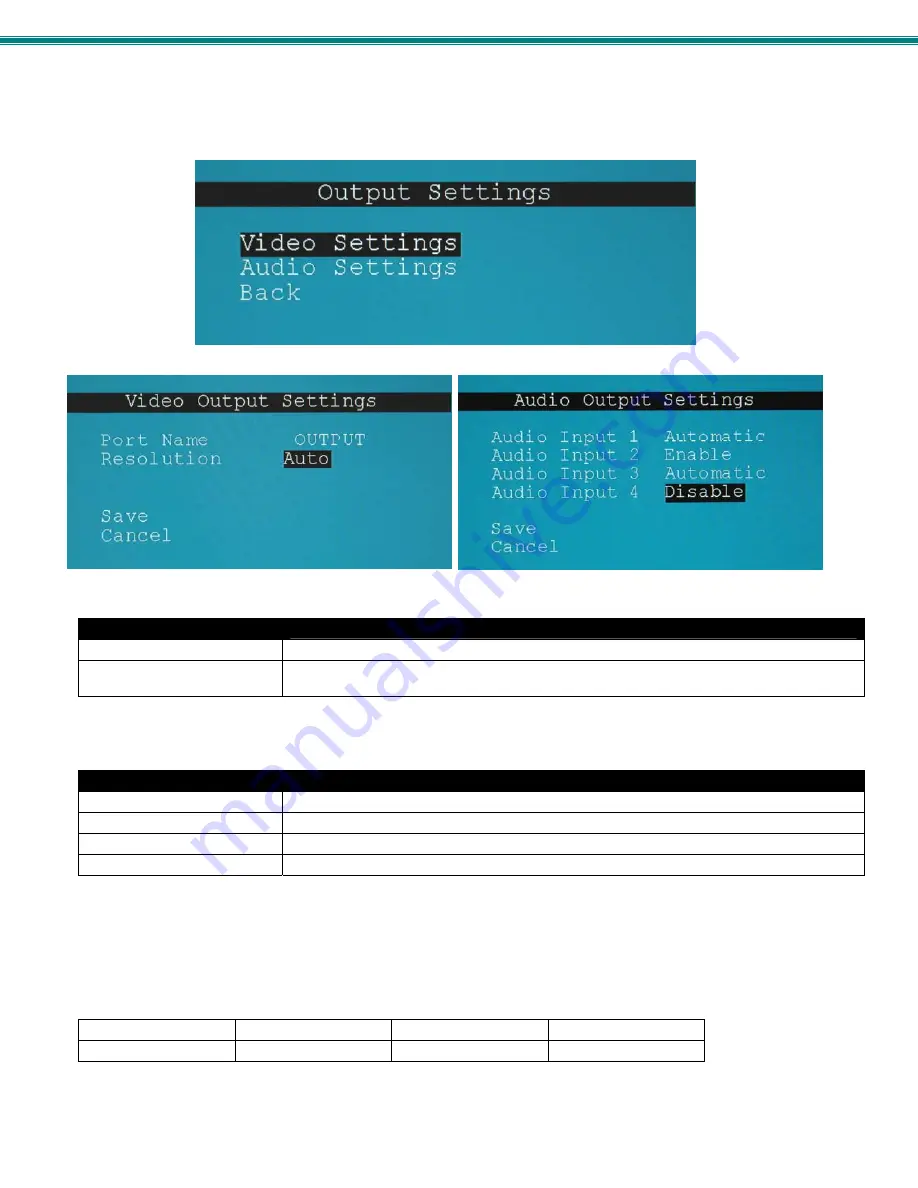
SPLITMUX Quad Screen 4K 18GB Multiviewer
64
Output Configuration
The Output Configuration determines how the inputs will be viewed on the display. From this menu you can also select the Audio
Output Configuration which will provide settings for how the audio from the inputs is managed.
Figure 63- OSD Output Settings
Video Output Settings
Output Port Name
Enter a port name to associate with the display (optional)
Output resolution
Select the output resolution to send to the display (options shown below) or select Auto to
have it choose from the EDID table.
Note: When the Output resolution is set to “Auto”, your SPLITMUX will automatically sense the native resolution of your
monitor and set the output resolution to that when powering ON the SPLITMUX.
Audio Output Settings
Input 1 Audio Mode
Select the audio mode for the Input- between enabled/disabled/automatic
Input 2 Audio Mode
Select the audio mode for the Input- between enabled/disabled/automatic
Input 3 Audio Mode
Select the audio mode for the Input- between enabled/disabled/automatic
Input 4 Audio Mode
Select the audio mode for the Input- between enabled/disabled/automatic
When Audio Mode is enabled, the audio will come through any time the input signal is present (whether the video is enabled or
not)
When Audio Mode is disabled, no audio will be heard from that input.
When Audio Mode is automatic, the audio will only be heard from that input if that input is the currently selected input. To avoid
confusion from multiple audio inputs when using Quad,TRIP or PIP modes, set each audio input to automatic.
Video Output Resolutions to choose from (progressive scan):
1280x720@60Hz
2048x1080@60Hz
3840x2160@60Hz
4096x2160@30Hz
1920x1080@60Hz
3840x2160@30Hz
4096x2160@60Hz
















































