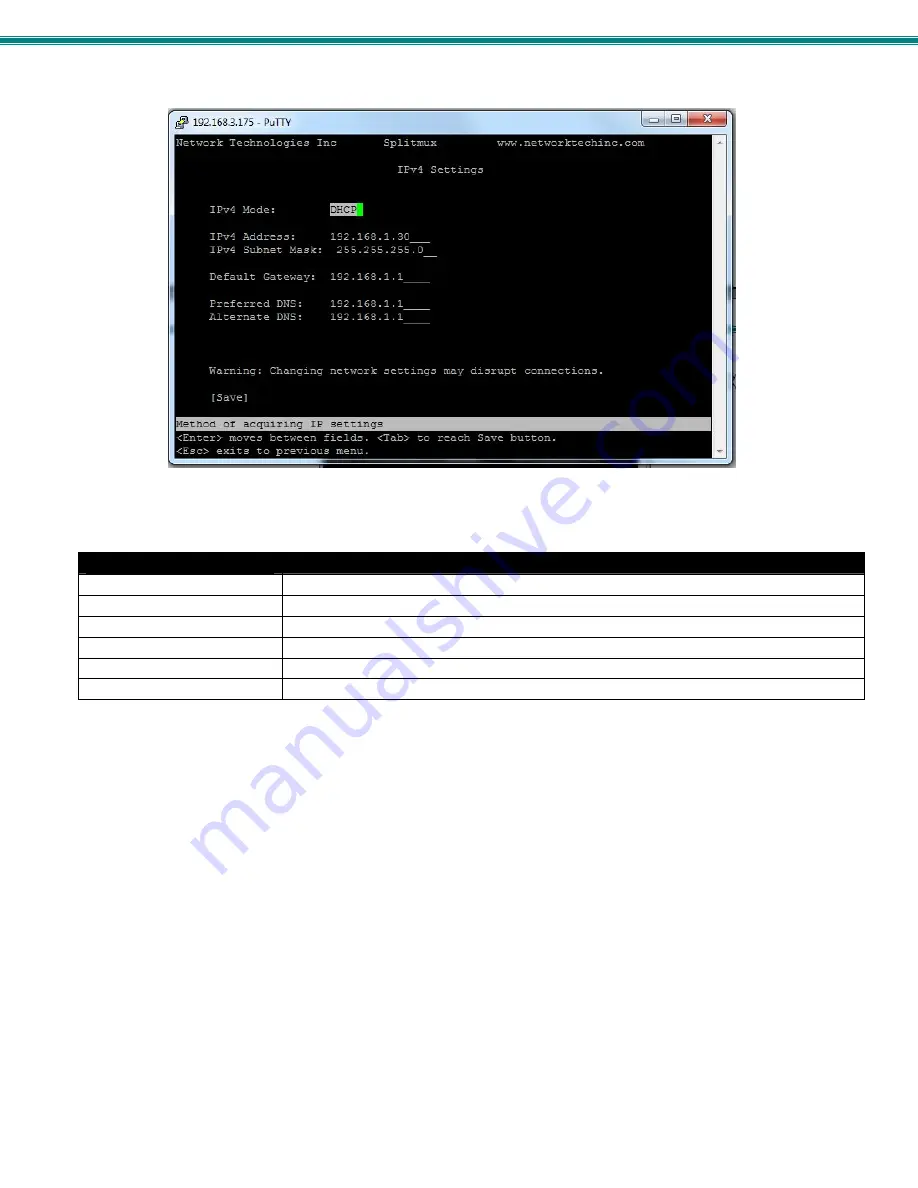
SPLITMUX Quad Screen 4K 18GB Multiviewer
46
The main network settings required to connect the SPLITMUX to your network are found under IP Settings.
Figure 38- Text Menu- IPv4 Network Settings
(Default settings are shown in this image)
IP Settings
Mode
Select the method for acquiring IP Settings- Static (manual), DHCP (automatic) or Disable
IP Address
Enter valid IPv4 address (for Static Mode)
(default is 192.168.1.30)
Subnet Mask
Enter valid subnet mask (for Static Mode)
Default Gateway
Enter valid default gateway (for Static Mode)
Primary DNS Address
Enter preferred name server (for Static Mode)
Alternate DNS Address
Enter alternate name server (for Static Mode)
Note: If you select “DHCP” for the mode, make sure a DHCP server is running on the network the SPLITMUX is
connected to.
If, upon bootup, the SPLITMUX does not find a DHCP server, the SPLITMUX can be accessed using its default IP address and
network settings (above).
Note: The IP address shown here is only used when the IPv4 mode is set to “STATIC”. To view the IP address when the
mode is set to “DHCP”, go to the “System Information” page (page 57).






























