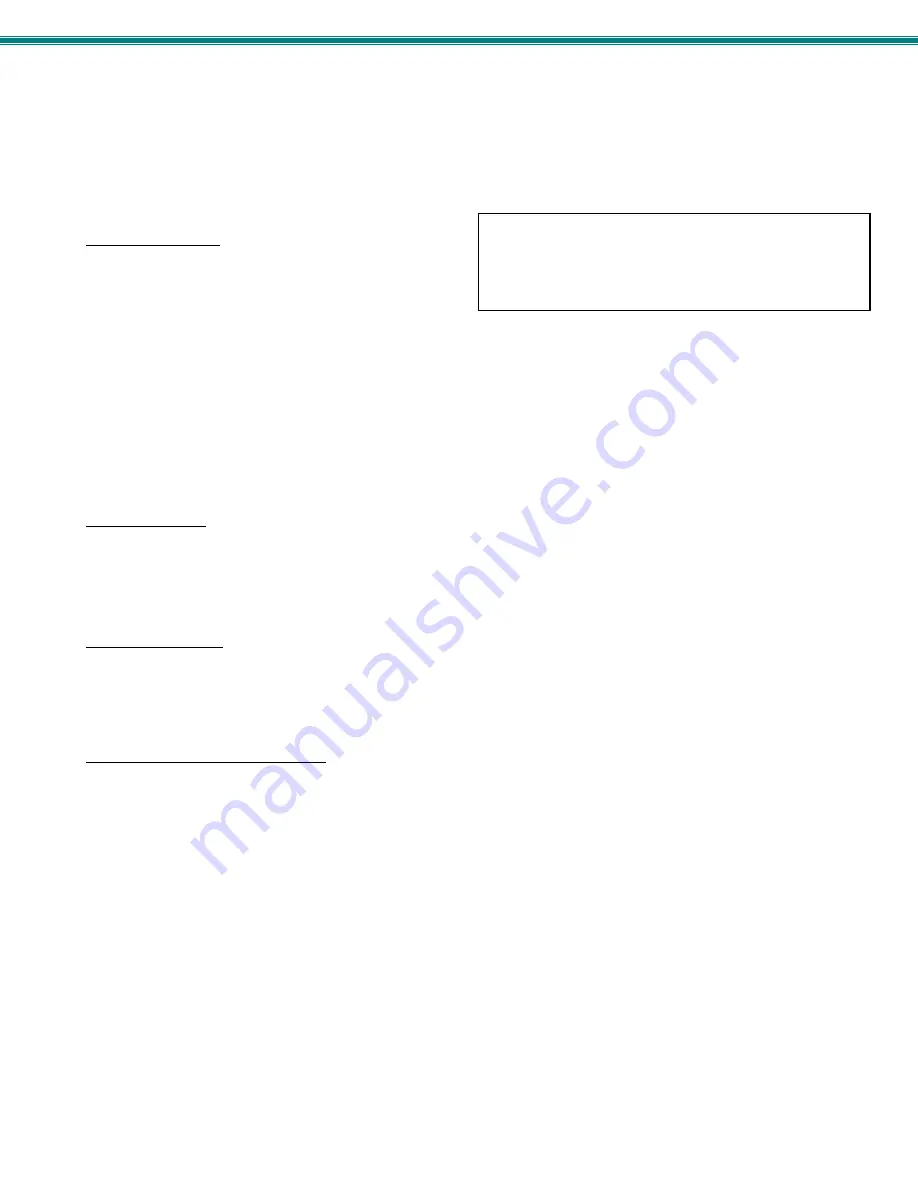
SPLITMUX Quad Screen 4K 18GB Multiviewer
72
Operation
Operation of the IRT-UNV is intuitive. The number of button presses required to complete any operation is kept to a
minimum. This is accomplished using intelligent software within the NTI SPLITMUX. As a button is pressed, the PWR/STANDY
green LED on the SPLITMUX will flash red to indicate it has received the signal (whether that signal is valid to cause a change or
not).
Changing Ports
To change the Active input port (FULL screen mode),
press <IN>, then the port number (1-4).
To change modes,
For Full Screen Mode press <OUT>, then <1>
For Quad Screen Mode press <OUT>, then <2>
For Triple Screen Mode press <OUT>, then <3>
For PIP Screen Mode press <OUT>, then <4>
For Custom Screen Mode press <OUT>, then <5>
To have any command take immediate effect, end it by pressing <ENTER>. (Example- press <IN> then <1> then
<ENTER> to change to Active input port 1) Otherwise, there will be a 2 second delay for it to take effect.
Audio Control
Toggling Mute On/Off: Press <Audio>, then the port number (1-4), then <Mute>
Changing Audio Gain (Volume): Press <Audio>, then the port number (1-4), then Vol+ / Vol- (can be pressed once or
many times)
Save and Recall
To save a configuration of channels on the display using the IR Remote control, the <Save> and <Recall> buttons are provided.
Up to 10 configurations can be saved and recalled. Once the display has the configuration you want to be able to quickly return
to, press the <Save> button followed by two digits (01-10). To recall a configuration at any time, press the <Recall> button
followed by the associated two digit number.
Multiple Multiviewer Control
All NTI SPLITMUX-4K18GB-4 will work with the same IRT-UNV IR Remote control. As a result, a user with multiple NTI
SPLITMUXs may find that, if the units are installed too close together, both units may respond to an IR command intended only for
one unit. Also, the user may want to control multiple units with a single remote, instead of having one remote per unit. To control
more than one SPLITMUX from one Remote, the IRT-UNV IR Remote provides the “SYS” button, which can be used to select the
specific NTI unit to be controlled.
All units will have the capability to allow the user to set the unit address (1-15) (see page 18, 44 or 60 ). The default unit
address is 1. Each switch to be separately controlled must be set to a different address prior to using the Remote Control.
With the addresses set;
1. press the <SYS> button on the IRT-UNV,
2. followed by a single (i.e. <1>) or two digit number (i.e. <0> then <1>) corresponding to the address of the unit to be
controlled,
3. followed by <ENTER>.
Upon accepting the SYS command, the unit with the corresponding address will illuminate the “IR” LED in green for visual
indication and respond to all IR Remote commands. All other units will illuminate in red and ignore any further commands.
Note: To prepare to send a command to all SPLITMUXs at the same time (all SPLITMUXs would have to be within
line-of-sight of the IRT-UNV), press <SYS> then <0> then <ENTER>. Pressing <0> tells the Remote to send the
command to all addresses. The PWR/STANDY LED on each SPLITMUX
will illuminate and remain green to indicate
readiness to receive commands.
When changing the Active input port, the audio from that
input port will also be heard provided the audio mode for the
input is set to "Automatic" and no other audio mode for an
input port is set to "Enable". See pages 23 or 64 for more.
























