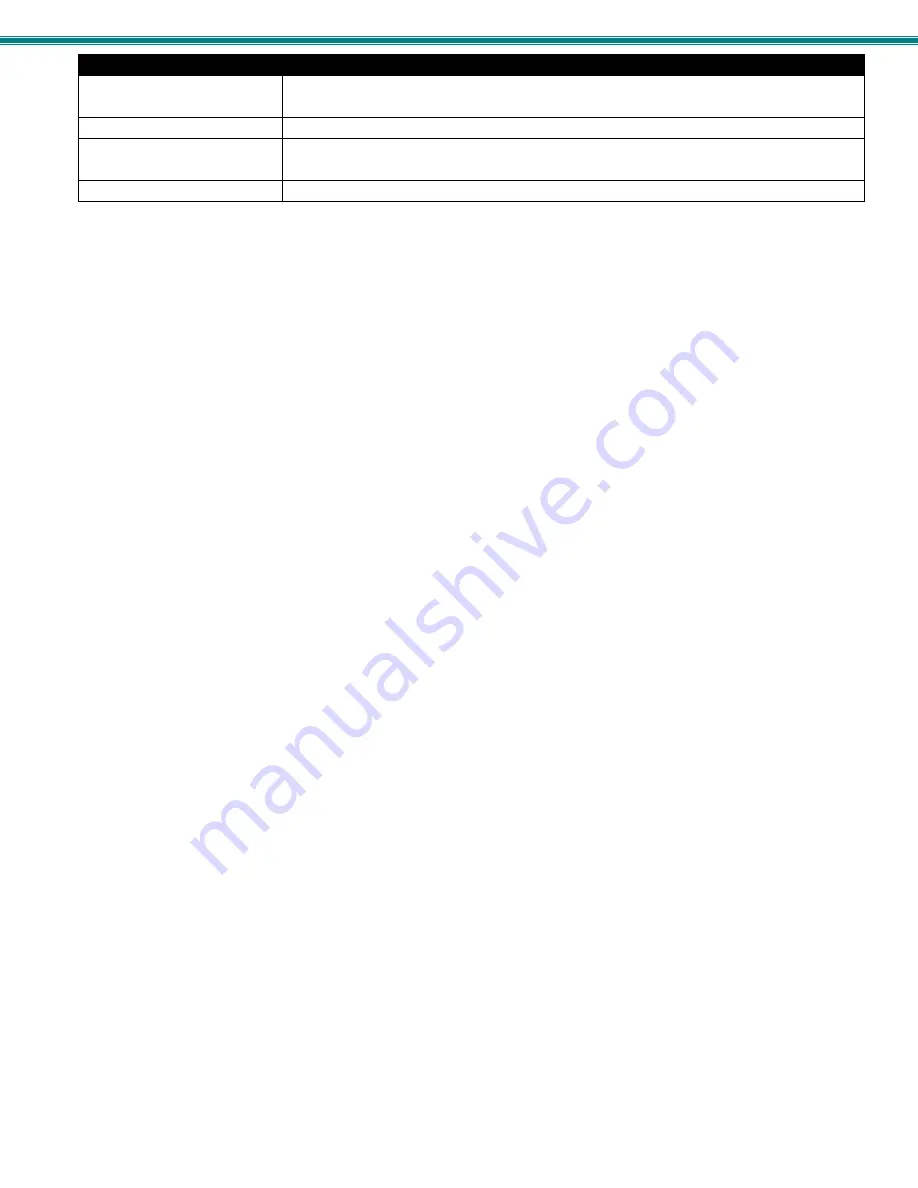
SPLITMUX Quad Screen 4K 18GB Multiviewer
33
Cascade Configuration
Description
Output type
Direct
- port will be directly connected to a display
Cascade Slave
- port will be connected to the Input port of an upstream SPLITMUX
Output IP Address
When the Output is connected to another SPLITMUX, enter the IP address of that SPLITMUX
Input X (1-4) type
Direct
- port will be directly connected to a source
Cascade Slave
- port will be connected to the Output port of a downstream SPLITMUX
Input X IP Address
When the Input is connected to another SPLITMUX, enter the IP address of that SPLITMUX
Be sure to click on “Save” after changing these settings.
Notes:
Each SPLITMUX must be properly configured in the cascade settings in order to view the inputs at the master level.
The Custom Mode layout will display the custom mode layout outline of each slave connected to it.
The Current Mode setting of the slave will determine what video is viewed and audio is heard at the master level, regardless of
what the custom mode layout is set at.
The configuration menu for each slave is accessible from the web interface of the master SPLITMUX with a proper cascade
configuration.
To adjust the custom layout settings for a slave, you must be at the IP address of that slave.
The dotted lines in the custom layout are indication of connection to a slave on that channel of the SPLITMUX. To access that
slave, double-click on the channel image. Allow a few seconds for the screen to update. You will see that the IP address in the
URL bar has updated.
In order to control the configuration of any slave unit from the web interface, that unit must be connected to the LAN through the
Ethernet port. If web interface control is not required for a slave unit, connection to the Ethernet is not required in order to use it
in a cascaded configuration.
With a proper cascade configuration at each level, the IP hierarchy will be displayed in tabs on the Custom Mode Settings page.
For an example of cascading, see page 74.
















































