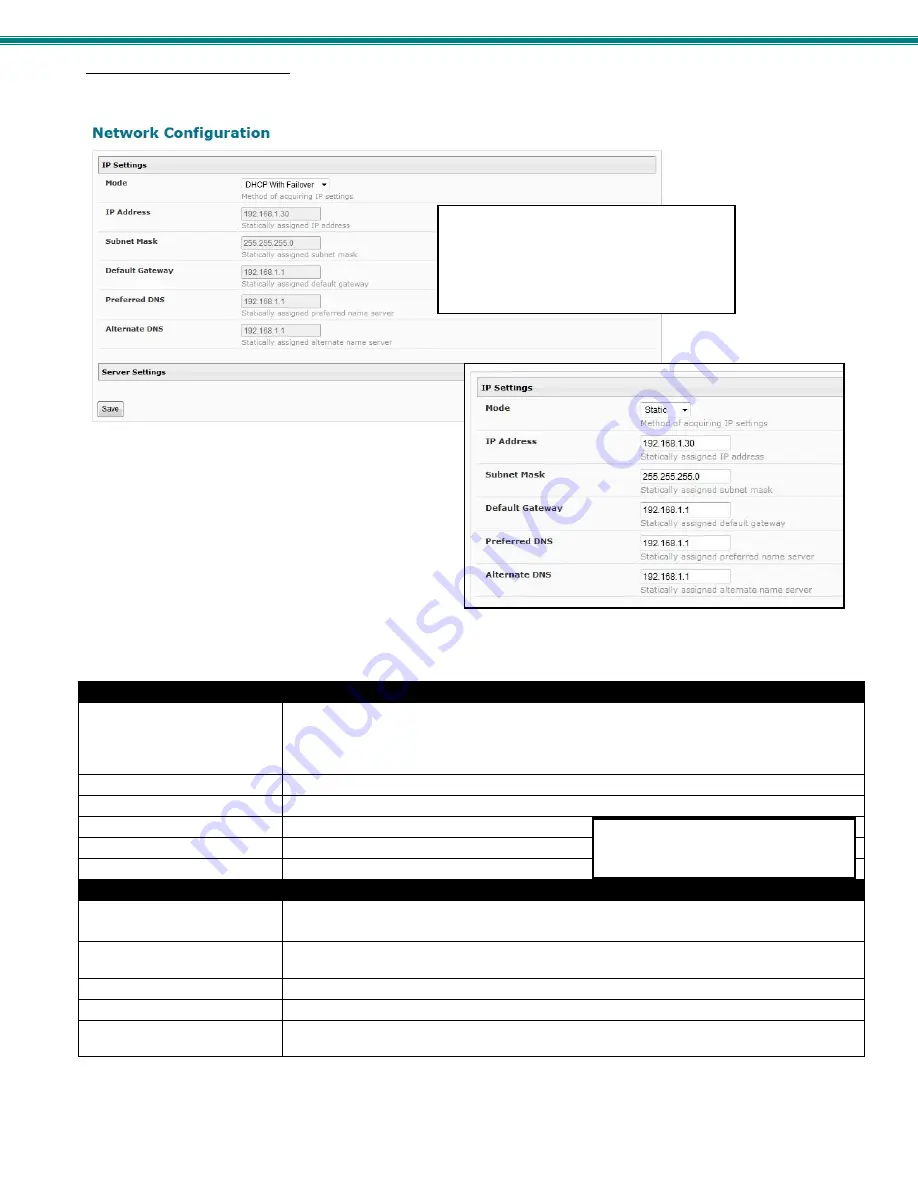
SPLITMUX Quad Screen 4K 18GB Multiviewer
20
Administration-Network
The Network Configuration page is where all network settings are entered. These settings determine how you will remotely
access the SPLITMUX.
Note: When Mode is set to “DHCP With Failover”, in the
event the DHCP server is not available, the SPLITMUX
will automatically revert to the Static IP address as set.
00
Figure 15- Network Configuration
IP Settings
Description
Mode
Select the method for acquiring IP Settings- Static (manual), DHCP with Failover (automatic)
or Disable. Failover enables the SPLITMUX to automatically switch to the Static Mode IP
settings in the event the DHCP server is not available.
(default is DHCP With Failover)
IP Address
Enter valid IPv4 address (for Static Mode) (default is 192.168.1.30)
Subnet Mask
Enter valid subnet mask (for Static Mode)
Default Gateway
Enter valid default gateway (for Static Mode)
Primary DNS Address
Enter preferred name server (for Static Mode)
Alternate DNS Address
Enter alternate name server (for Static Mode)
Server Settings
Description
Enable Telnet
Place a checkmark in the box to enable access to the SPLITMUX via Telnet
The default is
D
isabled.
Allow HTTP access
Place a checkmark in the box to enable access to the SPLITMUX via standard (non-secure)
HTTP requests (default is enabled)
HTTP Port
Port to be used for standard HTTP requests
HTTPS Port
Port to be used for HTTPS requests
Web Timeout
Number of minutes after which idle web users will be logged-out (maximum is 32000, enter 0
to disable this feature)
Note: If you select “DHCP” for the mode, make sure a DHCP server is running on the network the SPLITMUX is
connected to.
This IP address is ONLY used if the Mode
is set to “Static” ” (settings are grayed-out
when set to DHCP). The System
Information page always shows the
assigned IP address whether the Mode is
set to “Static” or “DHCP”. (See page 32)
When in DHCP mode, the Primary
and Alternate DNS addresses are set
by the DHCP server.
















































