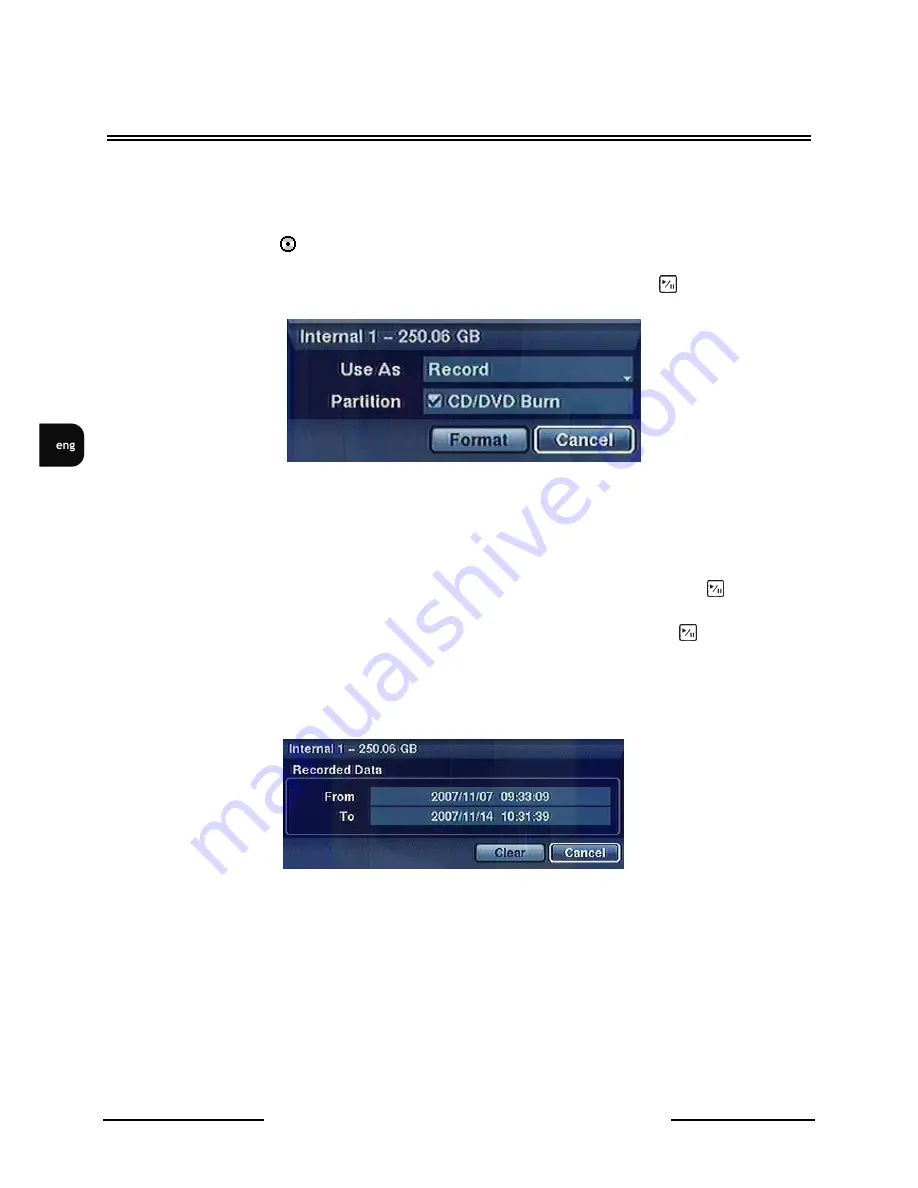
V-DVR5108/DVD / V-DVR5116/DVD 1.0 version - User’s manual
All rights reserved © NOVUS Security Sp. z o.o.
22
Information in the Type column describes storage device (internal disk, external disk with USB
interface).
Capacity of the storage device is displayed in the Capacity column.
Format column displays IF the device is used for recording (Record) . Unformatted indicates that
device is not formatted.
indicates when the device has temporary space set aside so that video clips
can be saved on a CD/DVD-RW.
Highlight the box in the Format column for the desired storage device and press button.
You can device to ready for recording or archiving.
You can also set aside space to store temporary files for CD/DVD burning selecting Partition –
CD/DVD Burn.
The Information column displays whether the device is being used or not. Other indicates the device
has been used for another DVR.
Highlight the box in the Information column for the desired storage device and press button. You
will be able to check the time information of recorded data.
If you want to erase recorded data on the selected device, highlight Clear and press button. You will
be asked whether or not you want to delete the data.
-OTE:
External disk with USB interface can be used only for copying..
-OTE:
When disconnecting a USB hard disk drive from the DVR, highlight
Don’t Use
first and then
disconnect the device.
Do NOT disconnect the USB cable or the power from the device while copying video clips. If the USB
cable is disconnected while copying video clips might be lost.
RECORDER’S ME-U
















































