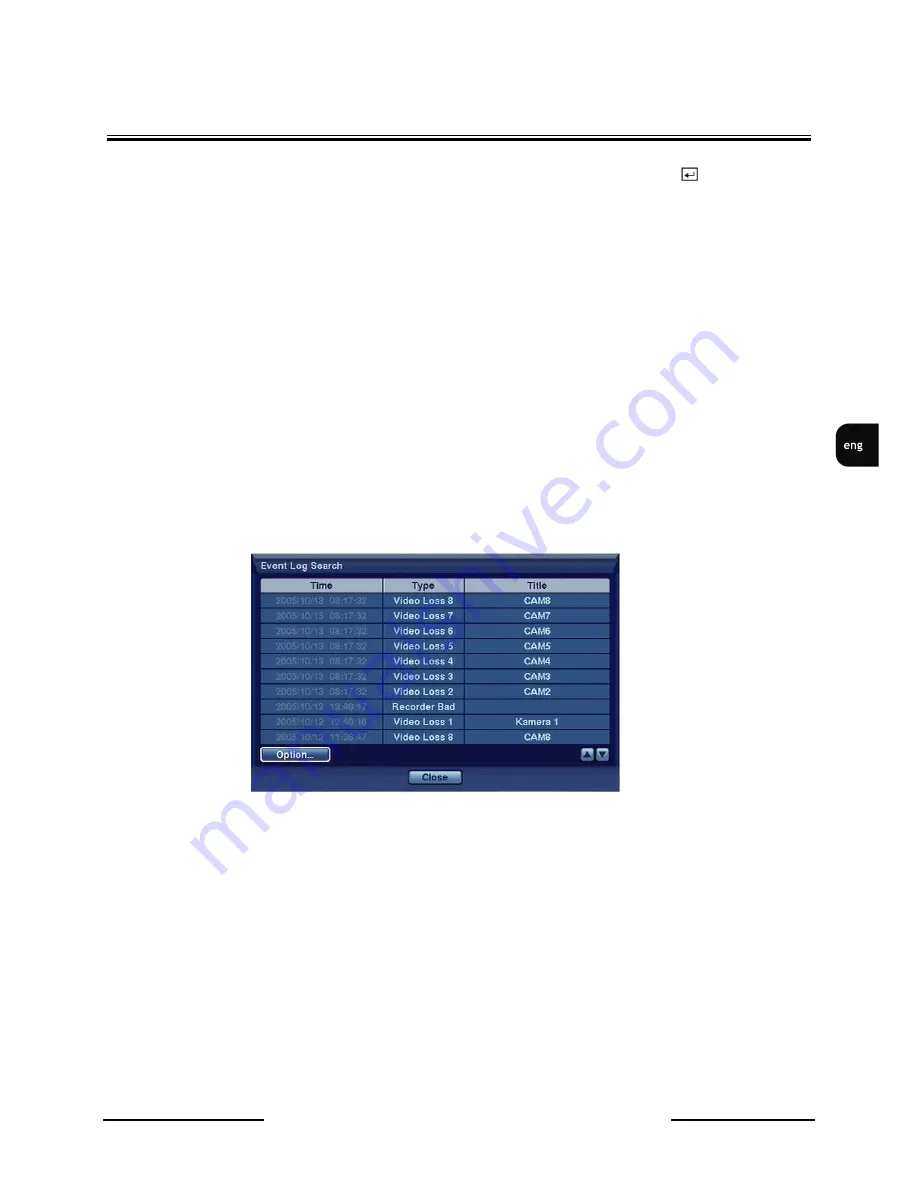
V-DVR5108/DVD / V-DVR5116/DVD 1.0 version - User’s manual
All rights reserved © NOVUS Security Sp. z o.o.
55
RECORDER’S OPERATIO-
Days with recorded video display are displayed in the calendar in white. You can highlight the days
with recorded video using arrow buttons. Once you have highlighted a day, press
button to select
it. This will also result in the actualization of video recording origin time on the time bar. Hours in
which video was recorded will be highlighted in blue.
-OTE:
The time bar is divided into one-hour segments. If a segment is highlighted, it means that
some video was recorded during that hour. However, it does NOT mean video was recorded for the
entire hour.
If the DVR’s time and date have been reset to a time that is earlier than some recorded video, it is
possible for the DVR to have more than one video stream in the same time range. Move to Select a
Segment, and select the video stream you want to search.
Pressing Enter on the time bar or the option Go results in the DVR switching into playback mode.
-OTE:
It is possible that no recorded image displays on the current screen. Press DISPLAY button
and change the screen mode to 4x4. You can find recorded video during target hour easily.
4.13.3.
Event log search
Once Event log search option is selected, following screen appears:
All events in the system are recorded in DVR. The Event Log can be accessed by pressing ALARM
button on the front panel of the DVR or with help of playback menu through selecting Event Log
Search option.
There is no determined user authority to display Event Log Search screen, however, the event video
will not be played unless user with Search authority logs into the system.
-OTE:
It is possible that no recorded image displays on the current screen. Press DISPLAY button
and change the screen mode to 4x4. You can then easily find recorded video during target hour.
You can also narrow your event search by selecting the Option button and setting up the new search
condition.






























