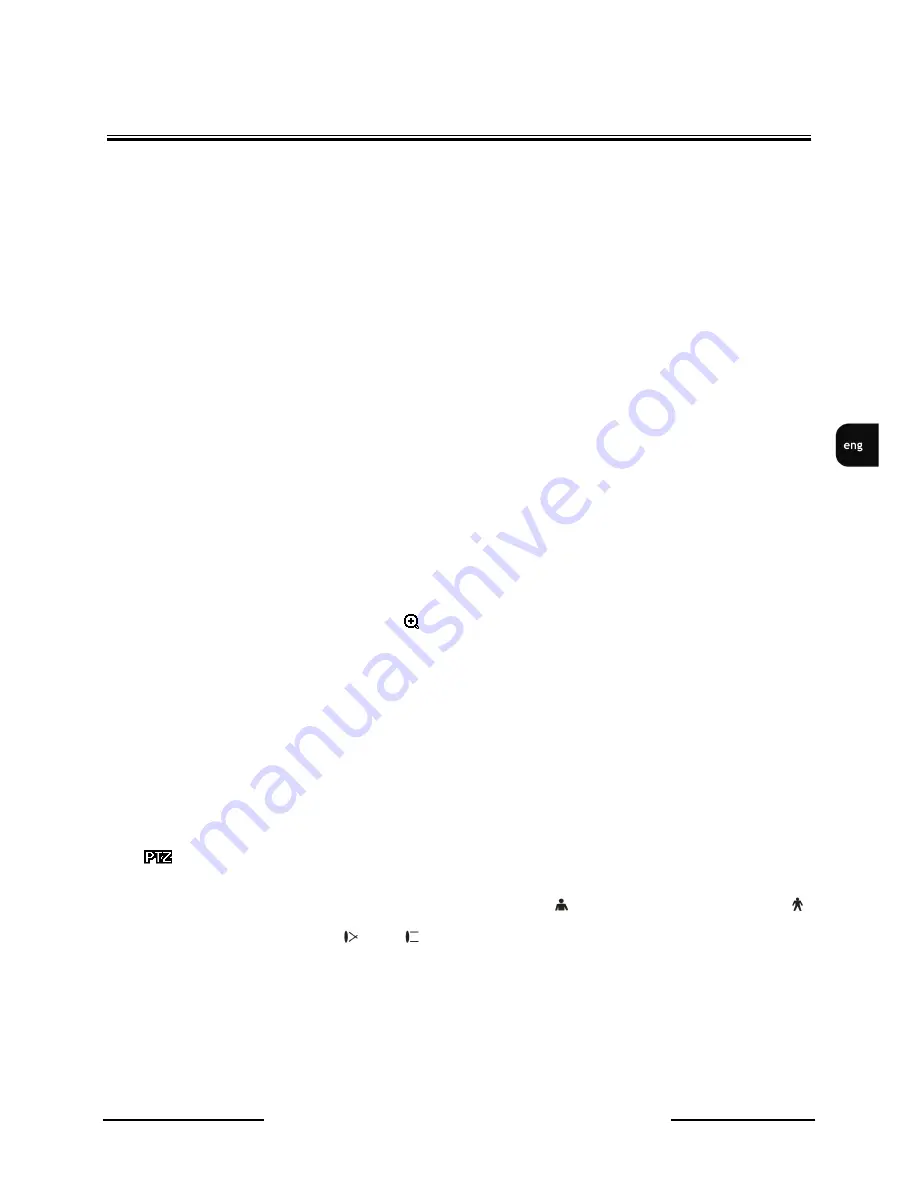
V-DVR5108/DVD / V-DVR5116/DVD 1.0 version - User’s manual
All rights reserved © NOVUS Security Sp. z o.o.
49
RECORDER’S OPERATIO-
Widok dla NV-DVR1600
4.2. Active Cameo Mode
You can enter the Active Cameo mode by pressing MENU button in any multi-view format. Yellow
outline surrounding video indicates active cameo. Pressing arrow buttons moves active cameo. Press
MENU button to exit Active Cameo mode. Cameo mode will be activ for 15 seconds if there is no
further operation.
In active cameo mode, press the numeric button for the camera you want to display as active cameo
(with the yellow outline). After setting the camera number to active cameo, the DVR moves the active
cameo to the next cameo. You can change the screen layout in this way.
Attention: Single camera can be displayed only once within a single screen,
4.3. PIP Mode
You can display a Picture-in-Picture by pressing DISPLAY button. You can change the location of
PIP counterclockwise and clockwise by pressing t Up and Down arrow buttons and change its size by
left right arrows clockwise or counterclockwise.
4.4. Zoom Mode
You can enlarge an area of the video by pressing ZOOM button. For a few seconds after pressing the
ZOOM button, a PIP displays. Inside PIP, a rectangle shows enlarged area . You can move the
rectangle around using the arrow buttons. Zoom mode options are 2x. Press Zoom button to exit
ZOOM mode. In Zoom mode, the icon
displays in bottom-left corner if Zoom is selected in
Display setup screen (OSD tab).
4.5. PTZ Mode
If a user, who has PTZ Control authority, logs into the system, he can control PTZ cameras. DVR will
control cameras with Pan, Tilt and Zoom capabilities. Press PTZ button to enter PTZ mode and press
the button again to exit PTZ mode. You can control the camera using front panel control buttons, by
setting up presets or by selecting the expanded PTZ features.
Once the PTZ button is pressed, cameras defined as PTZ will be shown on the screen PTZ. Select the
PTZ camera you wish to control from the menu with the help of Up and Down arrow buttons. PTZ
icon
displays on screen.
Use the front panel buttons, press the Left and Right arrow buttons to pan left and right. Press the Up
and Down arrow buttons to tilt the camera up and down. Press
button to zoom in, and press
button to zoom out. You can use
and
buttons to focus the image.






























