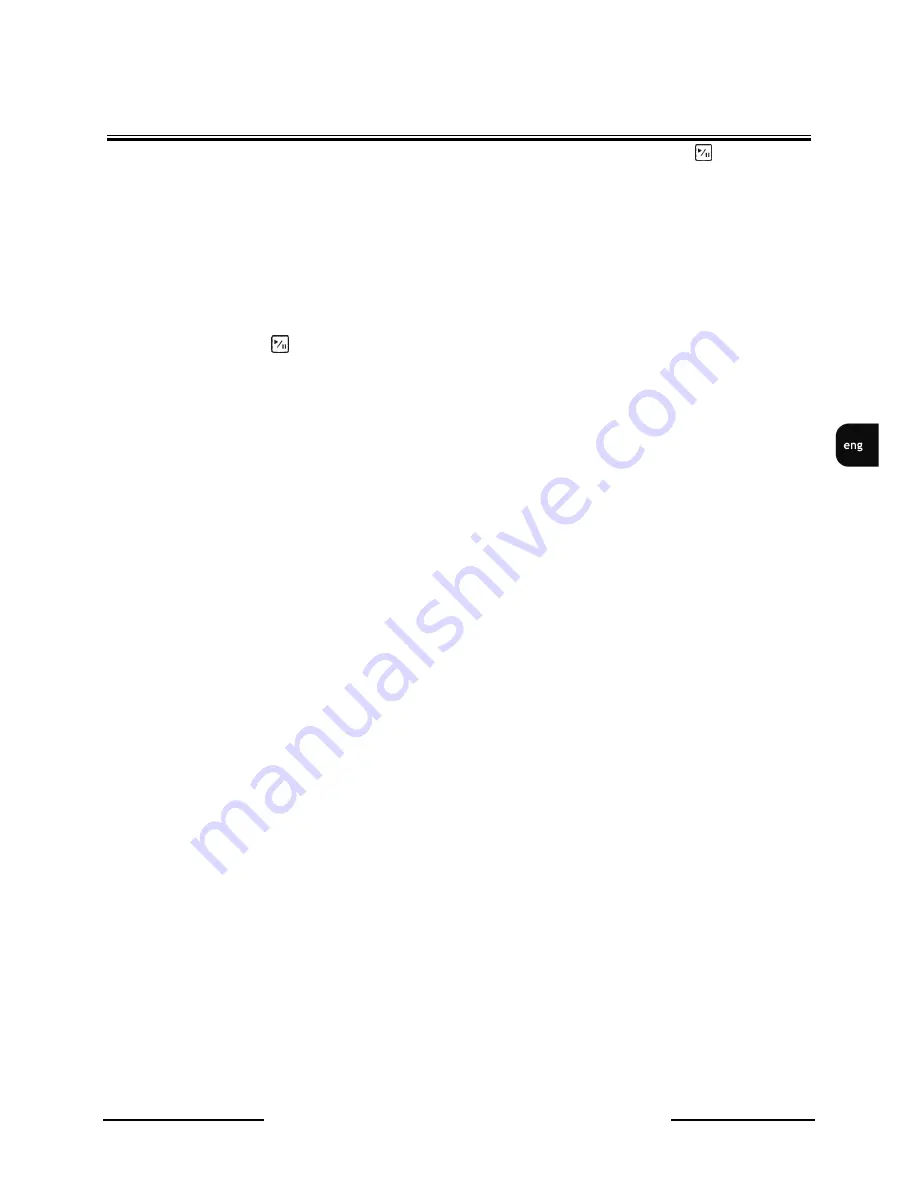
V-DVR5108/DVD / V-DVR5116/DVD 1.0 version - User’s manual
All rights reserved © NOVUS Security Sp. z o.o.
59
RECORDER’S OPERATIO-
Once you have given the video clip a file name, highlight the Start button and press button to start
clip copy. When the storage device does not have enough space, the DVR will ask if you want to copy
as much of the video clip as possible on the available space.
You can watch the progress strip to observe the progress of copying.
Appropriate message will appear once the copying process is completed.
-OTE:
Do not copy video clips larger than 2GB .
You can use other functions on the DVR while video is being backed up. To do this, highlight the
Close button and press button. You can return to the Clip-Copy screen at any time to check the
progress.
-OTE:
During Clip Copy, you cannot shut the system down, clear data on the storage device, or
format the storage device.
CAUTIO-:
Do NOT disconnect the USB cable or the power from the external drive while copying
video clips. If the external drive is shut down or the USB cable is disconnected while copying video
clips, THE DVR SYSTEM MAY NOT WORK NORMALLY OR THE EXTERNAL DRIVE COULD
BE DAMAGED, and you will get an error message the next time you try to copy video clips. You will
need to power down the DVR and restart it to get rid of the error message. Once the file system of the
USB-IDE hard disk drive has been corrupted, this error message cannot be dismissed. Even after
restarting the DVR it may automatically restart while preparing to clip copy. You must recover the file
system using the recovery program, or you must reformat the hard disk drive.






























