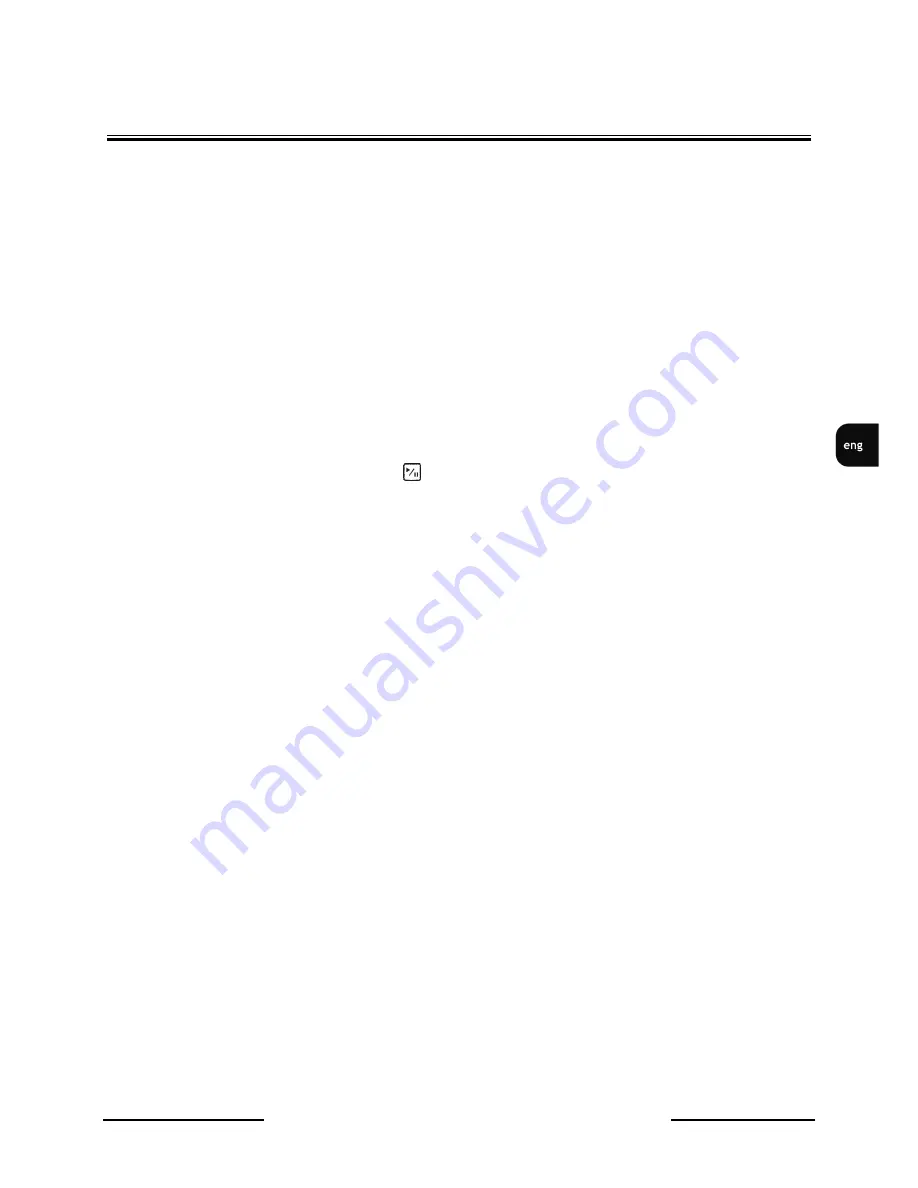
V-DVR5108/DVD / V-DVR5116/DVD 1.0 version - User’s manual
All rights reserved © NOVUS Security Sp. z o.o.
39
RECORDER’S ME-U
Widok dla NV-DVR1600
Resolution settings are defined globally for the complete system.
-OTE:
Recording speed decreases by half when resolution is increased from standard 360 x 288 to
720 x 288 .
Highlight the Event Record Dwell box and set the length of time you would like to record for the
associated event. You can set the dwell from 5 seconds to 15 minutes. Refer to
Event Actions
screen
in this chapter for the information of event recording.
Highlight the
Panic Recording Duration
box and set the duration of panic recording. The panic
recording will be stopped automatically according to the preset duration as long as the PANIC button is
not pressed to stop the panic recording. You can set the
dwell
from 1 minute to 1 hour. Select No Limit
if you want to stop panic recording manually.
-OTE:
Activating
hold-up recording
is only possible when the user is logged-in to the device.
Highlighting boxes under
Ips
and pressing button allows you to set the images per second for Time,
Event and Panic recording. You can select from 0.10 to 25.0 images per second.
You can also set quality of image for Panic recording.






























