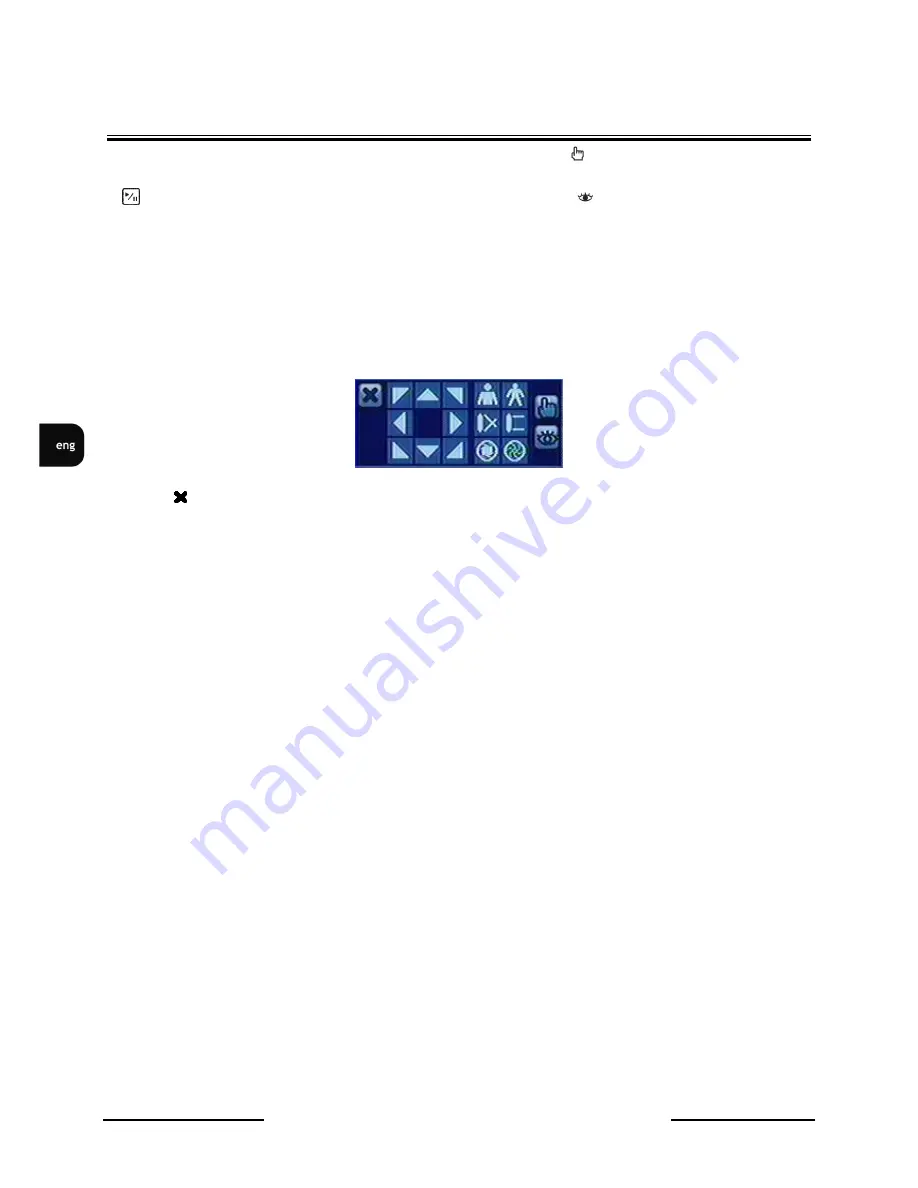
V-DVR5108/DVD / V-DVR5116/DVD 1.0 version - User’s manual
All rights reserved © NOVUS Security Sp. z o.o.
50
RECORDER’S OPERATIO-
Widok dla NV-DVR1600
To program a preset, direct the camera at a selected scene and press .
When the PTZ dialog box appears, select the number you want to assign to the preset and press
button. Use virtual keyboard to enter the preset name. Press
button to load PTZ preset and
Preset View dialog box will appear. Select desired preset and press button to load preset.
Pressing MENU button displays PTZ menu. Set feature you wish to control by selecting it from the
menu. Refer to the camera manufacturer’s instructions for proper settings. Depending on camera
specifications, some features may not be supported.
You can use a USB mouse for convenient PTZ control. Position mouse point at the bottom of the
screen, and following PTZ toolbar will display.
Clicking
on the left side exits the toolbar. If you want to display the toolbar again, position mouse
pointer at the bottom of the screen. Change the toolbar location by clicking the empty space on the left
side of the toolbar and drag it to where you want it located on the screen.
4.6. Image adjustment
It is important that cameras and monitors are correctly installed and adjusted (sharpness, white balance)
prior to making any image adjustments using the DVR’s controls.
If a user who has Color Control authority logs into the system, he can adjust the image. Pressing and
holding a camera button for a few seconds displays an image adjustment dialog. You can control
following settings for each camera:
•
brightness,
•
contrast,
•
hue,
•
saturation.
NOTE: Any image adjustments you make will be applied to both life image on the monitors and to
recorded video






























