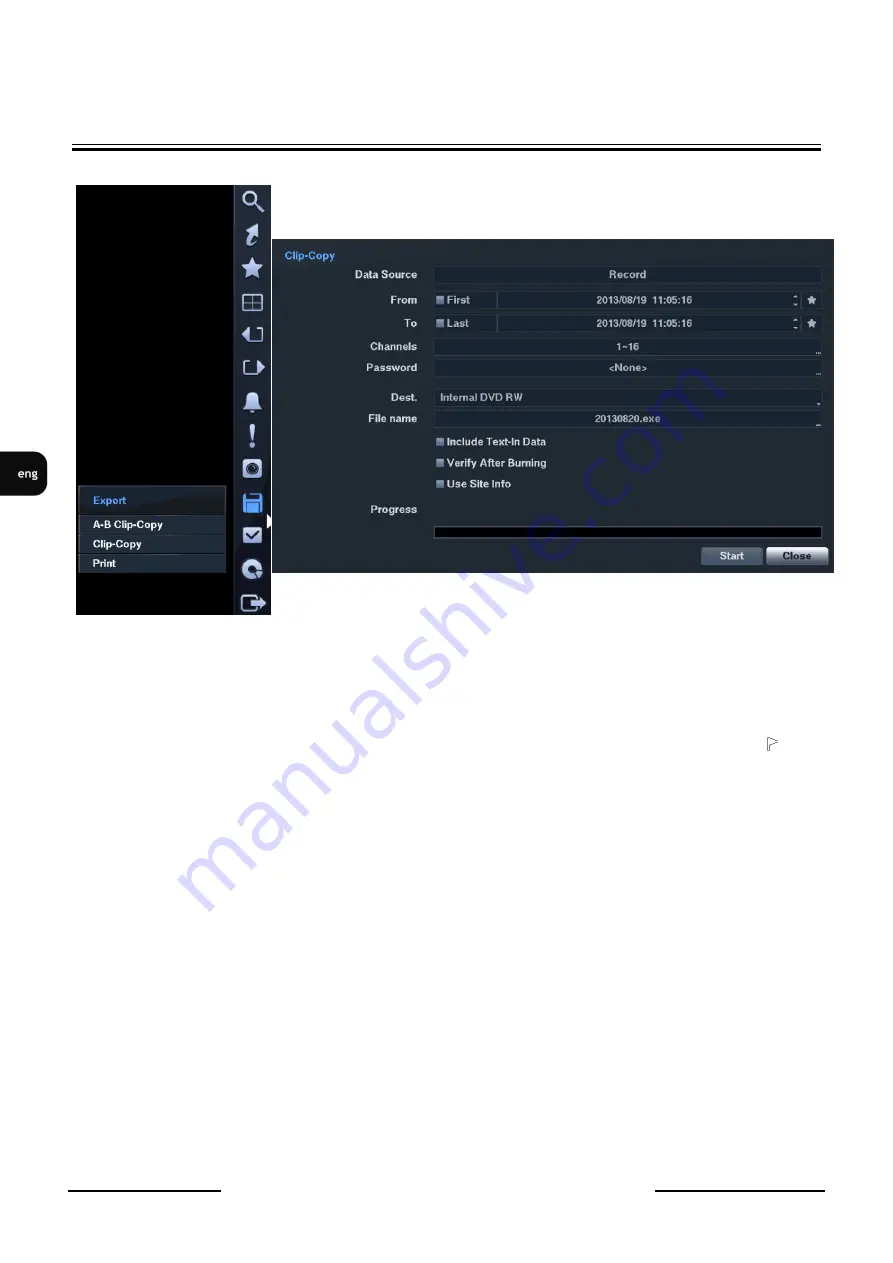
NDR-HB4208, NDR-HB4416 User’s manual ver. 1.0
All rights reserved © AAT Holding sp. z o.o.
78
RECORDER’S OPERATION
4.13. Clip Copy
Video clips can be copied on an internal DVD RW drive, or external USB hard disk or flash drive. The
copied video clips can be viewed on computers running Microsoft Windows 98, ME, 2000, XP, Vista, 7.
Selecting
A–B Clip-Copy
in the Search – Export menu or pressing the
CLIP COPY
button on the remote
control during playback will set the starting point of the video to be clip copied, and the
icon
displays at the bottom-left corner of the screen. Selecting
A–B Clip-Copy
in the Search – Export menu
or pressing the
CLIP COPY
button on the remote control again will set the ending point of the video to
be clip copied by displaying the Clip-Copy screen.
Pressing and holding the
MENU
button on the front panel or the
CLIP COPY
button on the remote
control for more than three seconds while in the Search mode or Live Monitoring mode initiates the
One-Touch Clip Copy function. The last recorded image will be the ending point of video to be clip
copied, and the system will automatically begin to calculate the possible video data size that the selected
storage media can handle.
Select
Clip-Copy
in the Search – Export menu or press the CLIP COPY button on the remote control
while in the Search mode or Live Monitoring mode, and the Clip-Copy screen appears to allow clip
copy setup.
The
Data Source
box displays the source from which you make a video clip copy. The data source can
be selected from
Record or Archive
in the
Search menu
.
You can search video from the first to last recorded images, or you can set the start and stop times and
dates.






























