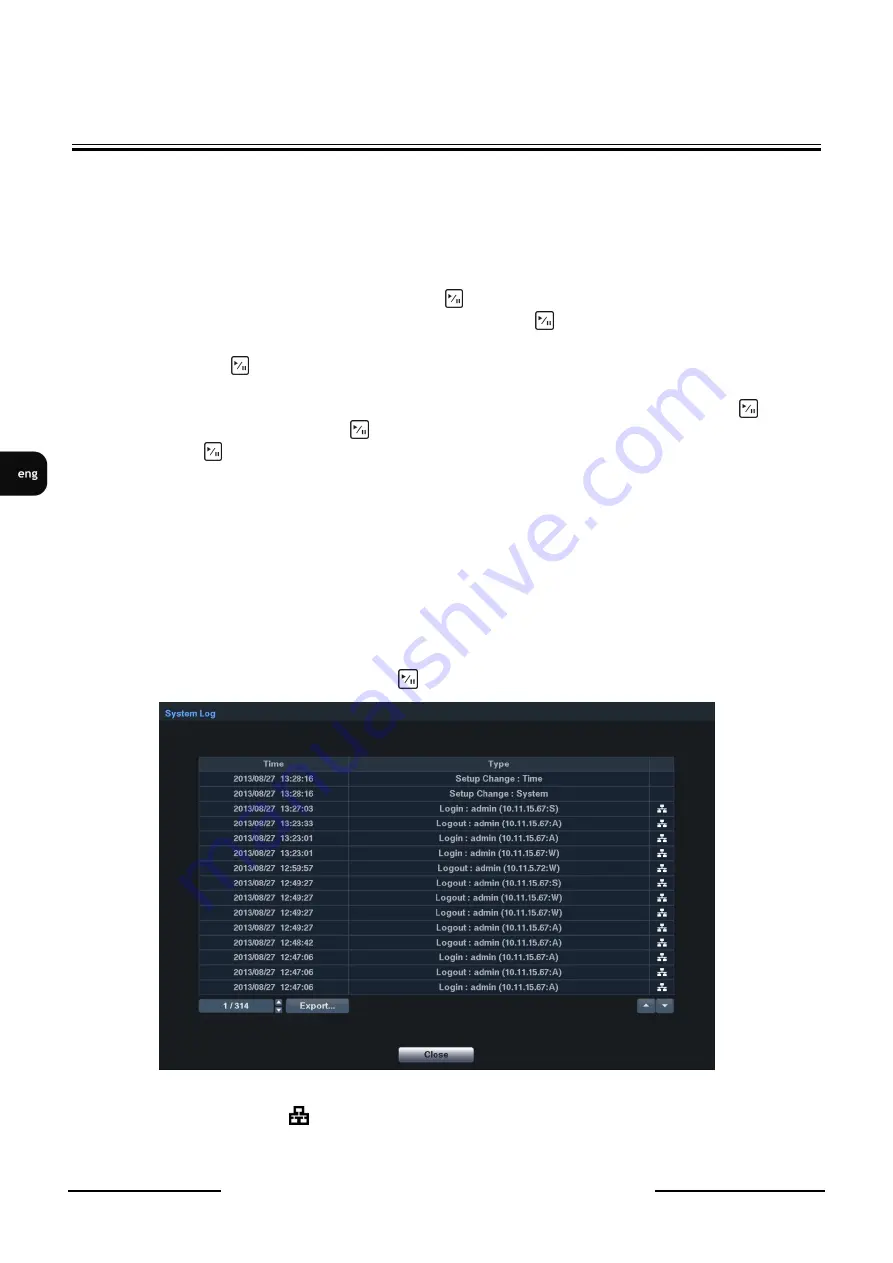
NDR-HB4208, NDR-HB4416 User’s manual ver. 1.0
All rights reserved © AAT Holding sp. z o.o.
20
RECORDER’S MENU
RECORDER’S MENU
NOTE:
The Unit ID number is used to identify the unit when it is connected to other DVRs through
the RS-485 port or when using remote control. You cannot set the same ID number for two or more
DVRs which are in the same RS-485 network. It is possible to have multiple DVRs with Unit ID 0 that
are in the same area as long as they are not part of an RS-485 network. In such case, all DVR’s will be
controlled at the same time when using the infrared remote control.
Highlight the box next to
Language
text and press
button. Available languages should be displayed
in the drop-down list. Highlight the desired language and press
button.
To upgrade the software, connect a USB device with upgrade package file to the DVR. Highlight
Upgrade…
and press
button. The Upgrade screen should appear displaying the upgrade package file
names that are available. The “.rui” indicates that the file is for software upgrades and “.ofi” indicates
that the file is for optical drive’s firmware upgrades. Select the desired file and press the
button.
Highlight the
Install
button and press
button to install selected software package. Highlight Cancel
button and press
button to close the window without upgrading. If the upgrade package file is not
installed properly, you will get an error message. The system restarts automatically after completing
upgrade.
NOTE:
The
Upgrade
button will be deactivated if hard disk drive has not been formatted as it requires
the space for temporary files when upgrading the system.
CAUTION:
The USB device must be FAT16 or FAT32 formatted.
Use Import/Export buttons to import or export system settings.
3.2.2. System Log
Highlight Show System Log… and press the
button to display the System Log.
The System Log screen lists system activities (up to 5,000 from the latest) that have occurred along
with the time and date. The
icon will be displayed in the last column for system activities of the
remote site. You can scroll through the log pages by using the Up and Down arrows, or you can go
directly to a log page by entering the log page number in the box at the bottom left of the screen.






























