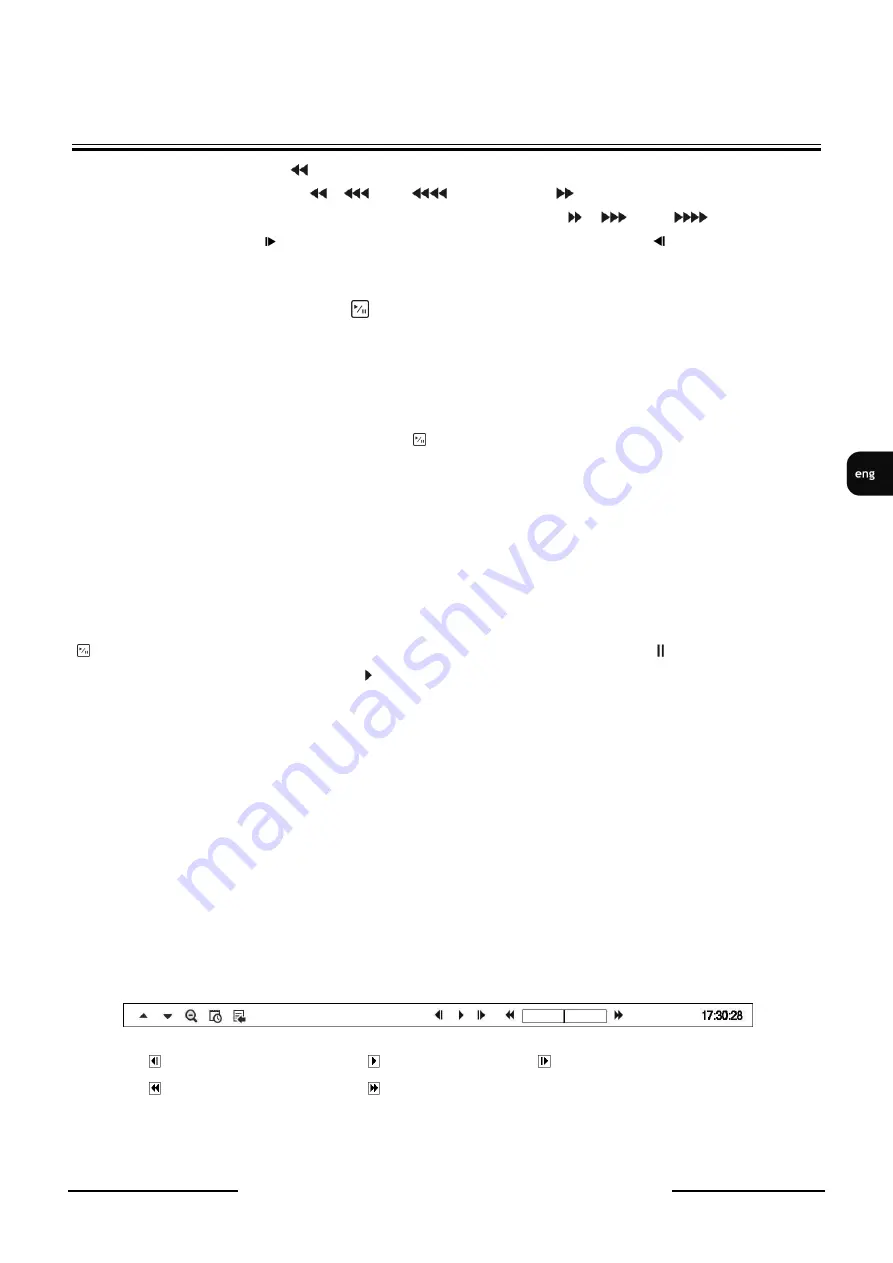
NDR-HB4208, NDR-HB4416 User’s manual ver. 1.0
All rights reserved © AAT Holding sp. z o.o.
69
RECORDER’S MENU
RECORDER’S OPERATION
Arrow Buttons: Pressing the
button plays video backward at high speed. Pressing the button again
toggles the playback speed from
,
and
. Pressing the
button plays video forward at high
speed. Pressing the button again toggles the playback speed from
,
and
. When in the
pause mode, pressing the
button moves to the next image and pressing the
button moves to the
previous image.
PLAY/PAUSE Button: Pressing the
button plays back images at regular speed or pauses playing
video.
CAMEO Button: Pressing and holding the button for three seconds or longer enters the cameo mode. The
yellow outline surrounding the video indicates the active cameo, and pressing the arrow buttons moves
the active cameo. Pressing the desired camera button in the active cameo edits the cameo and displays
the video of selected camera. Pressing the
(Play/Pause) button exits the Active Cameo mode.
Selecting Exit Group Edit in the cameo menu displayed when pressing the MENU/CAMEO button also
exits the Active Cameo mode.
NOTE:
A cameo is defined as any cell within multi-screen display. The cameo mode allows you to change the
screen layout by editing the cameo.
PLAYBACK Button: Pressing the PLAYBACK button enters the playback mode, and pressing the
button again exits the playback mode. When entering the playback mode, video is paused. Pressing the
(Play/Pause) button plays back video at regular speed. The screen displays
when the DVR is in
the Pause mode and the screen displays when the DVR is playing back video.
ZOOM Button: Pressing the ZOOM button zooms in the current image on the screen.
DISPLAY/SPOT Button: Pressing the DISPLAY/SPOT button toggles different display formats. The
available formats are: 2x2, 1+5, 1+7, 3x3 and 4x4 (1+7 and 4x4 only in NDR-HB4416). Pressing and
holding the button for three seconds or longer allows you to select which cameras will display on the
Spot monitor.
GROUP Button: Pressing the GROUP button changes the screen from the current camera group to the
next camera group, and the screen displays page number.
You can use a mouse for convenient playback control. Position the mouse pointer on the playback
screen, and the following Record Table Search (Compact View Mode) screen will display. The
individual controls on the toolbar perform the following functions as described below:
Go to the previous image
Play/Pause
Go to the next image
Fast backward play
Fast forward play
















































