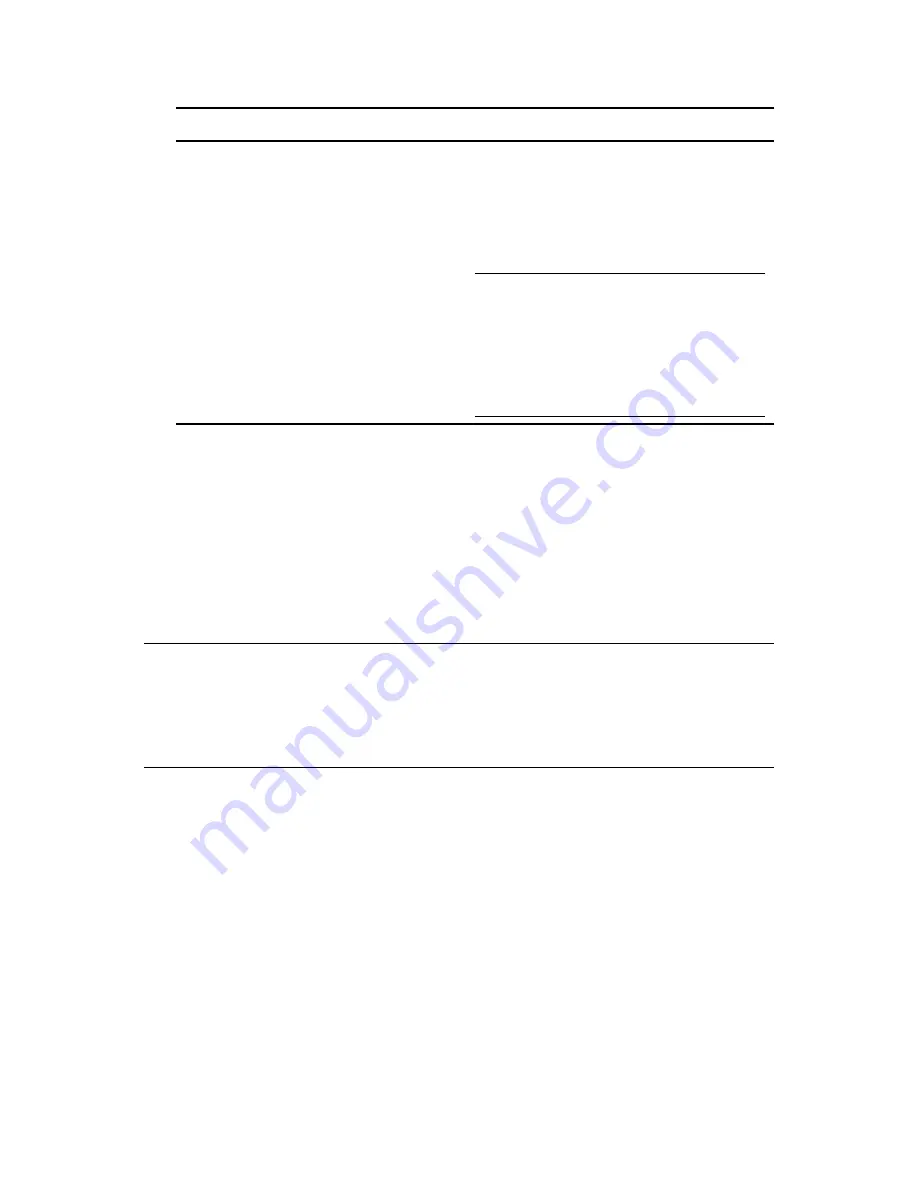
Installing and Configuring iFolder Services
81
no
vd
ocx
(e
n)
13
Ma
y 20
09
YaST displays the current settings for confirmation.
6
Click
Create
.
The root CA is created then appears in the overview.
6.6.3 Creating Self-Signed Certificates Using YaST
iFolder key recovery mechanism uses the X509 certificates to manage the keys. You can either get a
certificate from an external Certified Authority, for instance Verisign* or generate a self-signed
certificate if deployed in a trusted environment, where a trusted user-admin relationship exists.
NOTE:
In certificates intended for e-mail signature, the e-mail address of the sender (the private
key owner) should be contained in the certificate to enable the e-mail program to assign the correct
certificate. For certificate assignment during encryption, it is necessary for the e-mail address of the
recipient (the public key owner) to be included in the certificate. In the case of server and client
certificates, the hostname of the server must be entered in the Common Name field. The default
validity period for certificates is 365 days.
This section discusses creating self-signed certificates for encryption and self-signed key certificate
for key recovery using YaST.
1
Start YaST and go to
Security and Users > CA Management
.
2
Select the required CA and click
Enter CA
.
3
Enter the password for the CA if asked for.
YaST displays the CA key information in the Description tab.
4
Click Certificates tab.
Valid Period (days)
The Valid Period in the case of a CA defaults to
3650 days (roughly ten years). This long period
makes sense because the replacement of a
deleted CA involves an enormous administrative
effort.
Advanced Options
Advanced Options are very special options.
WARNING:
If you change these options, iFolder
cannot guarantee that the generated certificate
works correctly. Clicking Advanced Options
opens a dialog for setting different attributes from
the X.509 extensions. These values have
rational default settings and should only be
changed if you are really sure of what you are
doing.
CA Settings
Descriptions
Summary of Contents for IFOLDER 3.7 - SECURITY ADMINISTRATION
Page 12: ...12 OES 2 SP1 Novell iFolder 3 7 Administration Guide novdocx en 13 May 2009...
Page 24: ...24 OES 2 SP1 Novell iFolder 3 7 Administration Guide novdocx en 13 May 2009...
Page 38: ...38 OES 2 SP1 Novell iFolder 3 7 Administration Guide novdocx en 13 May 2009...
Page 98: ...98 OES 2 SP1 Novell iFolder 3 7 Administration Guide novdocx en 13 May 2009...
Page 100: ...100 OES 2 SP1 Novell iFolder 3 7 Administration Guide novdocx en 13 May 2009...
Page 102: ...102 OES 2 SP1 Novell iFolder 3 7 Administration Guide novdocx en 13 May 2009...
Page 162: ...162 OES 2 SP1 Novell iFolder 3 7 Administration Guide novdocx en 13 May 2009...
Page 168: ...168 OES 2 SP1 Novell iFolder 3 7 Administration Guide novdocx en 13 May 2009...
Page 172: ...172 OES 2 SP1 Novell iFolder 3 7 Administration Guide novdocx en 13 May 2009...
Page 182: ...182 OES 2 SP1 Novell iFolder 3 7 Administration Guide novdocx en 13 May 2009...
Page 184: ...184 OES 2 SP1 Novell iFolder 3 7 Administration Guide novdocx en 13 May 2009...
Page 196: ...196 OES 2 SP1 Novell iFolder 3 7 Administration Guide novdocx en 13 May 2009...
Page 202: ...202 OES 2 SP1 Novell iFolder 3 7 Administration Guide novdocx en 13 May 2009...
Page 216: ...216 OES 2 SP1 Novell iFolder 3 7 Administration Guide novdocx en 13 May 2009...






























