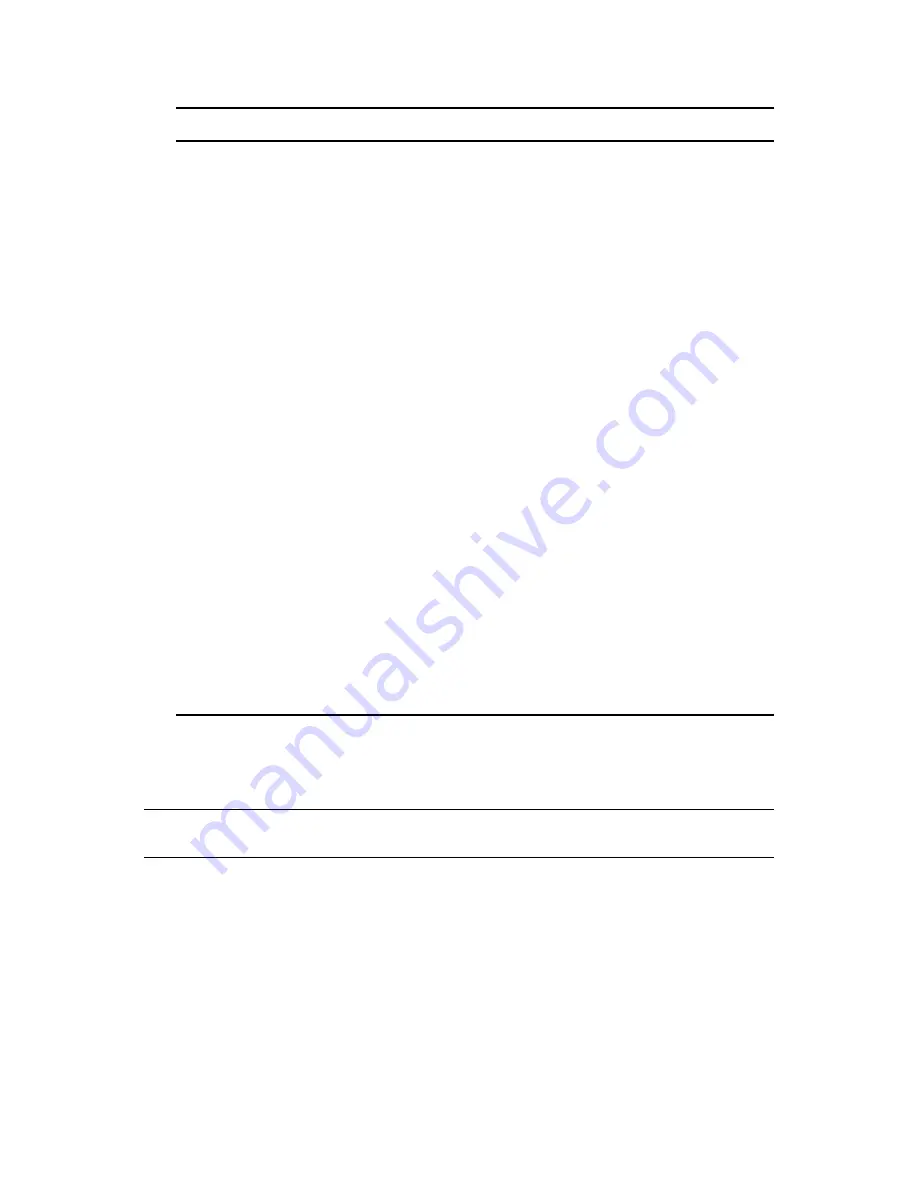
Managing iFolder Services via Web Admin
131
no
vd
ocx
(e
n)
13
Ma
y 20
09
10.6 Managing iFolder Servers
This section describes how to manage a iFolder server for a multi-server setup.
IMPORTANT:
You cannot change the settings of any server from the Web Admin page of a
different server.
10.6.1 Searching For Servers
The search functionality help you locate the server you want to manage.
1
In Web Admin, ensure that you are on Servers page.
If you are not, click the Servers tab to open the Servers page.
2
Select a filter criterion (Contains, Begins With, Ends With, Equals).
3
Use one or more of the following search methods, then click Search:
Type the name of the server in the Search Servers field.
Synchronization
To enable a policy, select the check box, then specify the minimum
synchronization interval in minutes. For example, a practical value is 600
seconds (10 minutes). Larger values are more restrictive.
To disable the policy, deselect the check box. The value is reported as No Limit.
Default value: Disabled
The effective minimum synchronization interval is always the largest value of
the following settings:
The system policy (default of zero), unless there is a user policy set. If a
user policy is set, the user policy overrides the system policy, whether the
user policy is larger or smaller in value.
The local machine policy, or the setting on the client machine
synchronizing with the server.
The iFolder (collection) policy.
Encryption
Select
On
to enable the encryption feature for the iFolder system. This permits
a user to set an encryption policy for his or her iFolders.
Select
Enforced
to enable the encryption feature for all users. When it is set to
Enforced, a user cannot change the encryption settings for his or her iFolders.
Sharing
On:
By default, iFolder sharing is enabled. Select
On
to disable sharing for the
iFolder system. After applying this policy, users of this iFolder system cannot
share his or her iFolders with others. However, you can change the policy
settings at the user level for any selected user.
Enforce:
You can enforce both enable sharing and disable sharing. When you
enforce disable sharing, policy settings for sharing at iFolder and User level are
automatically disabled and you are not allowed to change the settings.
However, you are allowed to set the policy for
Revoke
option.
Revoke:
Select
Revoke
to remove the shared members of all the iFolders
under the iFolder system.
Parameter
Description
Summary of Contents for IFOLDER 3.7 - SECURITY ADMINISTRATION
Page 12: ...12 OES 2 SP1 Novell iFolder 3 7 Administration Guide novdocx en 13 May 2009...
Page 24: ...24 OES 2 SP1 Novell iFolder 3 7 Administration Guide novdocx en 13 May 2009...
Page 38: ...38 OES 2 SP1 Novell iFolder 3 7 Administration Guide novdocx en 13 May 2009...
Page 98: ...98 OES 2 SP1 Novell iFolder 3 7 Administration Guide novdocx en 13 May 2009...
Page 100: ...100 OES 2 SP1 Novell iFolder 3 7 Administration Guide novdocx en 13 May 2009...
Page 102: ...102 OES 2 SP1 Novell iFolder 3 7 Administration Guide novdocx en 13 May 2009...
Page 162: ...162 OES 2 SP1 Novell iFolder 3 7 Administration Guide novdocx en 13 May 2009...
Page 168: ...168 OES 2 SP1 Novell iFolder 3 7 Administration Guide novdocx en 13 May 2009...
Page 172: ...172 OES 2 SP1 Novell iFolder 3 7 Administration Guide novdocx en 13 May 2009...
Page 182: ...182 OES 2 SP1 Novell iFolder 3 7 Administration Guide novdocx en 13 May 2009...
Page 184: ...184 OES 2 SP1 Novell iFolder 3 7 Administration Guide novdocx en 13 May 2009...
Page 196: ...196 OES 2 SP1 Novell iFolder 3 7 Administration Guide novdocx en 13 May 2009...
Page 202: ...202 OES 2 SP1 Novell iFolder 3 7 Administration Guide novdocx en 13 May 2009...
Page 216: ...216 OES 2 SP1 Novell iFolder 3 7 Administration Guide novdocx en 13 May 2009...






























