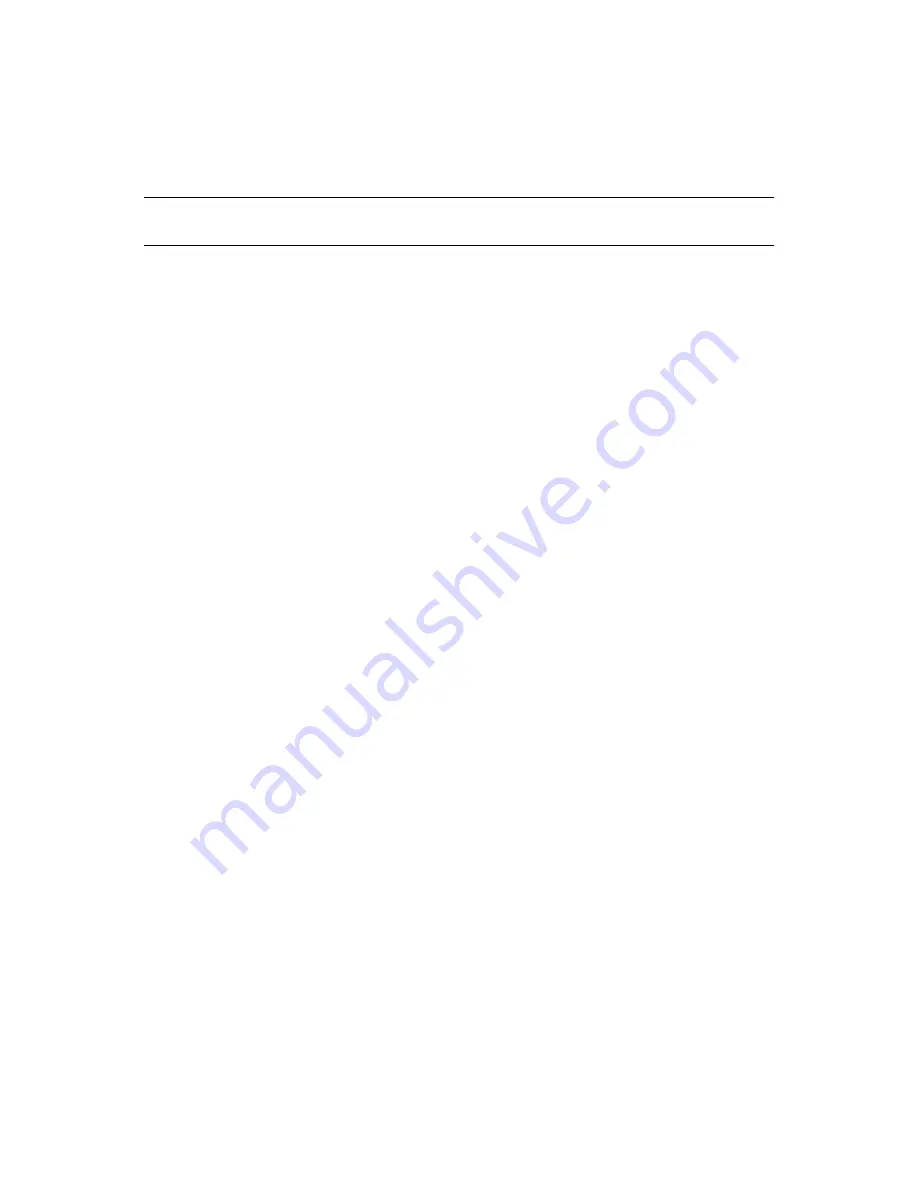
Installing and Configuring iFolder Services
77
no
vd
ocx
(e
n)
13
Ma
y 20
09
6.5.3 Installing a Plug-In When RBS Is Configured
If you are running iManager in Assigned Mode and have RBS configured for eDirectory, complete
the following steps to install the iFolder iManager Module.
IMPORTANT:
To re-install an existing plug-in, you must first delete the rbsModule object for that
plug-in from eDirectory, using the
Module Configuration > Delete RBS Module
task.
1
In a Web browser, log in to iManager as an RBS Collection Owner on the system where you
installed iFolder.
https://
ifolder.example.com
/nps/iManager.html
Replace
ifolder.example.com
with the IP address (such as
192.168.1.1
) or the DNS name
of the iFolder server.
2
In the toolbar, click the
Configure
icon (person seated behind a desk).
3
In Roles and Tasks, expand
Plug-in Installation
, then click
Available Novell Plug-In Modules
.
4
Locate the iFolder iManager Module, select its plug-in check box, then click
Install
.
This install takes a few minutes. You should receive a message confirming a successful install.
5
Click
OK
to dismiss the message, then close iManager.
6
Stop and start the Apache server by entering the following command at the terminal console:
/etc/init.d/apache2 restart
7
Click the
Configure
icon.
8
Under
Role-Based Services
, select
RBS Configuration
.
The table on the Collections tabbed page displays modules ready to update.
9
Locate the collection where you want to install the plug-in, then click its
Out-of-Date
number.
The
iFolder iManager Module
plug-in should be displayed under
Modules Not Yet Installed
column.
10
Select the
iFolder iManager Module
plug-in.
11
Click
Update
.
12
Wait for the Completed message, then click
OK
to continue.
13
Verify that the plug-in is enabled by opening iManager in a Web browser and checking to see if
the Novell iFolder 3 plug-in appears in the list of
Roles and Tasks
.
For information, see
Section 6.7, “Accessing iManager and the Novell iFolder Web Admin,”
on page 86
.
6.6 Recovery Agent Certificates
The Recovery agent is a trustworthy organizations that issue and sign public key certificates. This
organization should be an entity independent of entities owning the iFolder server's infrastructure,
or, independent of the IT department if deployed in a corporate environment.
Recovery agent certificates are the public key certificates used for encrypting the data encryption
key. The user selects one of these certificates to perform the data key encryption for later key
recovery. The supported certificate formats are
*.cer
and
*.der(X.509).
Summary of Contents for IFOLDER 3.7 - SECURITY ADMINISTRATION
Page 12: ...12 OES 2 SP1 Novell iFolder 3 7 Administration Guide novdocx en 13 May 2009...
Page 24: ...24 OES 2 SP1 Novell iFolder 3 7 Administration Guide novdocx en 13 May 2009...
Page 38: ...38 OES 2 SP1 Novell iFolder 3 7 Administration Guide novdocx en 13 May 2009...
Page 98: ...98 OES 2 SP1 Novell iFolder 3 7 Administration Guide novdocx en 13 May 2009...
Page 100: ...100 OES 2 SP1 Novell iFolder 3 7 Administration Guide novdocx en 13 May 2009...
Page 102: ...102 OES 2 SP1 Novell iFolder 3 7 Administration Guide novdocx en 13 May 2009...
Page 162: ...162 OES 2 SP1 Novell iFolder 3 7 Administration Guide novdocx en 13 May 2009...
Page 168: ...168 OES 2 SP1 Novell iFolder 3 7 Administration Guide novdocx en 13 May 2009...
Page 172: ...172 OES 2 SP1 Novell iFolder 3 7 Administration Guide novdocx en 13 May 2009...
Page 182: ...182 OES 2 SP1 Novell iFolder 3 7 Administration Guide novdocx en 13 May 2009...
Page 184: ...184 OES 2 SP1 Novell iFolder 3 7 Administration Guide novdocx en 13 May 2009...
Page 196: ...196 OES 2 SP1 Novell iFolder 3 7 Administration Guide novdocx en 13 May 2009...
Page 202: ...202 OES 2 SP1 Novell iFolder 3 7 Administration Guide novdocx en 13 May 2009...
Page 216: ...216 OES 2 SP1 Novell iFolder 3 7 Administration Guide novdocx en 13 May 2009...














































