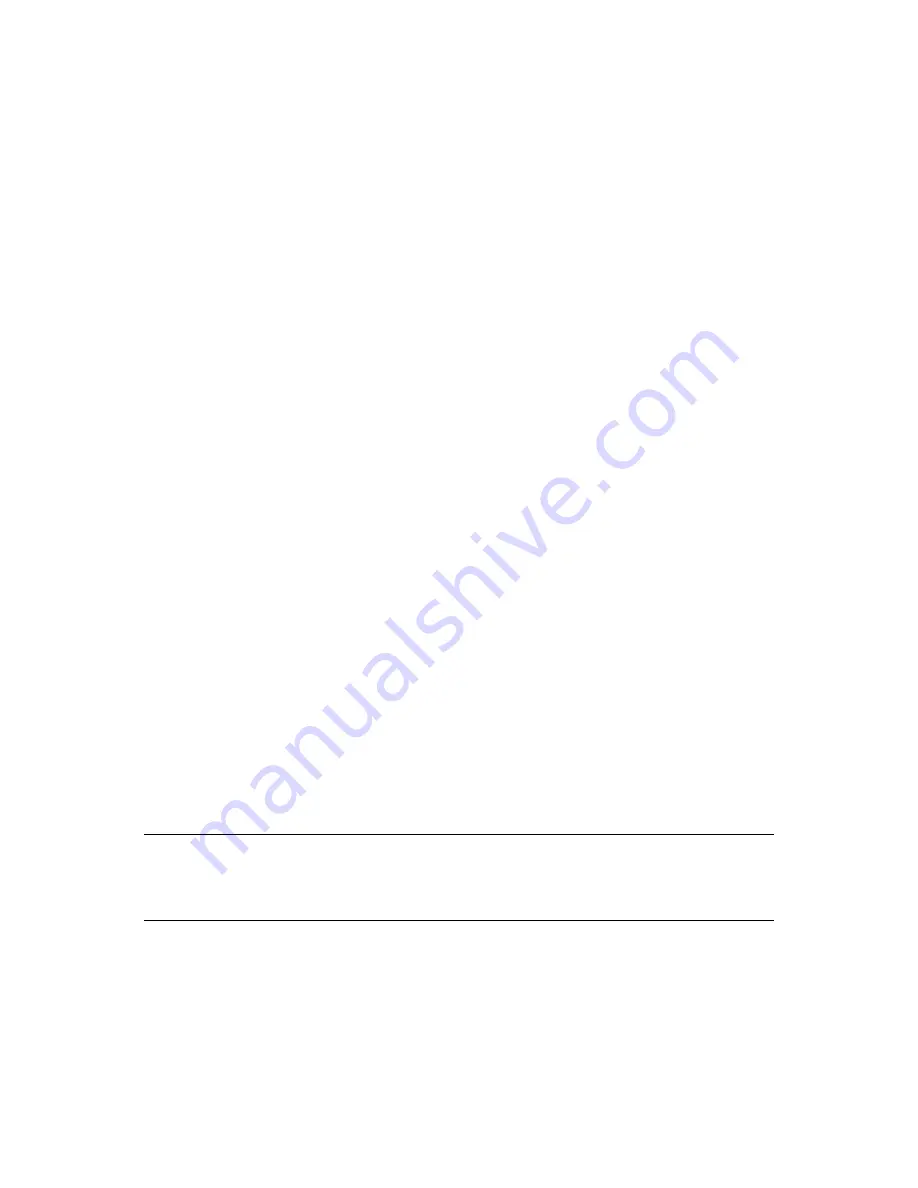
Installing and Configuring iFolder Services
6
53
no
vd
ocx
(e
n)
13
Ma
y 20
09
6
Installing and Configuring iFolder
Services
This section describes how to install and configure Novell
®
iFolder
®
3.7 Enterprise and Web Access
servers.
Section 6.1, “Installing iFolder on an Existing OES 2 Linux SP1 Server,” on page 53
Section 6.2, “Deploying iFolder Server,” on page 55
Section 6.3, “Configuring the iFolder Web Access Server,” on page 71
Section 6.4, “Configuring the iFolder Web Admin Server,” on page 73
Section 6.5, “Installing the Novell iFolder 3 Plug-In for iManager,” on page 75
Section 6.6, “Recovery Agent Certificates,” on page 77
Section 6.7, “Accessing iManager and the Novell iFolder Web Admin,” on page 86
Section 6.8, “Provisioning Users, Groups and iFolder Services,” on page 88
Section 6.9, “Distributing the iFolder Client to Users,” on page 89
Section 6.10, “Using a Response File to Automatically Create iFolder Accounts,” on page 91
Section 6.11, “Updating Novell iFolder 3.7,” on page 95
Section 6.12, “Updating Mono for the Server and Client,” on page 96
Section 6.13, “Uninstalling the iFolder 3.7 Enterprise Server,” on page 96
Section 6.14, “What’s Next,” on page 96
6.1 Installing iFolder on an Existing OES 2 Linux
SP1 Server
We recommend that you install iFolder after your server operating system is installed and all storage
services are configured. The following procedure describes how to install iFolder enterprise server,
iFolder Web access server, or both of the servers on an existing OES 2 Linux platform. If you install
only one of the iFolder servers, repeat the entire install process for the other on a second OES Linux
server.
NOTE:
If you used the Minimum install option for your OES 2 Linux server, which has no GUI
installed, the iFolder services configuration is done with the YaST 2 text-based interface. For
example, there are no check boxes and clicking is not possible. Use the standard methods for
navigating the text-based interface to achieve the tasks as described here.
1
Before you begin, make sure your OES 2 Linux system setup meets the
“Prerequisites and
Guidelines” on page 47
.
2
Open YaST2 using one of the following methods:
On your desktop, click the
YaST
shortcut icon to launch YaST, then enter the root
password when prompted.
At a terminal, log in as the root user, then enter
Summary of Contents for IFOLDER 3.7 - SECURITY ADMINISTRATION
Page 12: ...12 OES 2 SP1 Novell iFolder 3 7 Administration Guide novdocx en 13 May 2009...
Page 24: ...24 OES 2 SP1 Novell iFolder 3 7 Administration Guide novdocx en 13 May 2009...
Page 38: ...38 OES 2 SP1 Novell iFolder 3 7 Administration Guide novdocx en 13 May 2009...
Page 98: ...98 OES 2 SP1 Novell iFolder 3 7 Administration Guide novdocx en 13 May 2009...
Page 100: ...100 OES 2 SP1 Novell iFolder 3 7 Administration Guide novdocx en 13 May 2009...
Page 102: ...102 OES 2 SP1 Novell iFolder 3 7 Administration Guide novdocx en 13 May 2009...
Page 162: ...162 OES 2 SP1 Novell iFolder 3 7 Administration Guide novdocx en 13 May 2009...
Page 168: ...168 OES 2 SP1 Novell iFolder 3 7 Administration Guide novdocx en 13 May 2009...
Page 172: ...172 OES 2 SP1 Novell iFolder 3 7 Administration Guide novdocx en 13 May 2009...
Page 182: ...182 OES 2 SP1 Novell iFolder 3 7 Administration Guide novdocx en 13 May 2009...
Page 184: ...184 OES 2 SP1 Novell iFolder 3 7 Administration Guide novdocx en 13 May 2009...
Page 196: ...196 OES 2 SP1 Novell iFolder 3 7 Administration Guide novdocx en 13 May 2009...
Page 202: ...202 OES 2 SP1 Novell iFolder 3 7 Administration Guide novdocx en 13 May 2009...
Page 216: ...216 OES 2 SP1 Novell iFolder 3 7 Administration Guide novdocx en 13 May 2009...
















































