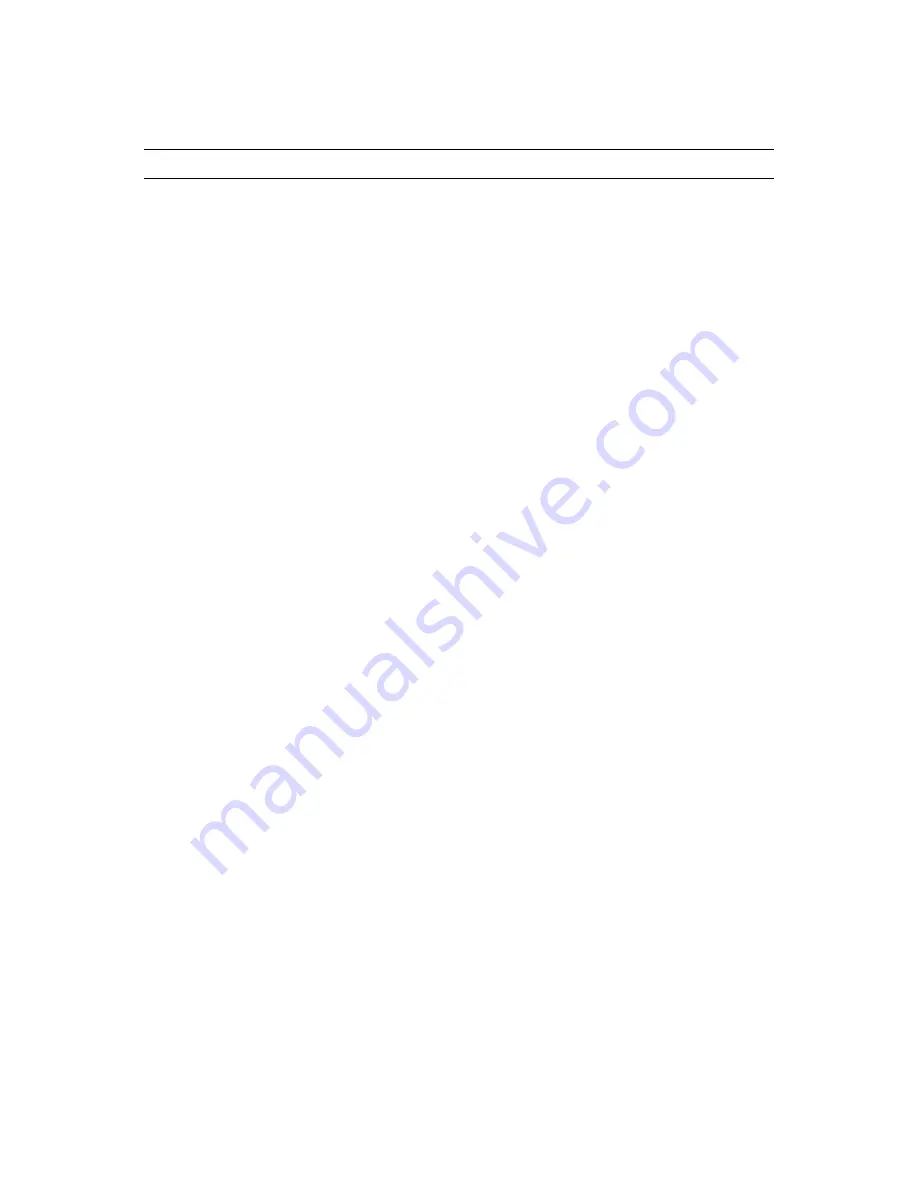
Managing iFolder Users
143
no
vd
ocx
(e
n)
13
Ma
y 20
09
11.2 Searching for a User Account
NOTE:
The term iFolder users refers to both individual users and LDAPGroups.
1
In Web Admin console, enable the
Users
tab.
2
Select a name criterion (
User Name
,
First Name
,
Last Name, Home Server
).
3
Select a filter criterion (
Contains
,
Begins With
,
Ends With
,
Equals
).
4
Use one or more of the following search methods, then click
Search
:
Type the name of the user in the
Search Users
field.
Type one or more letters in the
Search Users
field.
Type an asterisk (
*
) in the
Search Users
field to return a list of all Users on the system.
Leave the
Search Users
field empty to return a list of all Users on the system.
Do not click anywhere in the page until the page completely refreshes.
5
Browse or sort the list of users to locate the one you want to manage.
6
Click the
User Name
link to view or set policies and manage its iFolders.
Locating the Users in the Search Results
Scroll up and down to browse the search results and locate the user you want to manage. The
combination of the username, first name, and last name should help you locate the user.
Type:
Shows the member type of the user currently logged in. If the user is an individual user
the interface also display an option for User Groups. If the user is a member of an LdapGroup,
the interface lists all the members of the LdapGroup under the option for Group Members. An
icon indicate whether the user has the iFolder Admin right (user wearing a referee-striped
uniform) or is a normal user (user icon).
User Name:
The username assigned to the user account, such as
jsmith
.
Full Name:
The first and last name of the user account.
LDAP Context:
The LDAP tree context is used for provisioning users in to iFolder.
Last Login Time
The time when the user last logged in to the iFolder system.
User Groups (applicable only for individual users):
Lists all the groups that the selected
user belongs to.
Group Members (applicable only for LDAPGroups):
Lists all the members who belong to
the selected LDAPGroup.
Click the user’s name to manage User policies and iFolders for the user.
11.3 Accessing And Viewing General User
Account Information
The Web Admin console opens to the User Page which displays the user’s type (Admin user or
user), username, user's full name (if available), the server to which the user is provisioned and the
user status (Enabled or Disabled).
Summary of Contents for IFOLDER 3.7 - SECURITY ADMINISTRATION
Page 12: ...12 OES 2 SP1 Novell iFolder 3 7 Administration Guide novdocx en 13 May 2009...
Page 24: ...24 OES 2 SP1 Novell iFolder 3 7 Administration Guide novdocx en 13 May 2009...
Page 38: ...38 OES 2 SP1 Novell iFolder 3 7 Administration Guide novdocx en 13 May 2009...
Page 98: ...98 OES 2 SP1 Novell iFolder 3 7 Administration Guide novdocx en 13 May 2009...
Page 100: ...100 OES 2 SP1 Novell iFolder 3 7 Administration Guide novdocx en 13 May 2009...
Page 102: ...102 OES 2 SP1 Novell iFolder 3 7 Administration Guide novdocx en 13 May 2009...
Page 162: ...162 OES 2 SP1 Novell iFolder 3 7 Administration Guide novdocx en 13 May 2009...
Page 168: ...168 OES 2 SP1 Novell iFolder 3 7 Administration Guide novdocx en 13 May 2009...
Page 172: ...172 OES 2 SP1 Novell iFolder 3 7 Administration Guide novdocx en 13 May 2009...
Page 182: ...182 OES 2 SP1 Novell iFolder 3 7 Administration Guide novdocx en 13 May 2009...
Page 184: ...184 OES 2 SP1 Novell iFolder 3 7 Administration Guide novdocx en 13 May 2009...
Page 196: ...196 OES 2 SP1 Novell iFolder 3 7 Administration Guide novdocx en 13 May 2009...
Page 202: ...202 OES 2 SP1 Novell iFolder 3 7 Administration Guide novdocx en 13 May 2009...
Page 216: ...216 OES 2 SP1 Novell iFolder 3 7 Administration Guide novdocx en 13 May 2009...






























