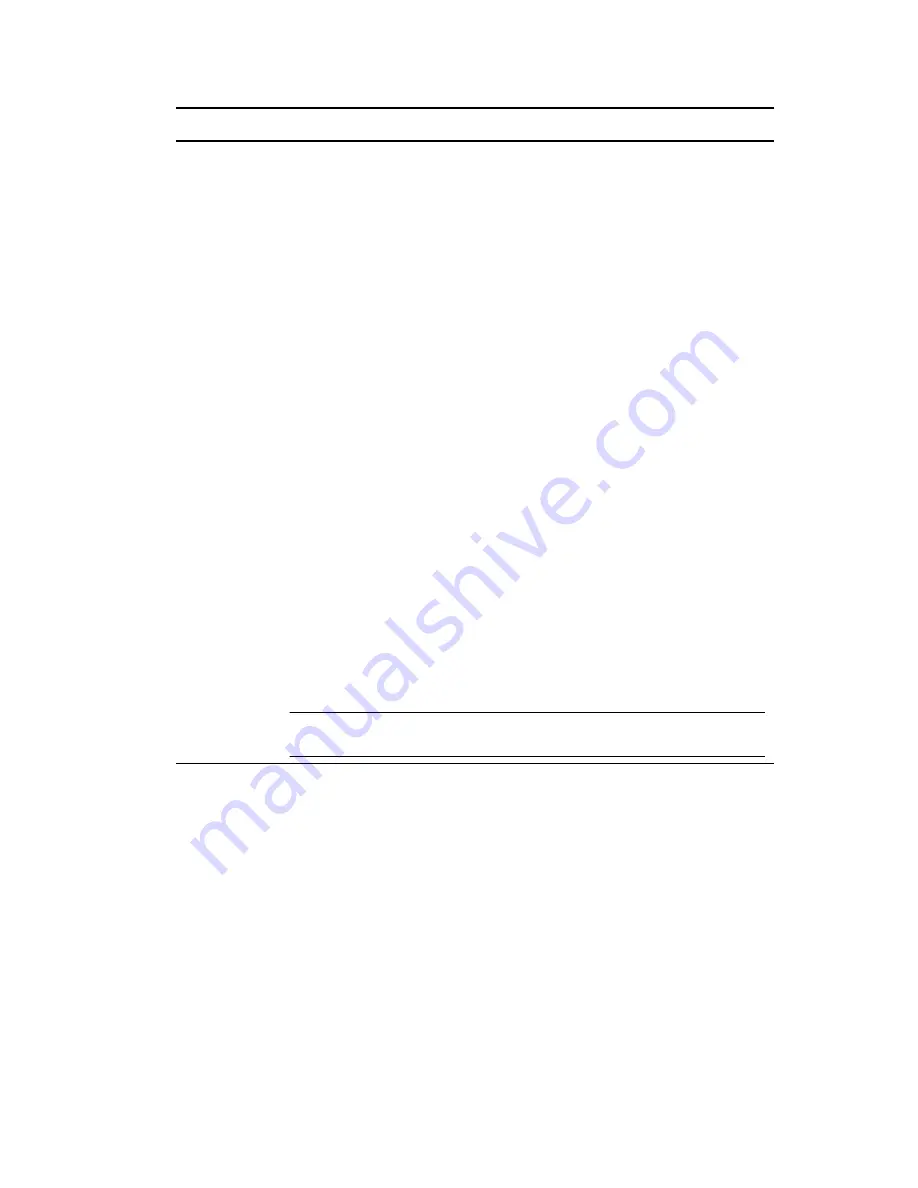
Managing iFolders
155
no
vd
ocx
(e
n)
13
Ma
y 20
09
12.1.7 Enabling and Disabling an iFolder
1
Click iFolders tab to open iFolders page.
2
Locate the iFolder you want to manage, then select the check box next to the iFolder name.
3
Select an action to perform on the iFolder:
Click Enable to enable the iFolder.
This allows the user to access the iFolder and synchronize the files in it. By default, all
iFolders are enabled.
Click
Disable
to disable the iFolder.
If the user is logged in when you make this change, the user’s session continues until the
user logs out. The policy takes effect the next time the user attempts to log in to the
account. To have the lockout take effect immediately, you must restart the Apache services
for the iFolder server, which disconnects all active sessions, including the user’s session.
Synchronization Select the
Synchronization Interval
check box to enable a minimum interval
setting for the selected iFolder, then specify the minimum value in minutes that
users are allowed to set on their clients.
To disable the setting, deselect the
Synchronization Interval
check box. If the
option is disabled, the value reported is
No Limit
.
If this option is enabled, the minimum synchronization interval specifies the
minimum interval in minutes that a user’s client can check iFolder data on the
server and local iFolders to identify files that need to be downloaded or
uploaded.
If the iFolder is locked by an active system process (such as backup), you
receive an Already Locked Exception (
AlreadyLockedException
) error. You
cannot enable or disable synchronization for the iFolder until that process ends;
try again later.
The effective minimum synchronization interval is always the largest value from
the following settings:
The system policy (default of 5 minutes), unless there is a user policy set. If
a user policy is set, the user policy overrides the system policy, whether it
is larger or smaller in value
The local machine policy, or the setting on the client system synchronizing
with the server
The iFolder policy
Default Value: 5 minutes. You can lower it to a minimum of 5 seconds.
Sharing
On:
By default, iFolder sharing is enabled. Deselect
On
to disable sharing for
the selected iFolder. After applying this policy, iFolder cannot be shared either
by the Admin or by the Owner of the iFolder.
Revoke:
Select
Revoke
to remove all the members from the list of shared
members for the selected iFolder.
IMPORTANT:
Both of these option are disabled if you enable the
Disable
Sharing
option at System level, LDAPGroup level or User level.
Parameter
Description
Summary of Contents for IFOLDER 3.7 - SECURITY ADMINISTRATION
Page 12: ...12 OES 2 SP1 Novell iFolder 3 7 Administration Guide novdocx en 13 May 2009...
Page 24: ...24 OES 2 SP1 Novell iFolder 3 7 Administration Guide novdocx en 13 May 2009...
Page 38: ...38 OES 2 SP1 Novell iFolder 3 7 Administration Guide novdocx en 13 May 2009...
Page 98: ...98 OES 2 SP1 Novell iFolder 3 7 Administration Guide novdocx en 13 May 2009...
Page 100: ...100 OES 2 SP1 Novell iFolder 3 7 Administration Guide novdocx en 13 May 2009...
Page 102: ...102 OES 2 SP1 Novell iFolder 3 7 Administration Guide novdocx en 13 May 2009...
Page 162: ...162 OES 2 SP1 Novell iFolder 3 7 Administration Guide novdocx en 13 May 2009...
Page 168: ...168 OES 2 SP1 Novell iFolder 3 7 Administration Guide novdocx en 13 May 2009...
Page 172: ...172 OES 2 SP1 Novell iFolder 3 7 Administration Guide novdocx en 13 May 2009...
Page 182: ...182 OES 2 SP1 Novell iFolder 3 7 Administration Guide novdocx en 13 May 2009...
Page 184: ...184 OES 2 SP1 Novell iFolder 3 7 Administration Guide novdocx en 13 May 2009...
Page 196: ...196 OES 2 SP1 Novell iFolder 3 7 Administration Guide novdocx en 13 May 2009...
Page 202: ...202 OES 2 SP1 Novell iFolder 3 7 Administration Guide novdocx en 13 May 2009...
Page 216: ...216 OES 2 SP1 Novell iFolder 3 7 Administration Guide novdocx en 13 May 2009...






























