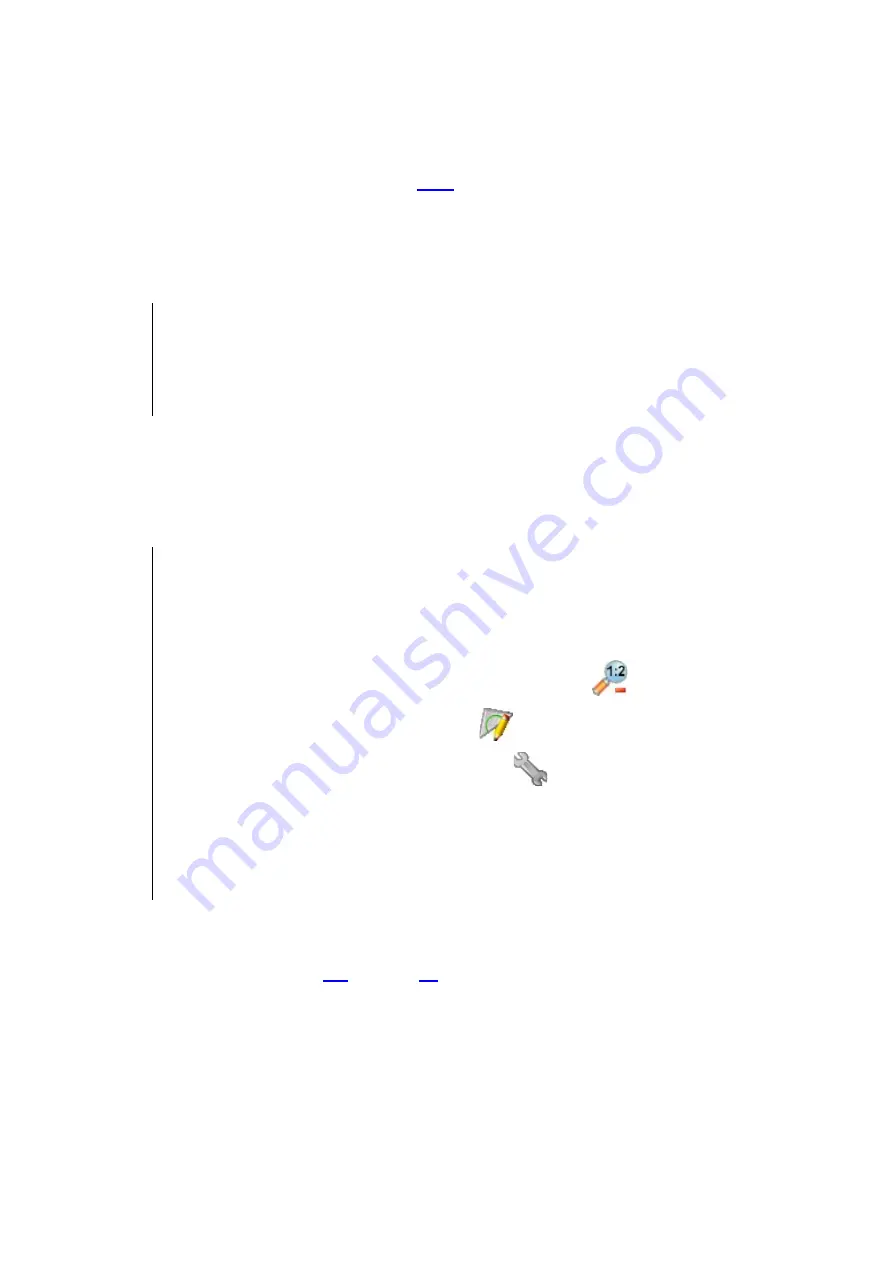
PRECESSION ELEPHANT 2 Scan Head 2
Procedure
1. Open the
uEye Cockpit
software [
2. Click
Monochrome
.
3. In the menu, click
uEye
Initialize
.
The
Select camera
window opens.
TIP
The cameras can be identified by their serial numbers in column
SerNo
.
In document FB198
Application test protocol of the PRECESSION ELEPHANT V2
find which camera serves which purpose in the PRECESSION ELEPHANT.
4. Select the camera.
5. Click
OK
.
6. The live image will be shown.
TIP
The following will be useful when setting up the laser beam later on.
•
Open another program instance of the
uEye Cockpit
software to view the
live image of a second camera.
•
Scale the live image down to half size by clicking
•
Mark the image center by clicking
and drawing the diagonals.
•
Set the camera parameters by clicking
and then setting the
parameters
Pixel clock
,
Frame rate
and
Exposure time
on the
Camera
tab.
•
Find the
uEye Manual
in the menu of the
uEye Cockpit
software by
clicking
Help
uEye Manual
. There browse to section
B: Operation
Installed programs under Windows
uEye Cockpit
.
7. Leave the
uEye Cockpit
software open.
8. Proceed with section
on page
31






























