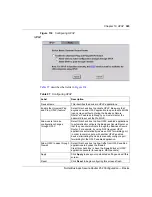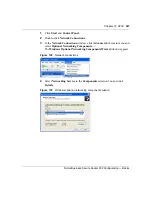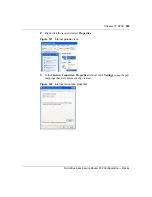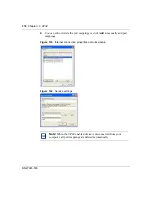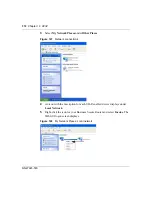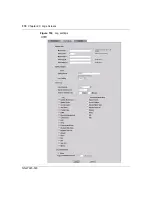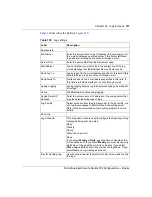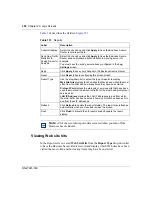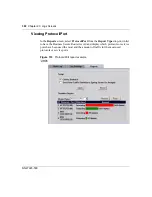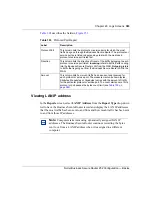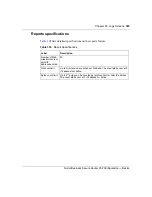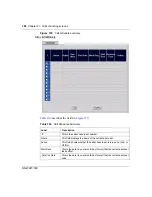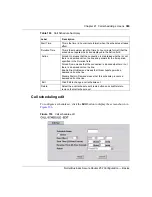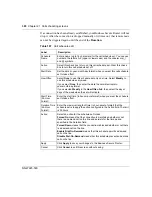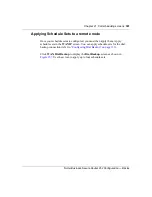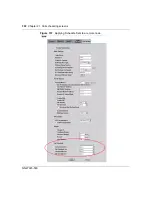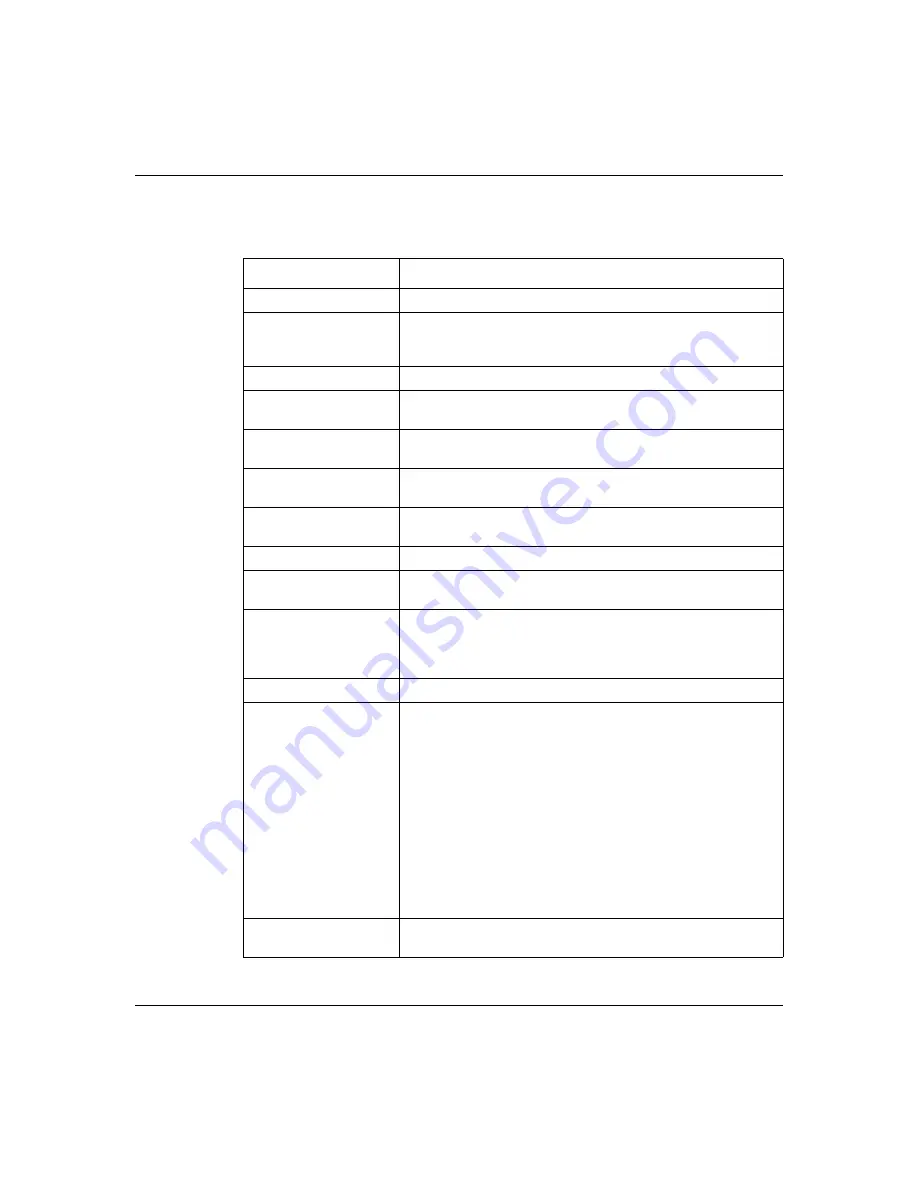
Chapter 20 Logs Screens
377
Nortel Business Secure Router 252 Configuration — Basics
describes the fields in
Table 100
Log settings
Label
Description
Address Info
Mail Server
Enter the server name or the IP address of the mail server for
the e-mail addresses specified below. If this field is left blank,
logs and alert messages are not sent through e-mail.
Server Port
Enter the port number that the mail server uses.
Mail Subject
Type a title that you want to be in the subject line of the log
e-mail message that the Business Secure Router sends.
Send Log To
Logs are sent to the e-mail address specified in this field. If this
field is left blank, logs are not sent through e-mail.
Send Alerts To
Alerts are sent to the e-mail address specified in this field. If
this field is left blank, alerts are not sent through e-mail.
Syslog Logging
Syslog logging sends a log to an external syslog server used to
store logs.
Active
Click
Active
to enable syslog logging.
Syslog Server IP
Address
Enter the server name or IP address of the syslog server that
logs the selected categories of logs.
Log Facility
Select a location from the drop-down list. In the log facility, you
can log the messages to different files in the syslog server.
Refer to the documentation of your syslog program for more
details.
Send Log
Log Schedule
This drop-down menu is used to configure the frequency of log
messages being sent as e-mail:
Daily
Weekly
Hourly
When the Log is Full
None
If you select
Weekly
or
Daily
, specify a time of day when the
e-mail will be sent. If you select
Weekly
, you must also specify
which day of the week the e-mail is to be sent. If you select
When Log is Full
, an alert is sent when the log fills up. If you
select
None
, no log messages are sent.
Day for Sending Log
Use the drop-down list to select which day of the week to send
the logs.
Summary of Contents for BSR252
Page 28: ...28 Tables NN47923 500 ...
Page 44: ...44 Chapter 1 Getting to know your Business Secure Router NN47923 500 ...
Page 52: ...52 Chapter 2 Introducing the WebGUI NN47923 500 ...
Page 70: ...70 Chapter 3 Wizard setup NN47923 500 ...
Page 96: ...96 Chapter 5 System screens NN47923 500 ...
Page 114: ...114 Chapter 7 WAN screens NN47923 500 Figure 27 WAN IP ...
Page 120: ...120 Chapter 7 WAN screens NN47923 500 Figure 31 Dial Backup Setup ...
Page 128: ...128 Chapter 7 WAN screens NN47923 500 ...
Page 152: ...152 Chapter 9 Static Route screens NN47923 500 ...
Page 194: ...194 Chapter 11 Firewall screens NN47923 500 ...
Page 210: ...210 Chapter 13 VPN NN47923 500 Figure 67 Summary IP Policies ...
Page 222: ...222 Chapter 13 VPN NN47923 500 Figure 71 VPN Branch Office rule setup ...
Page 256: ...256 Chapter 13 VPN NN47923 500 Figure 81 VPN Client Termination advanced ...
Page 260: ...260 Chapter 13 VPN NN47923 500 ...
Page 264: ...264 Chapter 14 Certificates NN47923 500 Figure 83 My Certificates ...
Page 270: ...270 Chapter 14 Certificates NN47923 500 Figure 85 My Certificate create ...
Page 274: ...274 Chapter 14 Certificates NN47923 500 Figure 86 My Certificate details ...
Page 282: ...282 Chapter 14 Certificates NN47923 500 Figure 89 Trusted CA details ...
Page 298: ...298 Chapter 14 Certificates NN47923 500 ...
Page 316: ...316 Chapter 16 IEEE 802 1x NN47923 500 ...
Page 320: ...320 Chapter 17 Authentication server NN47923 500 Figure 106 Local User database edit ...
Page 328: ...328 Chapter 17 Authentication server NN47923 500 ...
Page 376: ...376 Chapter 20 Logs Screens NN47923 500 Figure 150 Log settings ...
Page 386: ...386 Chapter 20 Logs Screens NN47923 500 ...
Page 393: ...Chapter 21 Call scheduling screens 393 Nortel Business Secure Router 252 Configuration Basics ...
Page 394: ...394 Chapter 21 Call scheduling screens NN47923 500 ...
Page 410: ...410 Chapter 22 Maintenance NN47923 500 ...