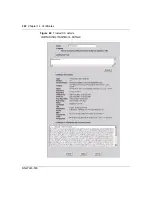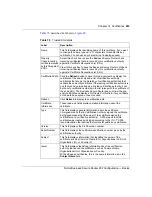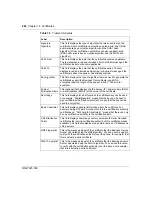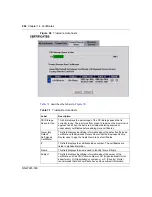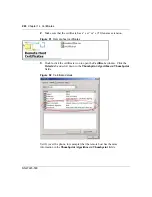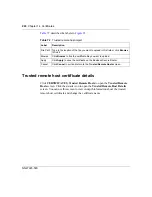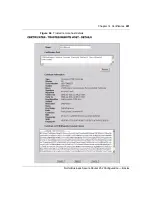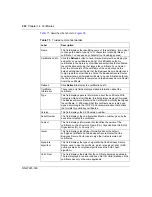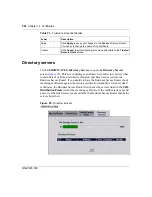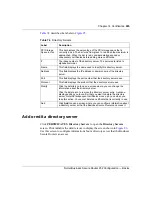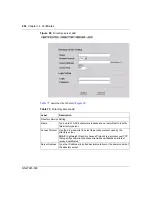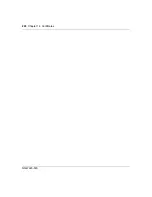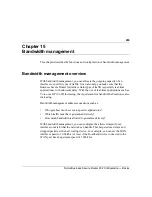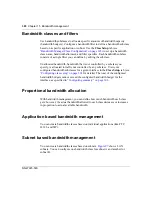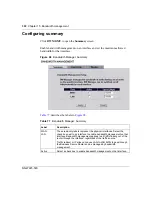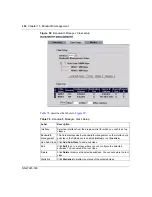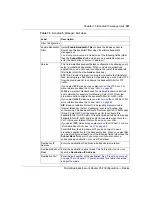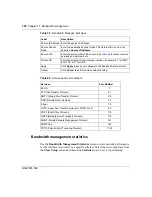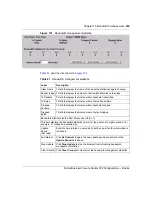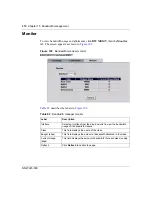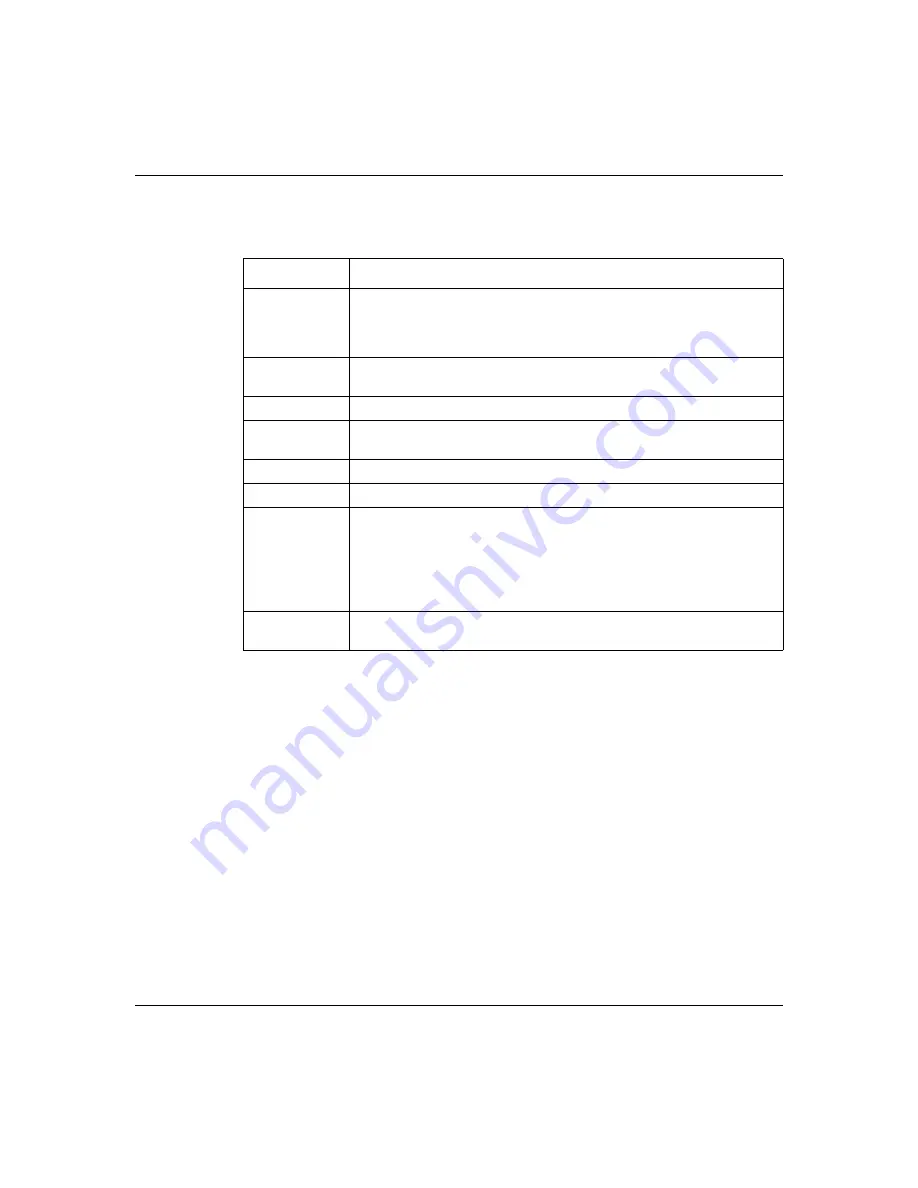
Chapter 14 Certificates
295
Nortel Business Secure Router 252 Configuration — Basics
describes the labels in
.
Add or edit a directory server
Click
CERTIFICATES
,
Directory Servers
to open the
Directory Servers
screen. Click
Add
(or the details
icon) to display the screen shown in
.
Use this screen to configure information about a directory server that the Business
Secure Router can access.
Table 74
Directory Servers
Label
Description
PKI Storage
Space in Use
This bar displays the percentage of the PKI storage space that is
currently in use. The bar turns from green to red when the maximum is
approached. When the bar is red, consider deleting expired or
unnecessary certificates before adding more certificates.
#
The index number of the directory server. The servers are listed in
alphabetical order.
Name
This field displays the name used to identify this directory server.
Address
This field displays the IP address or domain name of the directory
server.
Port
This field displays the port number that the directory server uses.
Protocol
This field displays the protocol that the directory server uses.
Modify
Click the details
icon to open a screen where you can change the
information about the directory server.
Click the delete
icon to remove the directory server entry. A window
displays asking you to confirm that you want to delete the directory
server. Note that subsequent certificates move up by one when you
take this action. You cannot delete a certificate that is currently in use.
Add
Click
Add
to open a screen where you can configure information about
a directory server so that the Business Secure Router can access it.
Summary of Contents for BSR252
Page 28: ...28 Tables NN47923 500 ...
Page 44: ...44 Chapter 1 Getting to know your Business Secure Router NN47923 500 ...
Page 52: ...52 Chapter 2 Introducing the WebGUI NN47923 500 ...
Page 70: ...70 Chapter 3 Wizard setup NN47923 500 ...
Page 96: ...96 Chapter 5 System screens NN47923 500 ...
Page 114: ...114 Chapter 7 WAN screens NN47923 500 Figure 27 WAN IP ...
Page 120: ...120 Chapter 7 WAN screens NN47923 500 Figure 31 Dial Backup Setup ...
Page 128: ...128 Chapter 7 WAN screens NN47923 500 ...
Page 152: ...152 Chapter 9 Static Route screens NN47923 500 ...
Page 194: ...194 Chapter 11 Firewall screens NN47923 500 ...
Page 210: ...210 Chapter 13 VPN NN47923 500 Figure 67 Summary IP Policies ...
Page 222: ...222 Chapter 13 VPN NN47923 500 Figure 71 VPN Branch Office rule setup ...
Page 256: ...256 Chapter 13 VPN NN47923 500 Figure 81 VPN Client Termination advanced ...
Page 260: ...260 Chapter 13 VPN NN47923 500 ...
Page 264: ...264 Chapter 14 Certificates NN47923 500 Figure 83 My Certificates ...
Page 270: ...270 Chapter 14 Certificates NN47923 500 Figure 85 My Certificate create ...
Page 274: ...274 Chapter 14 Certificates NN47923 500 Figure 86 My Certificate details ...
Page 282: ...282 Chapter 14 Certificates NN47923 500 Figure 89 Trusted CA details ...
Page 298: ...298 Chapter 14 Certificates NN47923 500 ...
Page 316: ...316 Chapter 16 IEEE 802 1x NN47923 500 ...
Page 320: ...320 Chapter 17 Authentication server NN47923 500 Figure 106 Local User database edit ...
Page 328: ...328 Chapter 17 Authentication server NN47923 500 ...
Page 376: ...376 Chapter 20 Logs Screens NN47923 500 Figure 150 Log settings ...
Page 386: ...386 Chapter 20 Logs Screens NN47923 500 ...
Page 393: ...Chapter 21 Call scheduling screens 393 Nortel Business Secure Router 252 Configuration Basics ...
Page 394: ...394 Chapter 21 Call scheduling screens NN47923 500 ...
Page 410: ...410 Chapter 22 Maintenance NN47923 500 ...