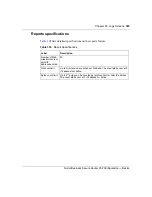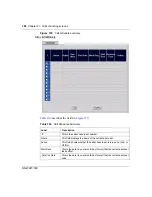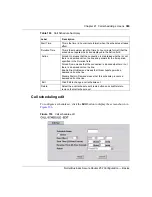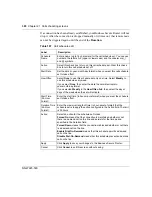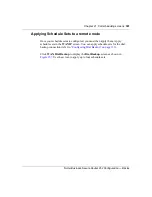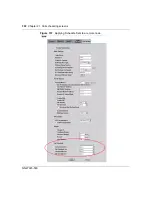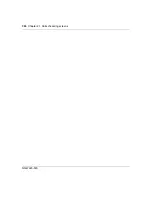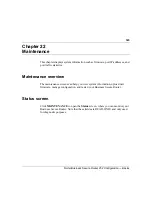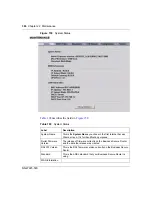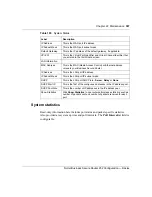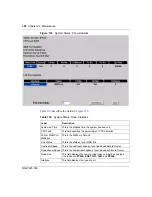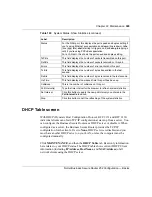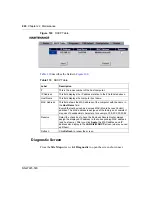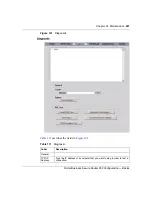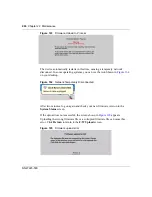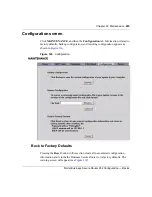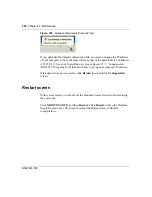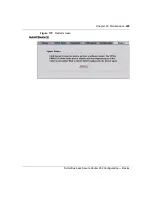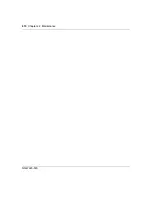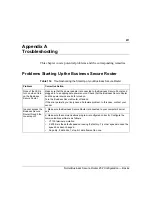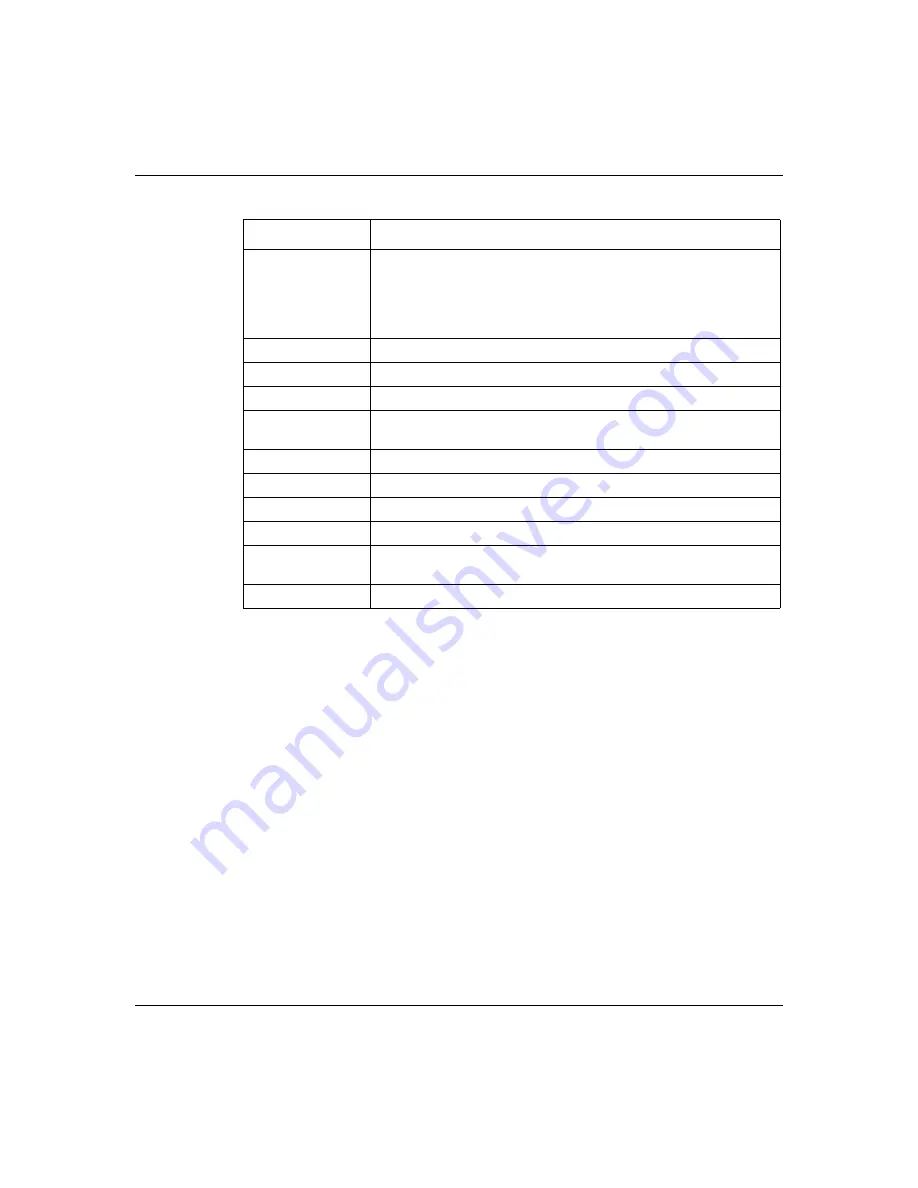
Chapter 22 Maintenance
399
Nortel Business Secure Router 252 Configuration — Basics
DHCP Table screen
With DHCP (Dynamic Host Configuration Protocol, RFC 2131 and RFC 2132)
individual clients can obtain TCP/IP configuration at start-up from a server. You
can configure the Business Secure Router as a DHCP server or disable it. When
configured as a server, the Business Secure Router provides the TCP/IP
configuration for the clients. If set to
None
, DHCP service is disabled and you
must have another DHCP server on your LAN, or else the computer must be
configured manually.
Click
MAINTENANCE
, and then the
DHCP Table
tab. Read-only information
here relates to your DHCP status. The DHCP table shows current DHCP Client
information (including
IP Address
,
Host
Name,
and
MAC Address
) of all
network clients using the DHCP server.
Status
For the WAN port, this displays the port speed and duplex setting if
you're using Ethernet encapsulation and
down
(line is down),
idle
(line (ppp) idle),
dial
(starting to trigger a call) and
drop
(dropping a
call) if you're using PPPoE encapsulation.
For a LAN port, this shows the port speed and duplex setting.
TxPkts
This field displays the number of packets transmitted on this port.
RxPkts
This field displays the number of packets received on this port.
Errors
This field displays the number of error packets on this port.
Tx B/s
This field displays the number of bytes transmitted in the last
second.
Rx B/s
This field displays the number of bytes received in the last second.
Up Time
This field displays the elapsed time this port has been up.
Collisions
This is the number of collisions on this port.
Poll Interval(s)
Type the time interval for the browser to refresh system statistics.
Set Interval
Click this button to apply the new poll interval you entered in the
Poll Interval
field above.
Stop
Click this button to halt the refreshing of the system statistics.
Table 109
System Status: Show Statistics (continued)
Label
Description
Summary of Contents for BSR252
Page 28: ...28 Tables NN47923 500 ...
Page 44: ...44 Chapter 1 Getting to know your Business Secure Router NN47923 500 ...
Page 52: ...52 Chapter 2 Introducing the WebGUI NN47923 500 ...
Page 70: ...70 Chapter 3 Wizard setup NN47923 500 ...
Page 96: ...96 Chapter 5 System screens NN47923 500 ...
Page 114: ...114 Chapter 7 WAN screens NN47923 500 Figure 27 WAN IP ...
Page 120: ...120 Chapter 7 WAN screens NN47923 500 Figure 31 Dial Backup Setup ...
Page 128: ...128 Chapter 7 WAN screens NN47923 500 ...
Page 152: ...152 Chapter 9 Static Route screens NN47923 500 ...
Page 194: ...194 Chapter 11 Firewall screens NN47923 500 ...
Page 210: ...210 Chapter 13 VPN NN47923 500 Figure 67 Summary IP Policies ...
Page 222: ...222 Chapter 13 VPN NN47923 500 Figure 71 VPN Branch Office rule setup ...
Page 256: ...256 Chapter 13 VPN NN47923 500 Figure 81 VPN Client Termination advanced ...
Page 260: ...260 Chapter 13 VPN NN47923 500 ...
Page 264: ...264 Chapter 14 Certificates NN47923 500 Figure 83 My Certificates ...
Page 270: ...270 Chapter 14 Certificates NN47923 500 Figure 85 My Certificate create ...
Page 274: ...274 Chapter 14 Certificates NN47923 500 Figure 86 My Certificate details ...
Page 282: ...282 Chapter 14 Certificates NN47923 500 Figure 89 Trusted CA details ...
Page 298: ...298 Chapter 14 Certificates NN47923 500 ...
Page 316: ...316 Chapter 16 IEEE 802 1x NN47923 500 ...
Page 320: ...320 Chapter 17 Authentication server NN47923 500 Figure 106 Local User database edit ...
Page 328: ...328 Chapter 17 Authentication server NN47923 500 ...
Page 376: ...376 Chapter 20 Logs Screens NN47923 500 Figure 150 Log settings ...
Page 386: ...386 Chapter 20 Logs Screens NN47923 500 ...
Page 393: ...Chapter 21 Call scheduling screens 393 Nortel Business Secure Router 252 Configuration Basics ...
Page 394: ...394 Chapter 21 Call scheduling screens NN47923 500 ...
Page 410: ...410 Chapter 22 Maintenance NN47923 500 ...